The latest version of
Picasa for Windows and Mac installs a separate utility called Google+ Auto Backup. It's a simple tool that lets you select the folders that you want to backup automatically and even has support for SD cards. Google+ Auto Backup works in the background, much like Google Music Manager and Google Drive for desktop.
The application uses the new Google Photos icon and, even though it's installed by Picasa, it doesn't have anything to do with Picasa, which has its own syncing feature.
Here's the installer file GPAutoBackup.msi in the Picasa folder:
The application has its own uninstall entry:
When you visit Google+, you'll see this message, which informs you that you can use the search box to find photos and videos from Auto Backup.
By default, Google uploads the original photos and they use your Google Drive storage space. You can enable
photo resizing (standard size), so that the uploaded photos don't count against your Google Drive storage quota. Photos are resized so that the longest edge is 2048px or less.
"All photos uploaded through Google+ Auto Backup will default to private in Google+, so you can decide what actions to take once they are backed up to Google+. Once your photos have been uploaded, they will appear along with other Auto Backup photos. We'll arrange them by date in the Highlights section of Google+ Photos, and you can search #desktop in Photos Search to easily find all of the photos that you've backed up through your desktop." (from
GooglePlus Helper)
To get Auto Backup for Desktop, you need to install
Picasa. If you already have Picasa, make sure you've updated to the latest version (137.69). Go to the Help menu and "check for updates".
The release notes include some other changes: new file size limits for uploads: 50 MB or 100 MP, "Edit in Creative Kit" function has been removed, updates to RAW support to include newer cameras.
{ Thanks,
Daniel. }









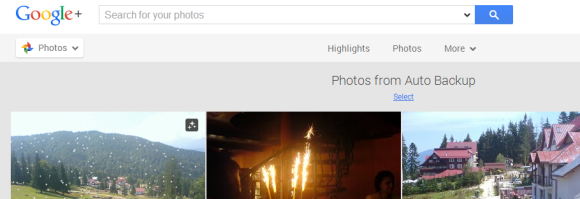
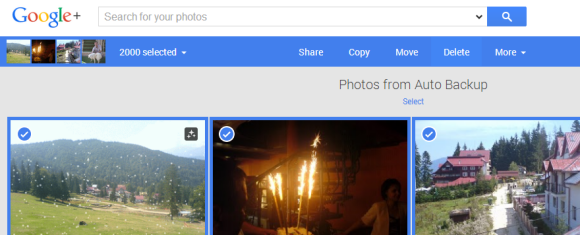
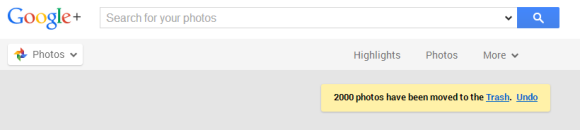

















-2.gif)
























