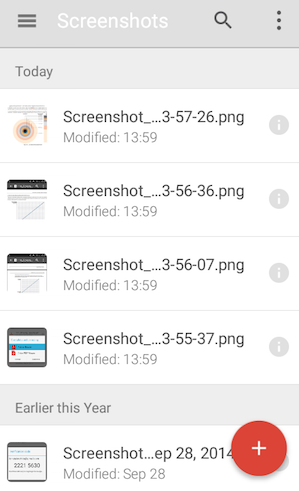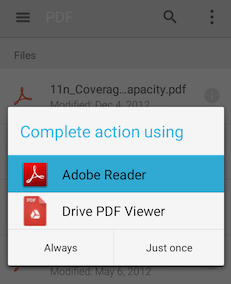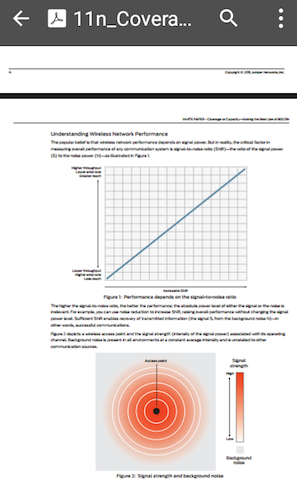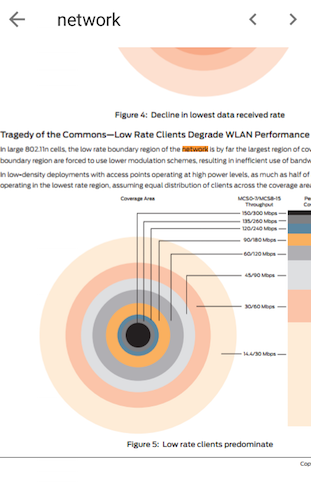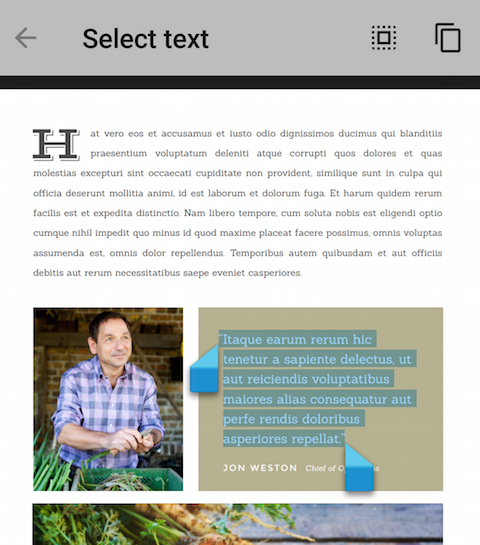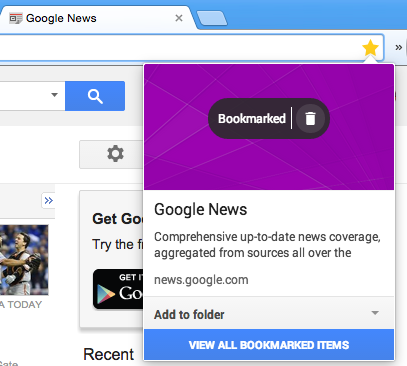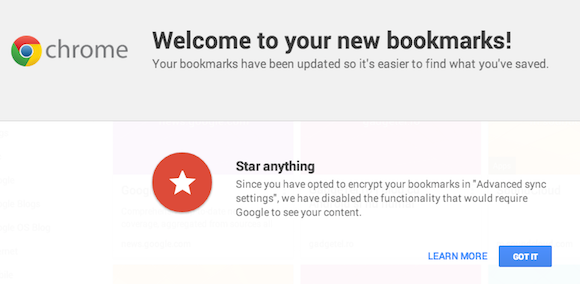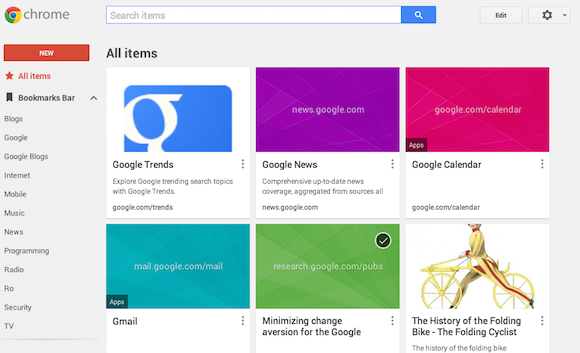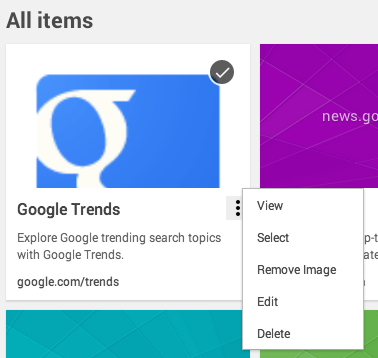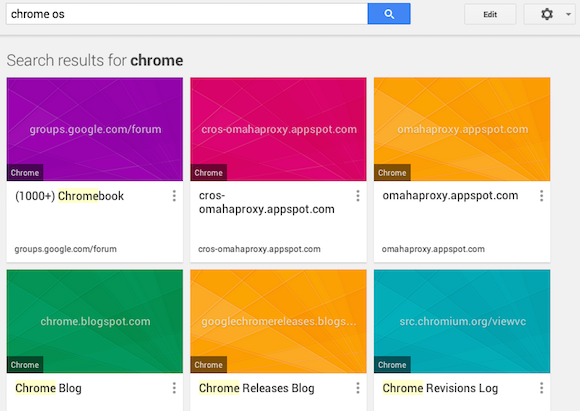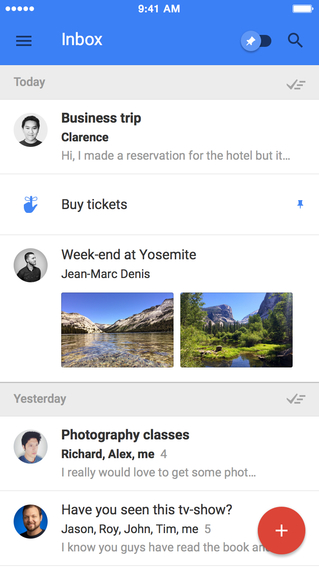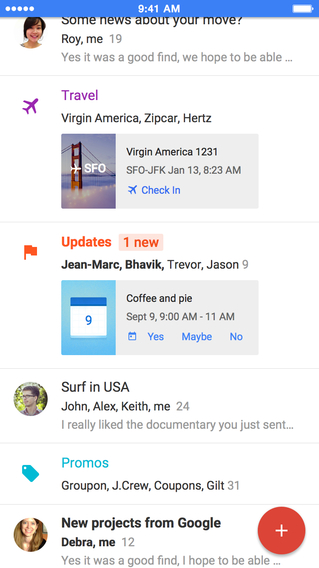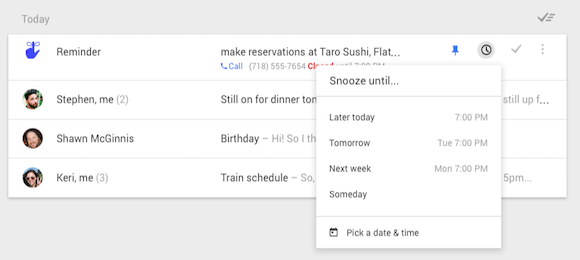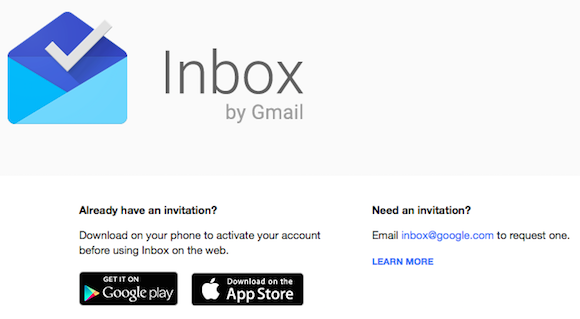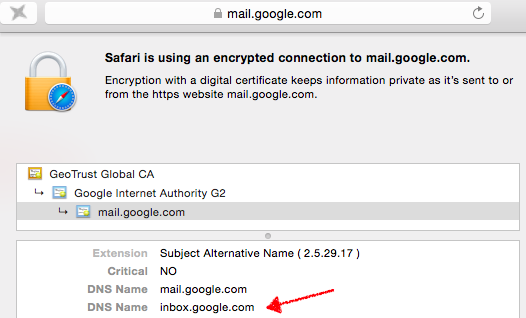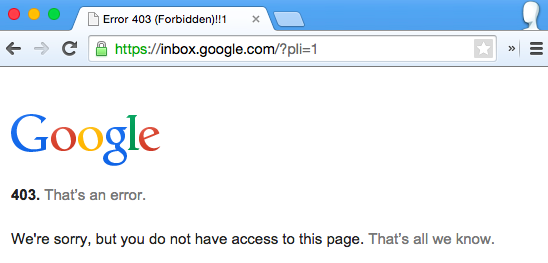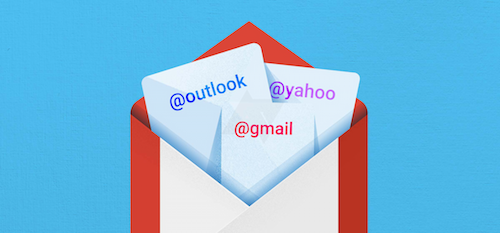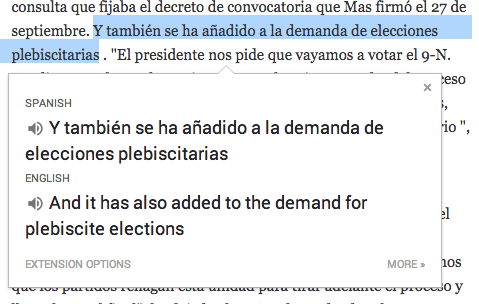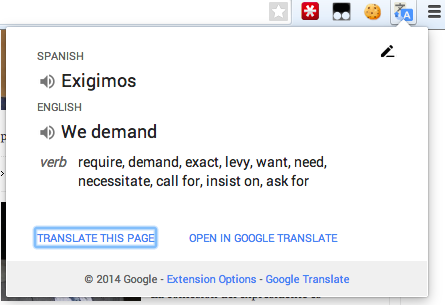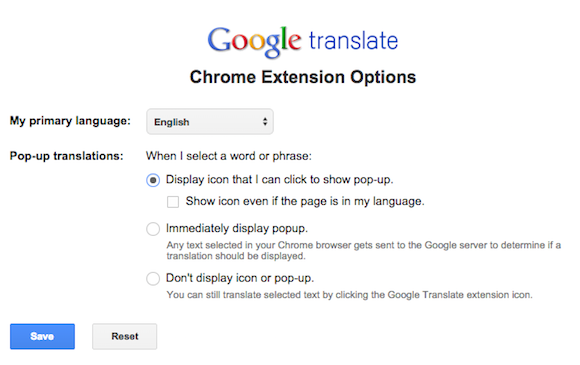Reinventing email is not an easy task, especially when you have a successful service like Gmail. 10 years after creating Gmail, Google is back at work to bring
"an inbox that works for you". The new service is called
Inbox by Gmail and it's not just a new interface for Gmail, it's a productivity service that helps you get things done.
"We get more email now than ever, important information is buried inside messages, and our most important tasks can slip through the cracks — especially when we're working on our phones. For many of us, dealing with email has become a daily chore that distracts from what we really need to do — rather than helping us get those things done," says Sundar Pichai.
Inbox syncs with your Gmail account and uses all your labels and filters, but adds some new labels that automatically categorize mail: travel, finance, purchases. Google groups messages from the same category into bundles, so you can quickly review them.
There are
some new concepts: pinning messages, marking them as done, sweeping messages, highlights, assists, snoozing messages.
*
Pin emails you need to get back to: Google moves them to your inbox and they'll stay there even when you mark all the emails as done.
* When you're done with an email,
mark it done to move it out of your inbox.
*
Sweep marks all unpinned emails in a section as done.
*
Snooze emails to remove them from the inbox until later: you can pick a time when they'll be added back to the inbox or you can snooze emails until you you arrive at a place (for example: home).
*
Highlights show important content from emails directly in your inbox: images, documents, events, flight information.
*
Assists add relevant information like phone numbers, maps, check-in links, package tracking links.
In many ways, pinning replaces starring, mark as done replaces archiving, but they're something new. They're the building blocks of a smarter inbox. You can create reminders and Google adds them to your inbox and sync them with Google Now.
Inbox by Gmail is a work in progress. There's a desktop web app for Chrome and there are mobile apps for
Android and
iOS/iPhone. You need an invitation to use Inbox, but you can get one by sending an email to
inbox@google.com. "Starting today, we're sending out the first round of invitations to give Inbox a try, and each new user will be able to invite their friends,"
informs Google.
Inbox doesn't replace Gmail yet, it's more like a new take on email for power users. Mobile optimized, context aware and task oriented. Surprisingly, not yet available for Google Apps.