Here's how you can import the feeds from an OPML file to iGoogle:
1. Obtain an OPML file from your feed reader or personalized homepage:
* Google Reader lets you export your subscriptions in the Settings (direct link to the OPML file)
* Bloglines has a link in the main interface: "Export Subscriptions"
* in Netvibes you have to click on Add content > Add a feed > Export
* My Yahoo has a difficult-to-find OPML file
* Windows Live lets you export your subscriptions in the advanced options
* to export Firefox's live bookmarks, install an extension.
I only tested the script with the OPML files exported by Google Reader, Bloglines, Netvibes, My Yahoo and Windows Live Personalized Homepage, so the conversion might not work for other feed readers.
2. Open the OPML file in a text editor and copy all the content below. (If you are concerned about sharing private data, you should know that this is just a client-side script that doesn't store your data and it doesn't send it to a third-party service.)
3. What you got is the content that needs to be added at the bottom of iGoogle's settings file. Log in to your Google account, go to iGoogle's settings page and scroll to the Export / Import section. Click on "Export" to download iGoogle-settings.xml, a file that contains a list of all your gadgets, feeds and their settings. Don't close the iGoogle settings page because you'll need to import the file later.
4. Backup your iGoogle settings file. Create a copy of the iGoogle-settings.xml file, just in case something goes wrong. You'll be able to import the settings and go back to a working iGoogle.
5. Open iGoogle-settings.xml in a text editor and add the text obtained at the step #2 before the line that contains </GadgetTabML> (the last non-blank line), like you see in the screenshot.
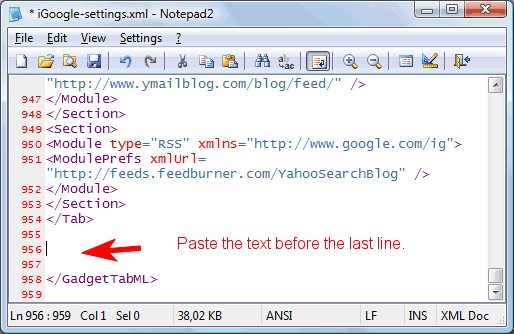
6. Save the file and import it to iGoogle settings, in the Export / Import section.
All folders from the OPML file should be converted to iGoogle tabs, which can be renamed and reordered in the settings. iGoogle doesn't save the state of an item (read/unread) and only lets you see up to 9 recent items from a feed, but it's a great dashboard for your feeds.
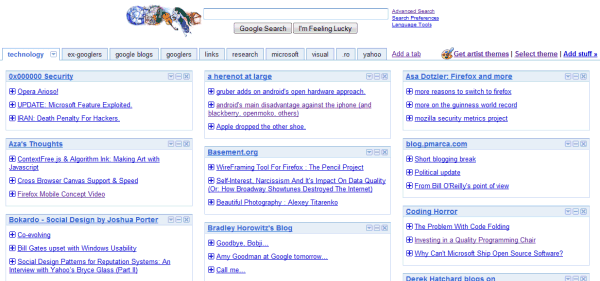
Related:
Export iGoogle feeds to OPML
Thank you! I just needed it!
ReplyDeleteAwesome! Thanks so much.
ReplyDeleteThat was very useful. I hope iGoogle will soon be able to natively use OPML.
ReplyDeleteUseful Informations..
ReplyDeleteI wonder why iGoogle do not process opml files directly.
This is pretty sweet... Thank you for this script/webpage
ReplyDeletethank u i need it for converting my rss feed collection
ReplyDeleteI have tried this and when I click the button, nothing happens. I do not get a javascript error. Any ideas why it might not work? I have tried it in IE 7 and FF 3.x.
ReplyDelete@Laura:
ReplyDeleteWhere did you get the OPML file from? It should work with OPML files obtained from Google Reader, Bloglines, Netvibes, My Yahoo etc.
Very useful man. Thanks!
ReplyDeleteWorks great, thanks!
ReplyDeleteThanks, your guide was a great help. Ridiculous that it's this hard to move your opml from Google Reader to iGoogle though!
ReplyDeleteWorks great ! Thanks
ReplyDeletethx so much !!!!
ReplyDeleteNice tutorial.
ReplyDeleteThank you
Hi,
ReplyDeletei had the same problem as laura, trying to port from google reader to igoogle. any ideas?
thanks!
brett
Did this with a OPML file from Netvibes, and it only imports TAb names, not Feeds !!!!
ReplyDeleteI am running into the same problem as Wenny.
ReplyDeleteI've written a Q&D perl script to generate iGoogle format tab configuration out of a Netvibes OPML export, which imports both Tab names and RSS feeds. A lot of formatting is lost out of the process, but one can manually configure it later.
ReplyDeletehmmm, I had hoped to be able to copy-paste it in the comment, but I get "Your HTML cannot be accepted". Oh well... follow this link instead: http://404past-it.fr/563
Dear all,
ReplyDeleteI use netvibes but the lack of a synchronized webapp for mobile device push me to turn to igoogle (with a great mobile UI).
Unfortunately, I do not succeed to import a xml file with a correct format in igoogle. I believe the converter from netvibes opml file to igoogle xml file does not work anymore.
Anyone can help me?
Thank you for your support.
It turns out that Netvibes updated the way it formats OPML files. I tweaked the script and it should now support Netvibes OPML files once again. Sorry for the inconvenience.
ReplyDeleteYes!!!
ReplyDeleteIt works perfectly.
Thank you very much!!
I'm getting an error "The file could not be imported. Please make sure it's correctly formatted and then try again."
ReplyDeleteNot quite sure what I'm doing wrong.
I had the same error. Solved by removing any accutuated letter from the resulting XML (é, à, è, É etc.). Hope this helps.
ReplyDeleteBrilliant, thank you :)
ReplyDeletefor one reason, from my current ISP netvibes is not available. With the import I have all my content back! Thx!!!
ReplyDeleteHow do you create a file or "label" to help manage your bookmarks on igoogle? ?
ReplyDelete