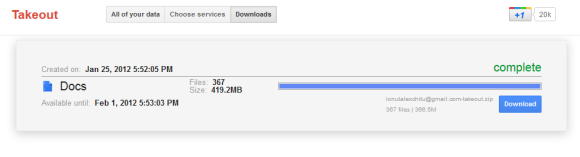
I tried both Google Takeout and the built-in feature from Google Docs that lets you download your documents. Even if they have the same purpose, they're quite different. The Google Docs feature is more flexible: you can choose to download only spreadsheets or presentations and skip all the other documents. You can also skip the files uploaded to Google Docs and not converted to a Google Docs format (for example: PDF files, archives and video files). Google Takeout has a "configure" feature, but you can't skip one or more document types. Another subtle difference is that Google Takeout lets you export only the files that you own, while Google Docs exports all the files from your account.
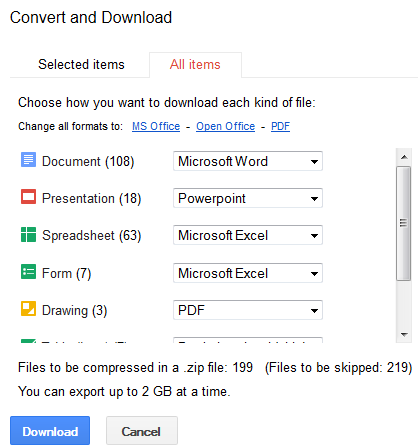
How to export all your files from Google Docs? Just go to the Google Docs homepage, select one or more documents, click "More" and then "Download", click the "All items" tab, pick your favorite formats and click "Download". The process is not that intuitive and you shouldn't have to select a file to see the download option.
{ via Data Liberation Blog }
If I was going to make a download for backup purposes, and I wanted to reimport that backup into another google docs account, what option for file formats would provide a clean 1:1 copy ?
ReplyDeleteI'm concerned about format changes, i.e. google spreadhseets format to xls and back to google spreadhseet.
One backup option may be to share a folder with another google doc account, so that if you lost access to the first account, you could still access the files in that shared folder from the other account.
ReplyDeleteYeah, sharing your documents with another user is much better than copying off-site. I did that, and when I re-imported the document the formatting was bad I pretty much to re-write from scratch (copy & paste would bring over the format too, so it was copy & paste to note pad, copy & paste to docs, re-format, review).
ReplyDeleteGive Insync a try:
ReplyDeletehttps://www.insynchq.com/
It works like Dropbox, but uses your Google docs.
I have not tried this but I like dropbox a lot.
ReplyDeleteNeither the Google Takeout or Docs method work with real world volumes of documents. GDocBackup (http://gs.fhtino.it/gdocbackup)works fine and lets me sleep at night with many GB of files otherwise solely on GDocs. I am not involved in developing or promoting it but it is free and does what it claims to do.
ReplyDeleteInformative article!! I agree with @Eric Schultz sharing is much better than copying. I also see there are many start ups which are coming in this genre, one such tool I came across is CollateBox: http://www.collatebox.com/ really looking forward for it. Have a look at this one!!!!!!!!!
ReplyDeleteJohn D
ReplyDeletewell done the blog is great and it is about google docs it is useful for students and servicenow Developers for more updates on servicenow ServiceNow Online course