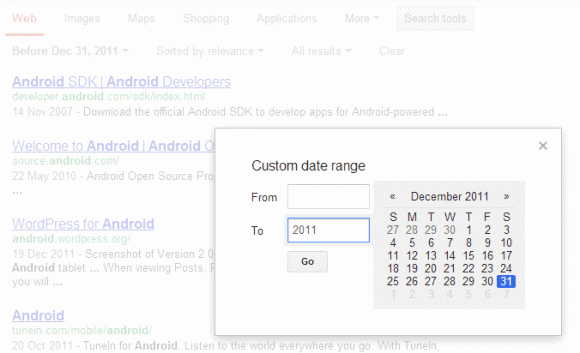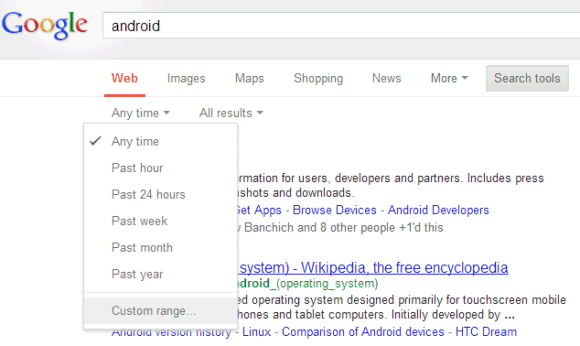
You can use Google's calendar widget to pick the dates, but there are some tricks that help you enter dates faster:
1. Enter "2011" in the "from" field, instead of "1/1/2011". Obviously, you can use any other year.
2. Enter "3/2011" or "March 2011" in the "from" field, instead of "3/1/2011" (or "1/3/2011", depending on your country).
3. Enter "2011" in the "to" field, instead of "12/31/2011" (or "31/12/2011", depending on your country). Obviously, you can use any other year.
4. Enter "3/2011" or "March 2011" in the "to" field, instead of "3/31/2011" (or "31/3/2011", depending on your country).
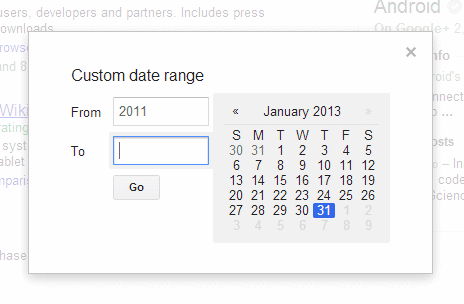
5. To restrict the results to pages from 2011, enter "2011" in the "from" and "to" fields.
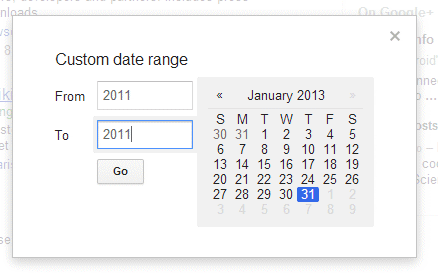
6. To restrict the results to pages from March 2011, enter "3/2011" in the "from" and "to" fields.
7. Leave the "to" field empty instead of entering today's date.
8. Leave the "from" field empty to find pages created before the day entered in the "to" field.