"A supervised user is a special type of Chrome user who can browse the web with guidance. Under the supervision of the manager, a supervised user can browse the web and sign in to websites. Supervised users don't need a Google Account or an email address because the manager creates a profile for the supervised user through the manager's Google Account," informs Google.
When you add an user from the settings page, make sure to enable "this is a supervised user". You need to sign in to Chrome using a Google Account to use this feature. For Chromebooks, you have to sign out, click "add user" on the lower-left corner and "Create a supervised user".
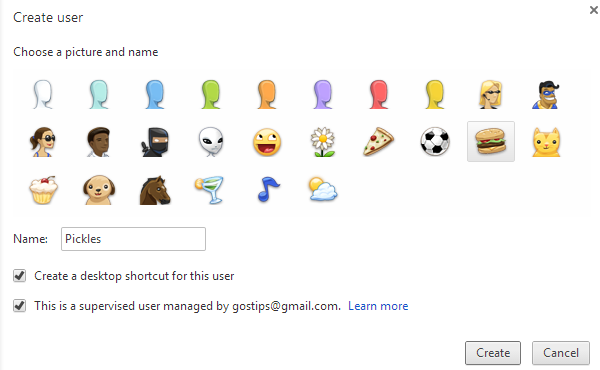
You'll see this dialog and you'll get a confirmation email.
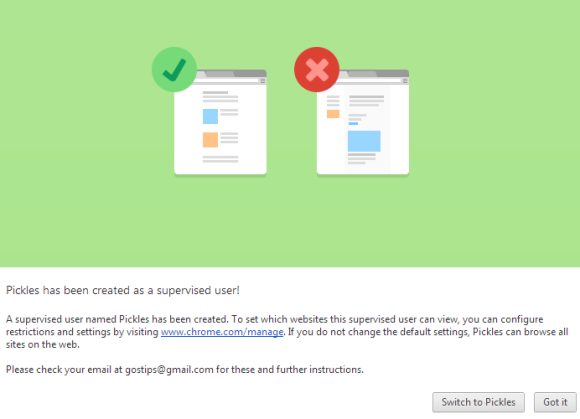
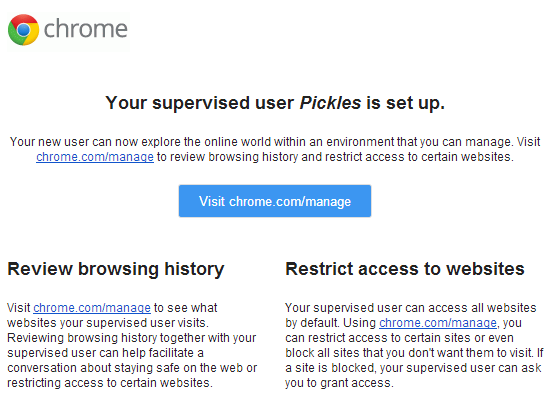
Chrome windows associated with the new profile have a "supervised user" label next to the icon. Supervised users can't enable Chrome Sync and can't install extensions or apps from the Chrome Web Store.
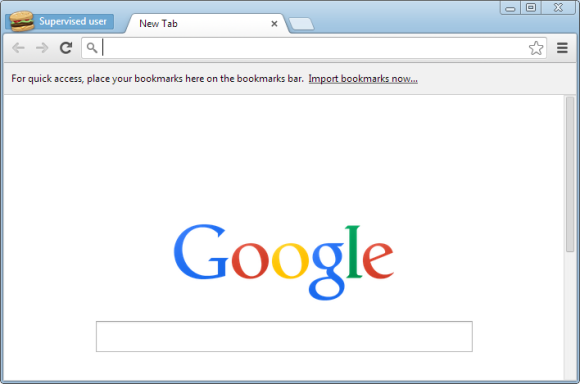
You can managed supervised users from this page: https://www.google.com/settings/chrome/manage (short URL: chrome.com/manage). Manage permissions, block domains, lock or unlock Google SafeSearch, check the browsing activity. SafeSearch is turned on by default and can't be disabled by the supervised user.
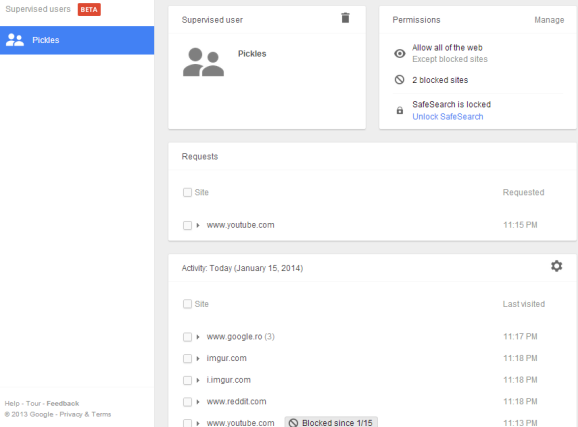
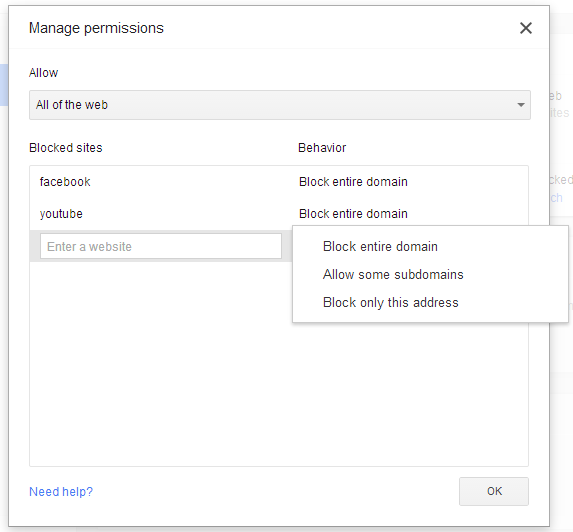
If the supervised user wants to visit a site that's blocked, he'll see this message and can click "Request permission". Chrome's dashboard page will show the requests and the manager can approve them.
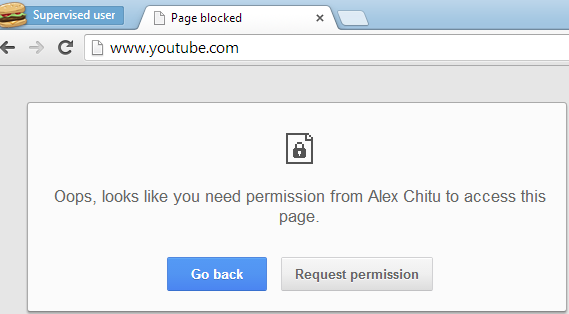
"Supervised User Profiles" is a beta feature, even if it's now available in the stable Chrome releases.
Do you have any idea if/when this might be available to schools that use Google for Education?
ReplyDelete