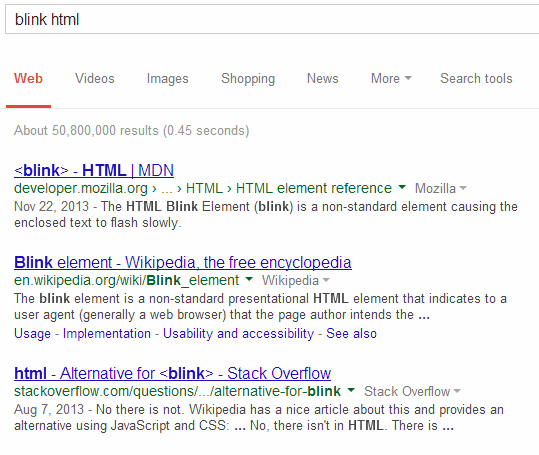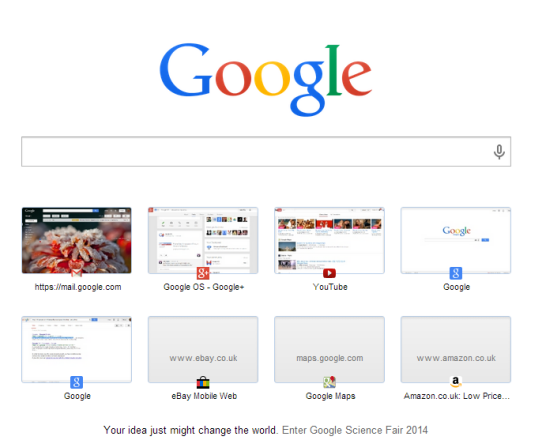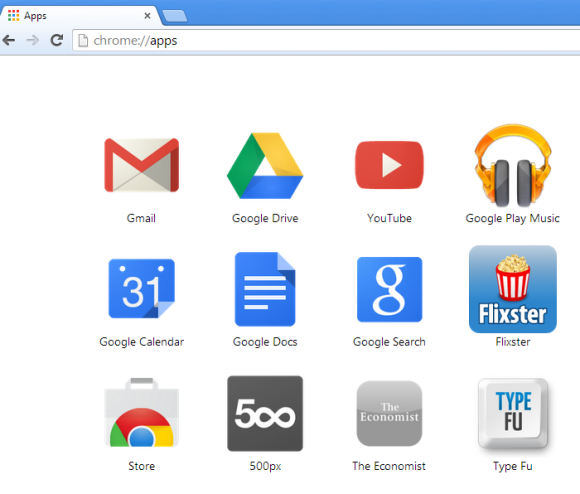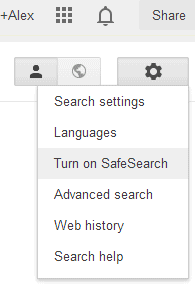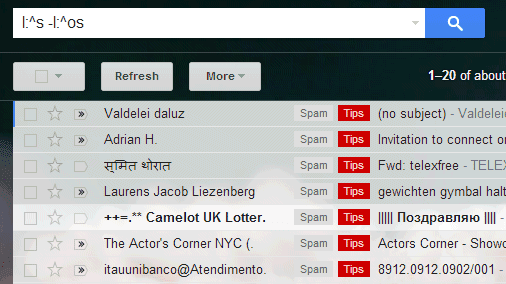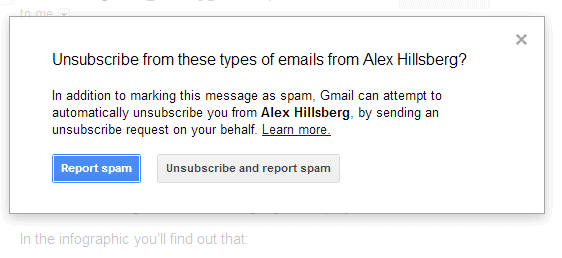Back in 2007, I posted a list of
shortcuts for system Gmail labels. For example, instead of searching for [issue in:inbox], you can use [issue label:^i.] or [issue l:^i]. Instead of searching for [receipt in:spam] or [receipt label:spam], you can use [receipt l:^s].
Mihai Parparita found other system labels and some of them don't have documented alternatives:
^g: muted conversations (just like is:muted or label:muted or label:mute)
^p: messages marked as phishing
^op: messages automatically marked as phishing by Gmail
^os: messages automatically marked as spam by Gmail
^vm: Google Voice voicemail messages (just like is:voicemail or label:voicemail)
^io_im: important messages (just like is:important)
^unsub: messages that include unsubscribing options. Gmail offers to unsubscribe on your behalf
^cff: messages from your Google+ circles (just like has:circle)
^p_esnotif: Google+ notifications
For example, you can find messages you've marked as spam by searching for [l:^s -l:^os] or [label:spam -l:^os]. From all the spam messages you exclude the messages automatically marked as spam by Gmail.
You can also restrict Gmail results to Google+ notifications: [Christmas l:^p_esnotif]. If you search for [l:^unsub] and mark a message as spam, Gmail will show this dialog and unsubscribe on your behalf if you click "unsubscribe and report spam". Use [l:^unsub -l:^p_esnotif] to exclude Google+ notifications.