1. If you're on Google's homepage, click on "I'm feeling lucky" if you're searching for the site of a company or the official site of a product. "I'm feeling lucky" sends you to the first search result and saves you one click.
Example: use this for [bmw], [France Telecom], but not for general terms like [used cars], [mobile phones history] because for these queries you'll want to visit more than one page.
2. If you're not sure how to spell a word, or if you remember only the first letters of a word, use Google Suggest. You'll find it in Firefox 2 search box, in Google Toolbar or at its homepage.
3. Google shows direct answers for simple questions above the search results. When you try to find a simple fact, enter you query this way: "Italy population", and not as a complicated question like "How many people are in Italy?" because you might confuse Google.
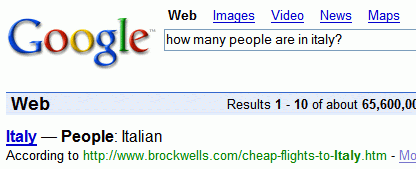
If Google doesn't show an answer, try to imagine a page that answers your question. How would the answer sound like for a question like: "What is the fastest animal on land?". Of course, the page might contain this sentence: "[some animal] is the fastest animal on land".
Build your query this way:
* surround it by quotes, to obtain only results that contain that phrase
* instead of the answer, use a star for each word of the expected answer
For example, "* is the fastest animal on land".
4. The order of your keywords is important, so you'll get different results for "search history" and "history search". Type only the important keywords, in a logical order.
5. If you search for a file, you could:
* add filetype:[extension] for Office documents, text files, PDFs (for example: divine comedy filetype:pdf)
* use inurl: operator if you actually know the name of the file (for example: inurl:divina-comedia.pdf)
* exploit the standard format of Apache directory listings by adding intitle:"index of" parent directory to your query (for example: bigfix.exe intitle:"index of" parent directory).
6. You won't find information about a breaking news in Google search, so it's a good idea to try Google News and Blog Search. If the event is really important, Google will show results from Google News at the top of the page, in a OneBox.
7. Very few people use this option, even though it's really useful. If you found a good page, and you want to see related pages, click on the "Similar pages" next to the search result. Google will show 30 high-quality sites on the same topic. It's a good way to discover interesting sites.
8. If you found a site using Google search, but you don't remember too much about it, try Google Search History. You can browse all your search queries and the pages visited from Google, bookmark interesting sites and more.
9. When you want to explore a domain you aren't familiar with, a Wikipedia page is a good place to start. Add "wiki" or "wikipedia" to your Google search query to find the top results from Wikipedia. You can restrict your search to a site, by adding site:domainname to a query (for Wikipedia, you should add site:en.wikipedia.org).
10. Google doesn't give you a feed for search results, but Web Alerts sends you email updates with the latest relevant Google results for a query.
Related:
Google operators
Google search features
Gwigle game - you have the results, can you find the query?

thanks for this nice share.
ReplyDeleteWiki is one of the best source of info.
yeahh..it's really great..you also can visit GoogleGuide for more search tips..:)
ReplyDeleteThis is really great tips..
ReplyDeleteI like this..
Good list of search tips!
ReplyDeleteJust wanted to point to another pretty sophisticated use of syntax from the old Google Answers site:
https://answers.google.com/answers/threadview?id=565252
Tricky Google Search Syntax Needed
Should be of interest to folks here.
David
i mostly need to search the sites to update my study.and well smtimes could not get waht a wanted.but thanks to google tips..........guys its working for me!!!!!!!!
ReplyDeleteNice article you have been posted, It's very informative and helpful. Thanks for sharing it.clickperfect
ReplyDelete