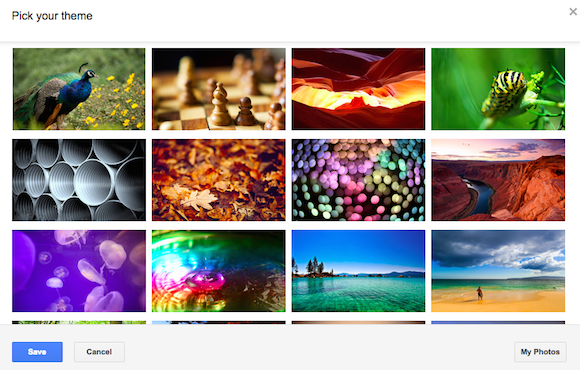
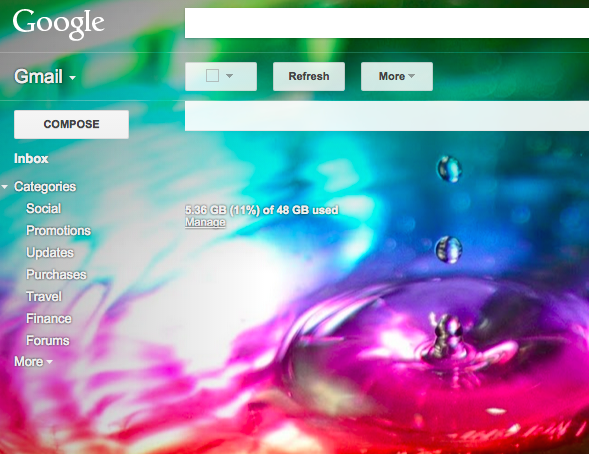
After you select a background image, Gmail lets you customize it using 3 features: select light or dark text background, add vignette to make borders darker or you can blur the background image. The nice thing is that Gmail remembers your settings for each theme, so you don't have to adjust them every time you select a new theme.
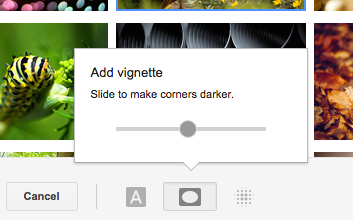
My favorite feature is the vignette effect:
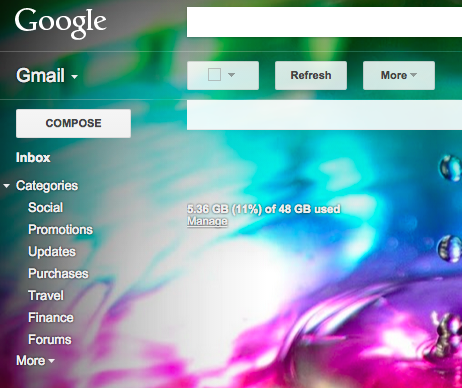
The "theme" tab from Gmail's settings page is no longer useful, now that there's a separate theme picker. All the themes used to be displayed there, but now the tab only includes a link to "set theme".
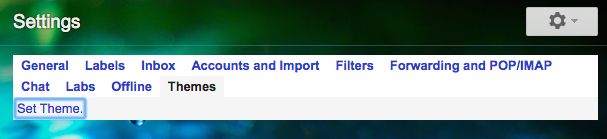
"Your inbox is home to some of your most meaningful and entertaining messages — from that acceptance letter, to those throwback photos — so we think it's important for Gmail to feel just as personal (and fun!)," says Google. To make Gmail more fun, Google also added emojis for almost every occasion.
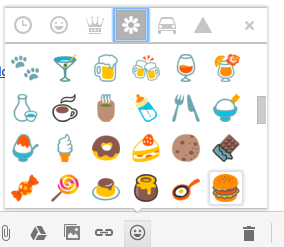

Hi,
ReplyDeleteI love the new themes!
Do you know how we can sace the picture on our computer? I would like it as my background.
Greetings Jolien
* save
Deletehoover the mouse on the chosen theme click SHARE icon on the bottom of the theme image and send it to your mail or to a friend
DeleteIt doesn't work?
ReplyDelete