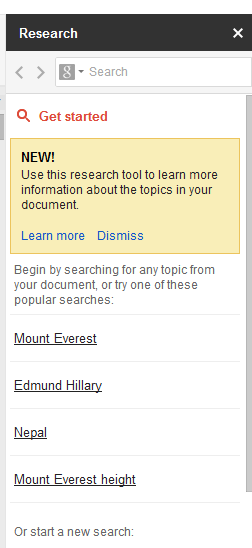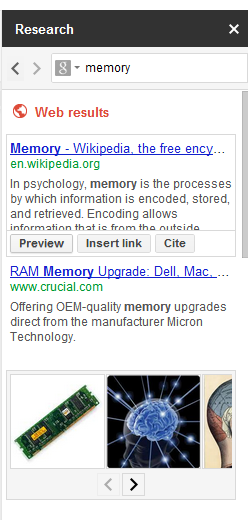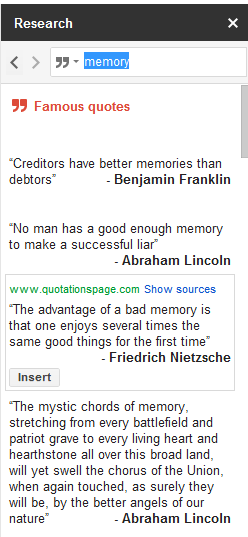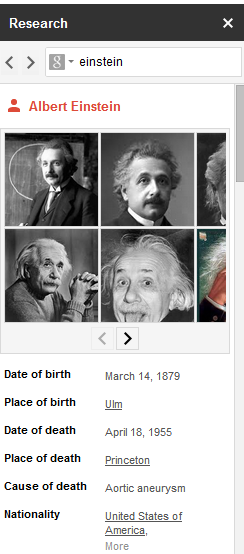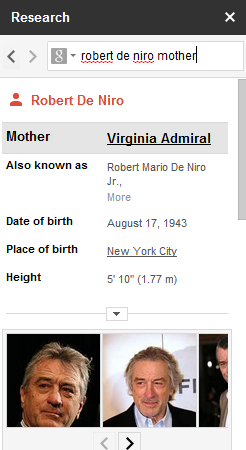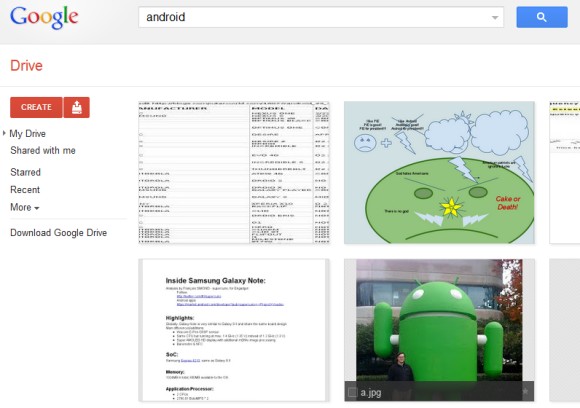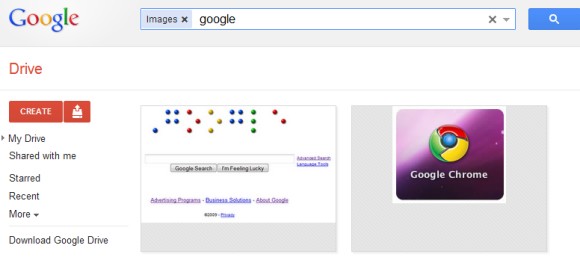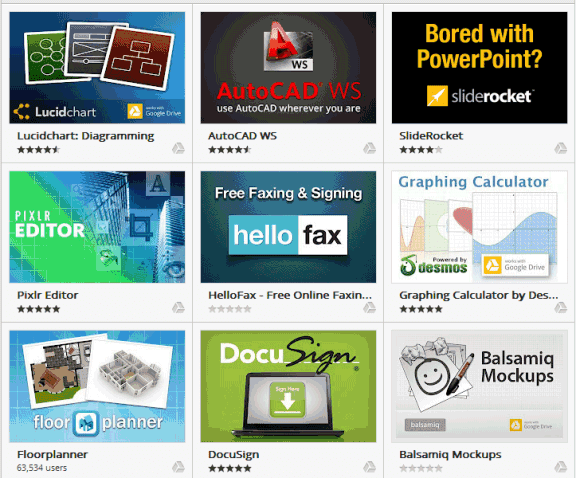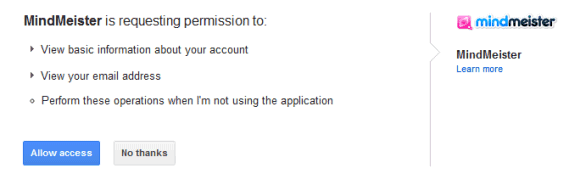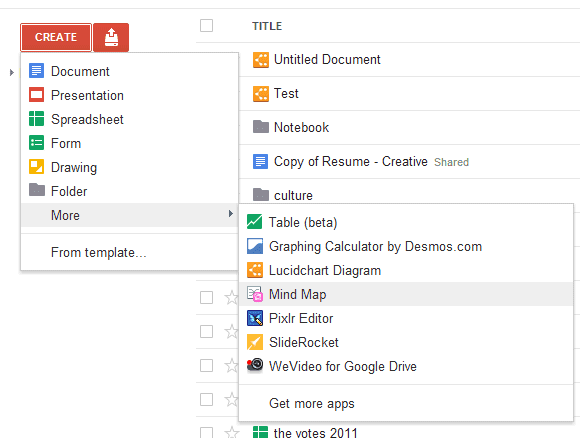"The Knowledge Graph enables you to search for things, people or places that Google knows about—landmarks, celebrities, cities, sports teams, buildings, geographical features, movies, celestial objects, works of art and more—and instantly get information that's relevant to your query. This is a critical first step towards building the next generation of search, which taps into the collective intelligence of the web and understands the world a bit more like people do," explains Google.
For now, you'll only notice a new info pane in the right sidebar that shows more information about your query. Google's graph has 500 million objects and 3.5 billion facts, so you'll see the new section quite often. Google shows a small thumbnail, a snippet from a Wikipedia article, a few relevant facts and some related queries. It's just like a Wikipedia infobox automatically generated using data from the Web and that's smart enough to only show important facts and hide the things people won't need.

The new info panes will also help users disambiguate queries just like Wikipedia's disambiguation pages help users find the right articles.

Wikipedia's internal links help you find other interesting articles. Google also adds links to all the other objects from the graph.
Some may say that Google borrowed too many ideas from Wikipedia, but that's one step that could help search engines evolve. Understanding the relation between entities and learning their attributes allows Google to answer more complicated questions and get better search results. As Mashable says, "the transition from a word-based index to this knowledge graph is a fundamental shift that will radically increase power and complexity."
Google "begun to gradually roll out this view of the Knowledge Graph to U.S. English users. It's also going to be available on smartphones and tablets". If you don't see the new features yet, check back later.
{ Thanks, David. }