
That's great if you only have a few photos, but not if you have thousands of photos. Fortunately, there's a better way:
1. go to Google+ Photos, click "More" and pick "Albums"
2. add /camerasync to the URL in the address bar and press Enter. You should get something like:
https://plus.google.com/photos/+YourName/albums/camerasync
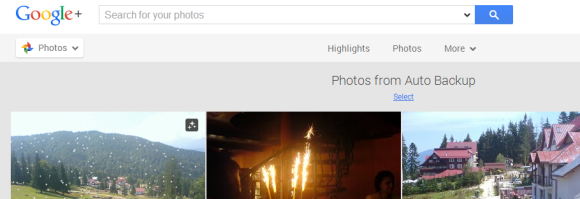
3. click "Select" below "Photos from Auto Backup". After a few seconds, Google will select the last 2000 photos uploaded to Auto Backup. If you have less than 2000 photos, all of them will be selected.
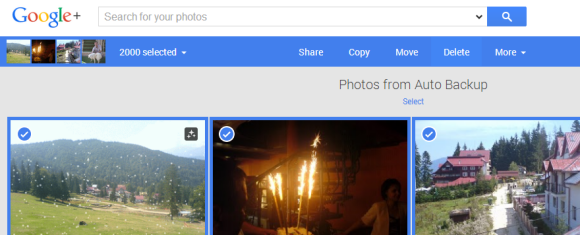
4. click "Delete" at the top of the page. This only moves the photos to Trash, so they're not permanently deleted. If you change your mind, click "undo" after they're moved to Trash.
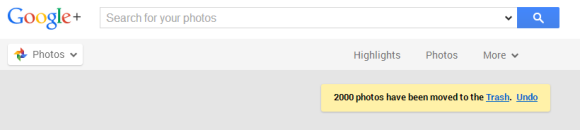
5. you may need to manually refresh the page (press F5) to see the remaining photos. You'll have to go back to step 3 and select the next 2000 photos and then go to the step 4.
6. to permanently delete your photos, go to the Trash, click "Empty trash now" and confirm this action.

you are perfect, thaaaaaaaaaaaaaaaaaaaaaaaank you soooooo much
ReplyDelete2 years later, and an overhaul to Google Photos, and this still works. Thanks for the info!
ReplyDeletePlease help me! When I go to Google+ Photos now (in late 2015), there is no "More" or "Album" option. Can you tell me how to delete all my photos now?
ReplyDeleteI am very frustrated to find that thousands of my photos have been uploaded somewhere without my permission or knowledge...apparently from my desktop computer. Can you also advise me how to stop this from happening in the future? I run Windows 10, and the the best of my knowledge do not even have Google Photos Backup installed (though I do use Picasa).
I solved one problem by myself through trial-and-error. I was able to delete all my pics in Google Photos by selecting one (click on the check mark in its upper left corner), then scrolling down some and holding SHIFT while I click on another. This selected all photos in between the two I manually selected. There must be a limit to how many you can select, though, because sometimes it didn't work. Anyway...after 20-30 iterations of this procedure, I was able to delete them all! Still not sure how to prevent it from happening again, though.
DeleteI have deleted all 20,000 photos from Google Photos Backup, but the next day, they are reloaded, and back in the back up folders. I cannot delete the APP itself because it auto opens when I turn the computer on, and cannot be deleted while it's open. HELP. I hate this app!!! Google takes over and won't go away.
ReplyDeleteGoogle Photos is a huge nuisance! I tried setting it up numerous times; it tells me to open my photos--I do, but nothing happens--so I keep trying to delete it, but the app keeps popping up, PLUS this annoying pop-up keeps telling me I need to set up my Google Photos account...it won't let me set it up and it won't let me delete it!! Talk about a VIRUS!!! This sucks, big time!
Delete< google photo backup > is really a VIRUS ! Let us know how to delete it from our pc !
ReplyDeleteThankyou so much. It's really helpful.
ReplyDeleteVery good article! We will be linking to this great article on our
ReplyDeletewebsite. Keep up the great writing.
Local Direct Mail Marketing