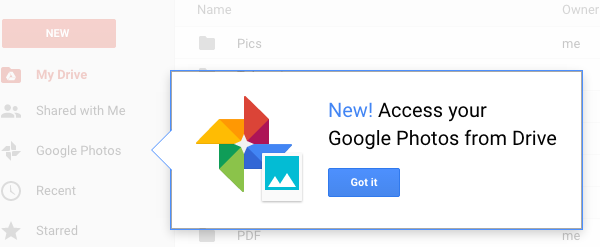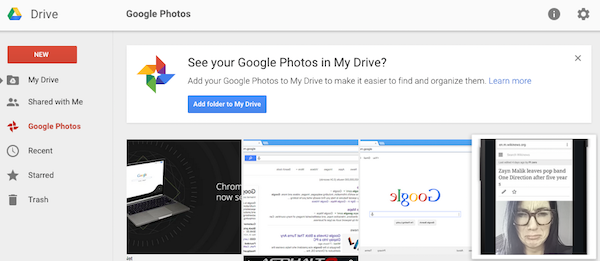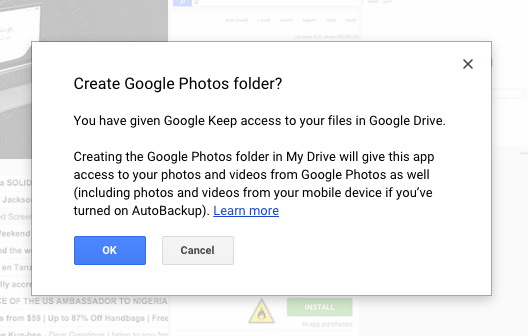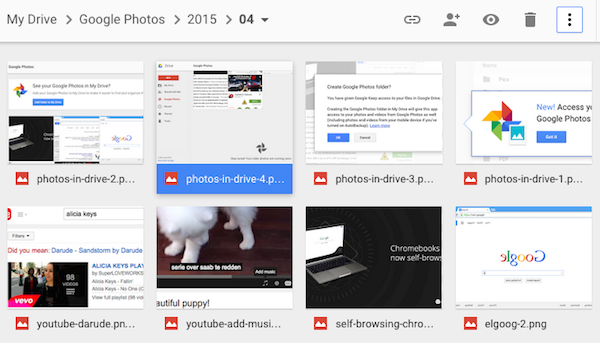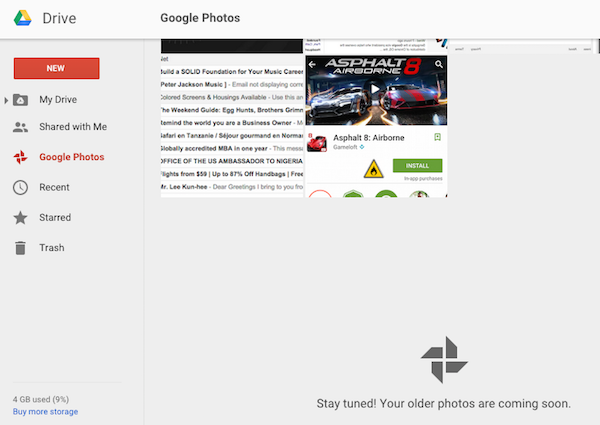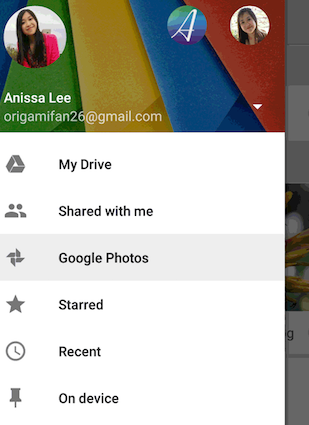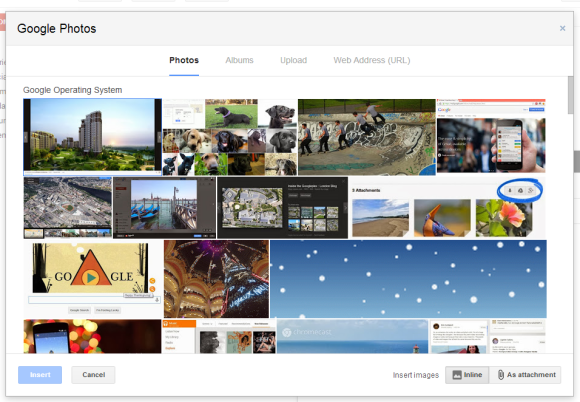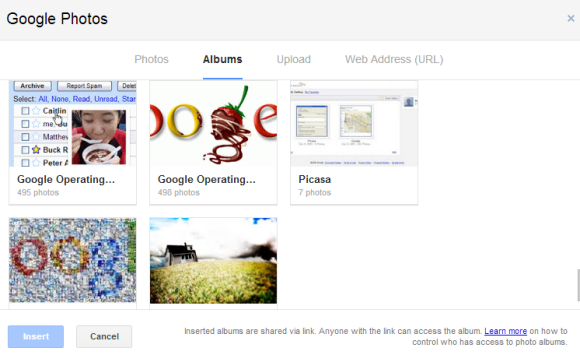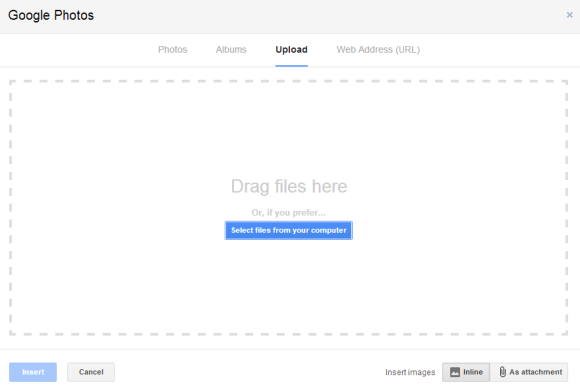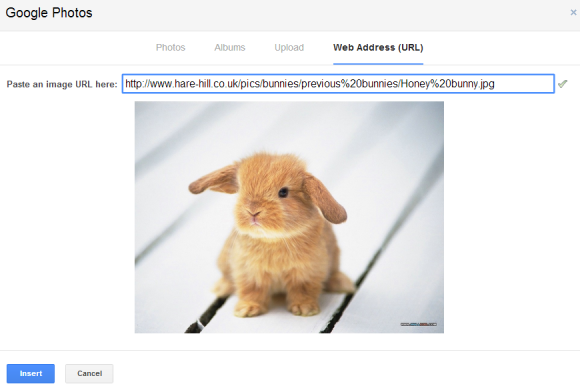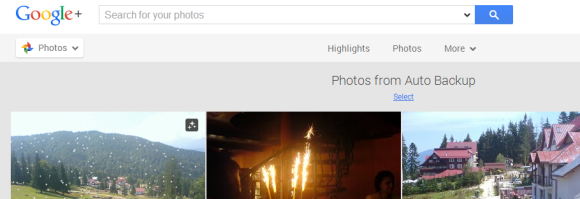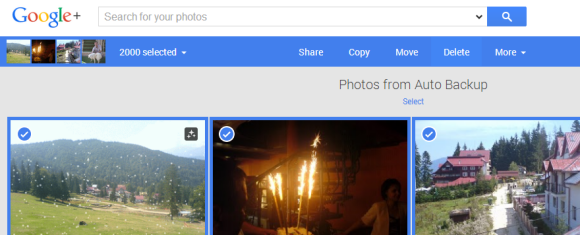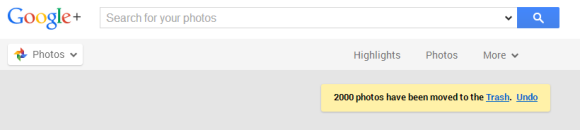As you probably noticed, Google Photos doesn't show photos uploaded using other Google services, so it can't fully replace Picasa Web Albums or Google+ Photos. Google Album Archive lets you see, download or delete photos from Picasa Web Albums, Google+, Blogger, Hangouts, Google Drive and Google Photos.



Album Archive doesn't have a search feature, but there are separate sections for Google services. For example, you can find all the photos uploaded to Hangouts in one place.
If you're wondering what's happening with Picasa Web Albums links, this article has some answers:
Links that will continue to work
* Links to photos and albums whose URLs use your user ID number (and not your username).
* Links to Public Galleries whose URLs use your user ID number (and not your username).
Links that will stop working
* Slideshows embedded on websites.
* Picasa Web Albums & photos embedded on websites.
* Links to photos, albums, and Public Galleries whose URLs use your username (and not your user ID number).
{ Thanks, Brandon Giesing. }