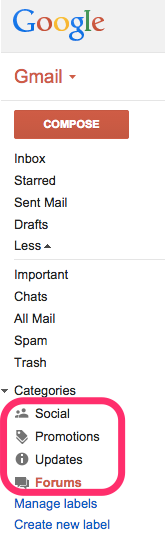
When you click the 4 categories, Gmail adds the following queries to the search box: [category:social], [category:promotions], [category:updates], [category:forums].
If you used the new Google Inbox app, you probably noticed some other categories: travel, purchases, finance.

They're also available in Gmail if you search for: [category:travel], [category:purchases], [category:finance]. Travel groups email confirmations from sites like Booking.com or Expedia, the purchases category shows order receipts from sites like Amazon or eBay, while the finance category shows bills, PayPal payment updates and more.
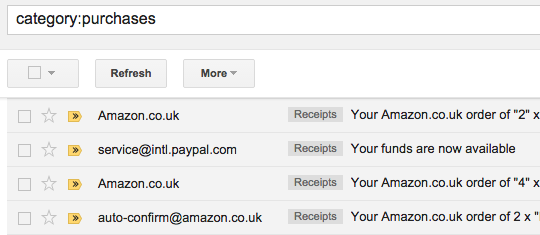
You can add the 3 categories to Gmail's interface by enabling the Smartlabels feature in Gmail Labs. The 3 smartlabels were added back in January.
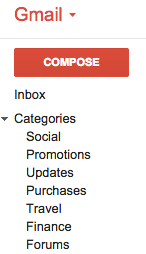
If you want to see these categories in Gmail's mobile apps, you can add some filters that automatically label messages. How to create a Purchases label?
1. Go to Gmail's inbox in the desktop site
2. Click the small arrow from the search box that shows advanced search options
3. Type category:purchases in the "Has the words" box
4. Click "Create filter with this search"
5. Check "Apply the label", pick "New label" from the list and type "Purchases"
6. Check "Also apply filter to matching conversations"
7. Click "Create filter".
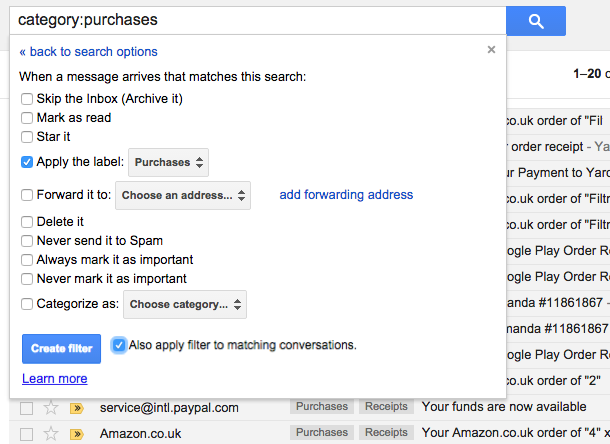
Use the same steps to create labels for Travel and Finance, but replace Purchases with Travel or Finance in step 3 and 5.
{ Thanks, Greg Bullock. }

No comments:
Post a Comment
Note: Only a member of this blog may post a comment.