If you use All Access and you have the latest version of the Play Music app for Android, you should see this message in Play Music:
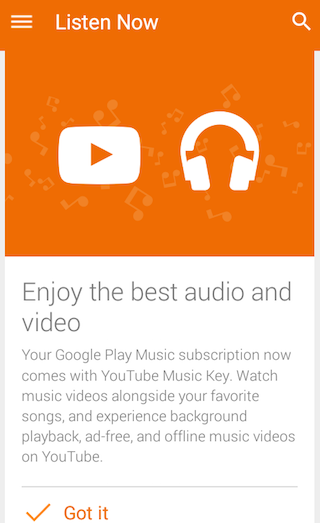
Open the YouTube app and the most obvious new feature is the download button that lets you save almost any music video.
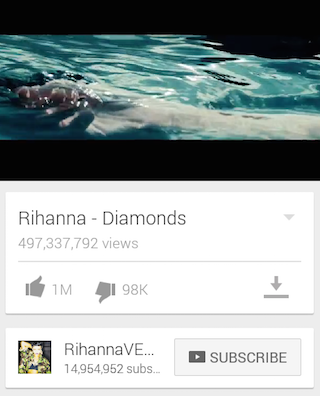
The "add video to Offline" dialog lets you pick the video quality: normal (360p), HD (720p). You can click "remember my settings" to no longer see this dialog.
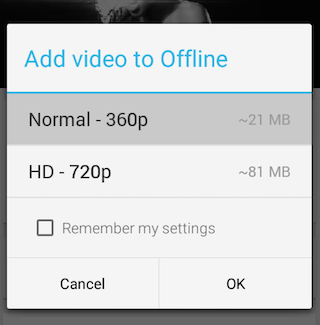
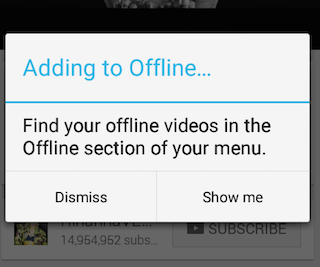
The Offline section shows all your offline videos and playlists.
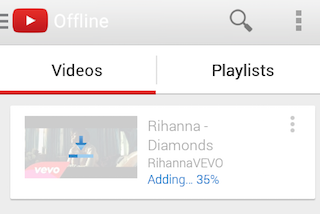
You can download entire playlists. The music tab from the "what to watch" section features a lot of music playlists, including Songza playlists.
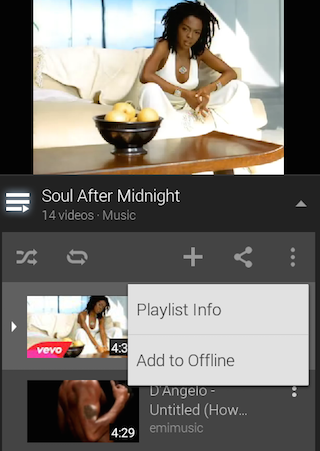
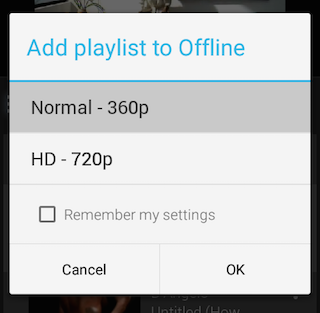
The "background & offline" section from the settings lets you customize background listening, video quality, offline storage and lets you disable downloading videos when you're not using Wi-Fi.
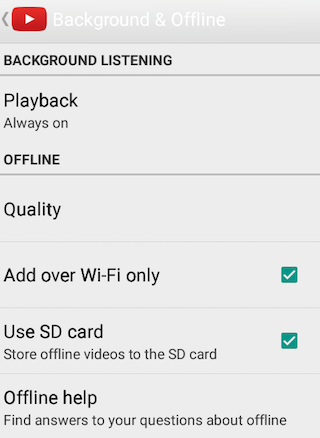
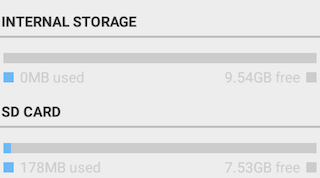
By default, YouTube continues to play music videos in the background, but you can disable this feature or only enable it when using headphones or external speakers.
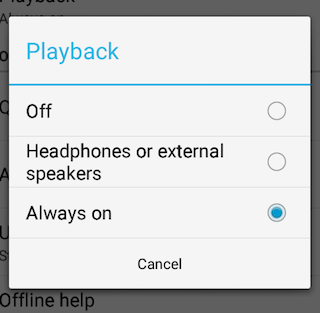
Use the music controls from the notification bar or from the lock screen. Pause a song, play the ext song from the playlist or go back to the YouTube app.
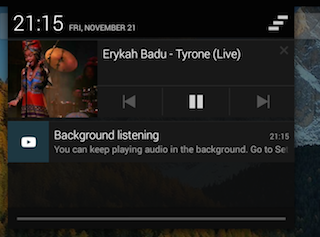
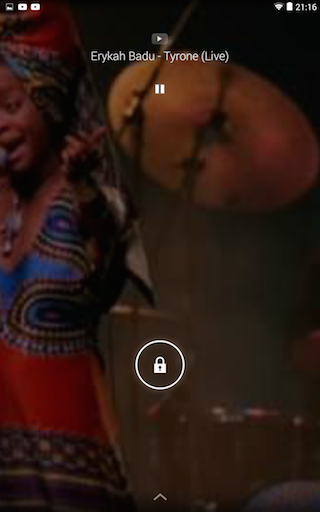
When you're offline, you can only use the Offline section and play the music videos you've previously downloaded.
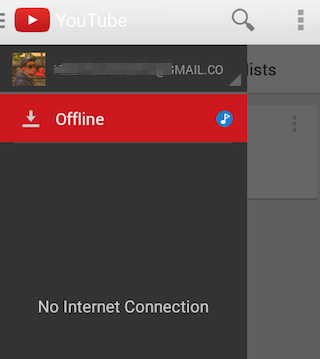
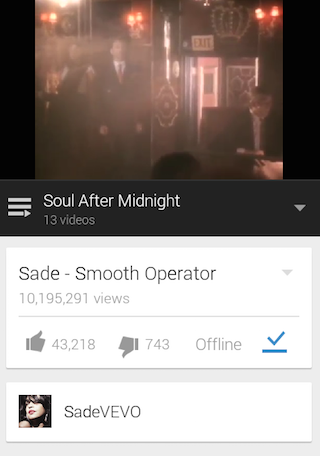
Another benefit: whether you're playing music videos online or offline, the YouTube app won't show ads. It's important to keep in mind that the new features (offline playing, background listening, ad-free experience) are only available for music videos, not for any YouTube videos. In fact, they don't even work for all music videos, probably because of licensing issues. You'll find many videos that show this message: "background listening unavailable - this video cannot be played in the background".
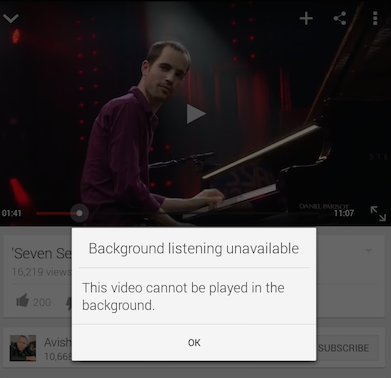.png)

Thanks for providing free music video songs...
ReplyDeletemusic videos online