Just select an image and click the "crop" button from the toolbar to crop an image. "Drag and drop the the blue handles until the image has been cropped the way you want. A shadow of the original image will be present to help you see how much you are cropping. Click Enter on your keyboard or click back onto your slide to save the cropped image," explains Google. To fit the image into a specific shape, select it, click the arrow next to the crop button and choose a shape.
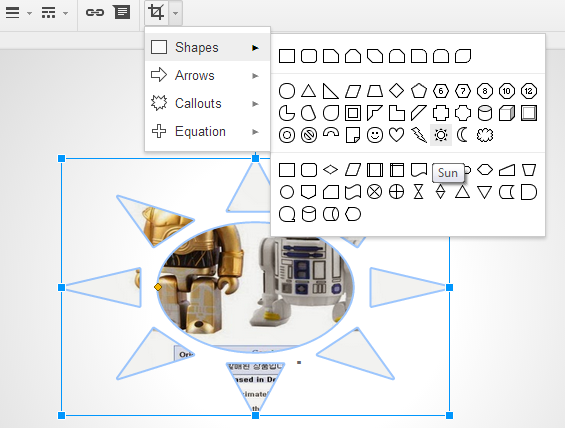
You can also add a border to your image: click the line weight icon and change the line color.
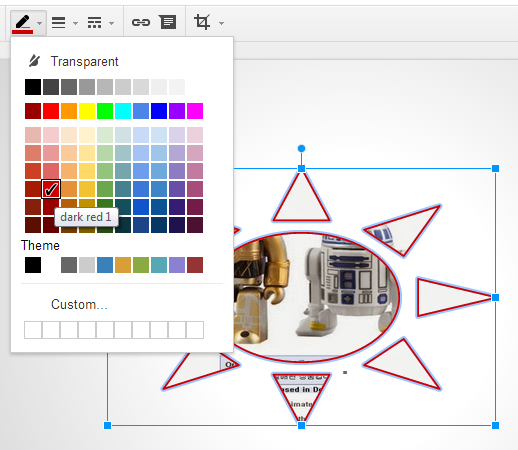
Here's an example from Google Drawings that uses the double brace mask:
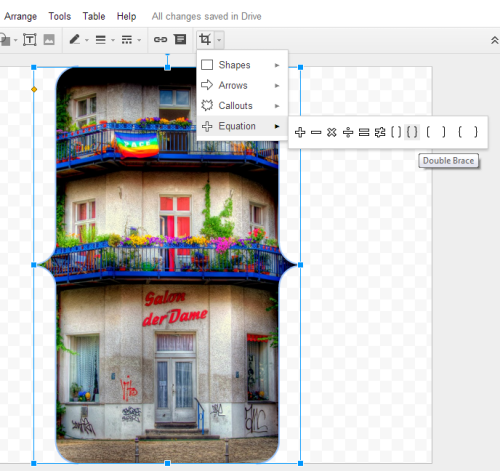

There is no "circle" cropping tool...only an oval. How do I crop my image into a perfect circle?
ReplyDeleteHold down the shift key while drawing your oval. It keeps it in a perfect circle.
Delete