Thankfully, iGoogle lets you export your settings and gadgets as a XML file, which can be easily processed and transformed into an OPML file.
Here's what you need to do if you want to export the feeds from your iGoogle page in the OPML format:
1. Make sure you are logged in to a Google account. If not, log in here.
2. Download iGoogle's backup file and open it in a text editor like Notepad. Select the entire content of the file (Ctrl+A) and copy it to the clipboard (Ctrl+C).
3. Paste the code below and then click on "Convert to OPML". (If you are concerned about sharing private data, you should know that this is just a client-side script that doesn't store your data and it doesn't send it to a third-party service.)
4. Copy the result and save it to a new XML file: igoogle-subscriptions.xml. Use a text editor like Notepad.
To import the file in Netvibes, click the "Add button", select "Feeds" and click "browse" next to "Import OPML", then pick the XML file you've created and click "Import". Most feed readers have an option to import a list of subscriptions.
I tested the script for converting iGoogle's backup file in IE, Firefox, Chrome, Opera, using Google Reader and Netvibes as destinations.
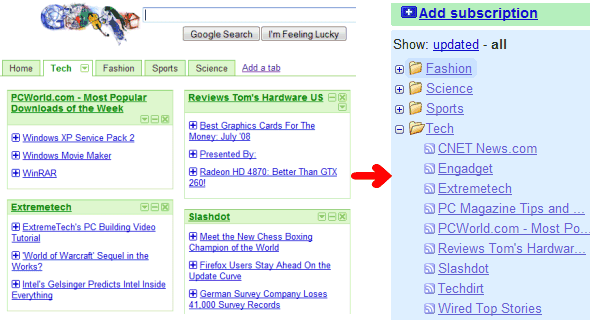
Related:
Import OPML files to iGoogle

Thats a good technique, might be useful for many
ReplyDeleteIs any way to export feeds from Google Reader to iGoogle?
ReplyDeletethis is great, I was looking for that for weeks now. Thank you so much, it worked exactly like you described it. You made my day!
ReplyDelete@Anonymous:
ReplyDeleteI answered your question in the next post.
Great post. It worked for me and is better than the Google Gadget OPML export, because the gadget doesn't export the title of the feed so it is very difficult to identify the feed in the list in Google Reader. So thanks again for a great tip!
ReplyDeleteExcellent! This saved me so much time.
ReplyDeletethanks! this has been very helpful.
ReplyDeleteGood info, thanks.
ReplyDeleteI am finding that this page isn't working for me. The OPML code I get is this:
ReplyDelete?xml version="1.0" encoding="UTF-8"
opml version="1.0"
head
title Subscriptions imported from iGoogle title
head
body
body
opml
Am I doing something wrong?
I had this but then removed the first (empty) line and it worked okay.
DeleteHope this helps.
@Semore:
ReplyDeleteThat's what you get if you don't enter iGoogle's XML file. Follow the instructions and the result should be a valid OPML file with all your feeds.
the export worked fine, however upon trying to import to RSS Hub and SpbInsight (both Windows Mobile 6.1 ) , I am getting errors (RSS Hub sees the feeds, but won't import, and sometimes gives "Unexpected Error", SPBInsight shows the main categories but won't display the feeds list).
ReplyDeleteWould there be a non-compatibility in the OPML standard with certain readers ?
@Shadi:
ReplyDeleteOPML is not quite standardized and applications use different attributes and formats. Like I mentioned in the post, I tested the exported file in Google Reader and Netvibes, where it worked just fine. Internet Explorer 7 has a rudimentary feed reader, but I wasn't able to import the file because it requires a slightly different format.
If your feed reader has an exporting feature, check the results and compare them with my script's output to see what's missing.
just an update to above post (could be useful) I imported the opml file into Google Reader, then exported it again using the same reader, then imported into both RSS Hub and SPBInsights....worked like a charm.
ReplyDeleteThis is great - thanks! Saved me hours!
ReplyDeleteI keep getting this
ReplyDelete"Your OPML file could not be imported. Please make sure that it is correctly formatted and try again."
I've tried the import export thing twice saving in two XML formats in Microsoft Word and in TextEdit...
ideas?
Worked perfectly -- thank you!
ReplyDeleteI am migrating from iGoogle to NetVibes. For people who haven't tried it, NetVibes is superior to iGoogle in every way. Google's disgraceful handling of the iGoogle redesign turned me off once and for all.
I have problem with step 4. How can I save the text (OPLM file) into an xml file?
ReplyDeletei have the same problem as semore bofus. as far as i know i'm following instructions but ...
ReplyDeleteAndrás:
ReplyDeleteSo you don't know how to create a text file? Assuming you use Windows, open Notepad, paste the copied text and save the content as a text file (the extension is not important).
@Anonymous:
ReplyDeleteIf you get a blank (or almost blank) output, then you're not pasting iGoogle's settings file. That's the result you get when you don't paste anything. Download the file on your computer, open it in Notepad, select all its content and paste it in the first input box.
Thanks a lot. Worked perfectly.
ReplyDeleteBut how to save the results as .xml file?
ReplyDeleteUp to this point I am done OK.
This does not work for me, I followed the instructions but when I try to import into google reader it gives me an error
ReplyDelete"Your OPML file could not be imported. Please make sure that it is correctly formatted and try again."
Got it to work, although IE8 and Chrome wouldn't handle it, Firefox 3.5 did. Thanks!
ReplyDeleteAwesome, thanks a lot!
ReplyDeleteJust what i needed after igoogle decided to drop the tabs. Thanks a lot
ReplyDeleteThanks a lot!
ReplyDeleteThx! it rocks
ReplyDeleteso useful! thanks, this worked perfectly for me.
ReplyDeleteDidn't work for me. I get the following error message: "Your OPML file could not be imported. Please make sure that it is correctly formatted and try again."
ReplyDeleteI was searching for just the other way round, from opml to google feed, is there anyone who knows how to accomplish this?
ReplyDeleteBrilliant, thanks so much!
ReplyDelete@Sergejs, if you save the posted OPML output at in notepad with the name "igoogle-subscriptions.xml" notepad will recognize it as an .xml file and save it in that format. Be sure to include that extension.
ReplyDeleteAlex, thanks so much for your help - it does work like a charm!
When the OPML output is created, do you then cut that text and paste into Word, and save as an XML file? I've done this over and over and can't seem to get it to work. I'm using Firefox. Please let me know as I've got about 30 igoogle feeds that I want to transfer to Reader. Thanks!
ReplyDelete@Anonymous:
ReplyDeleteUse Notepad or any other text editor.
Great! Thanks!
ReplyDeleteThis is great! It worked for me. Thank you for sharing.
ReplyDeleteCC
Many thanks to all and especially to Alex Chitu for the very useful explanations!
ReplyDeleteI get this error message "Your OPML file could not be imported. Please make sure that it is correctly formatted and try again." I did exactly as the instructions say. I am just trying to go from igoogle to google reader. I exported the igoogle file, copied it, used the converting boxes, copied that into a text file (saving as xml) and then when I try to upload into google reader I get this error. Just don't know what I am doing wrong.
ReplyDelete@B.H.:
ReplyDeleteIt's hard to tell what's wrong. I've just tested the script and it works well: the OPML file is successfully imported by Google Reader. If you don't mind sharing your iGoogle feeds and gadgets, you could send the original xml obtained from iGoogle to gostips@gmail.com as an attachment.
I sent it to you. Maybe it coverts ok but then my google reader can't upload it for some reason? I'm not sure what the problem is! Thanks for your help!
ReplyDeleteB.H.
Did you ever get the file to work? I still can't figure out what is wrong.
ReplyDeleteIf you are on a mac do not use TextEditor. Use TextWrangler (free).
ReplyDeleteOh thank you - just spent an hour trying every OPML file downloader...thank you, thank you, thank you!
DeleteI can't figure out what incredibly stupid thing I'm doing wrong-- no box shows up above to paste in and convert to OPML. I use FF but tried my other browsers too and it's just blank white space in the middle of the instructions...
ReplyDeleteThanks for mentioning this. The post included a frame with a page hosted on Google Pages, but the link was broken because Google stopped redirecting the page properly. It should work now.
ReplyDeleteThank you, JB3. TextWrangler solved the XML file format problem; and FYI this solution works in Safari 5.0-5 as well.
ReplyDeleteThanks a ton! You've saved me at least an hour of work :)
ReplyDeleteThank you! Works greak :o)
ReplyDeleteFinally got it to work using textwrangler on mac. Thanks so much!
ReplyDeleteThis works on Firefox but not in Chrome.
ReplyDeleteThere is an extra home tag which must be deleted to make this valid opml... checked the opml generated in an opml validator and got this error.
ReplyDeleteSame error.
Deleteit says
The top level-element in an OPML document must be named opml.
Which home tag should I delete? And what code to add?
I can't get it to work.
Thank you, thank you, thank you! Just saved me loads of hassle.
ReplyDeleteThanks a lot! Very, very helpful.
ReplyDeleteConsidering the news today about the death of iGoogle you just saved me about three hours of adding feeds to netvibes. You rock!
ReplyDeletehurray! it worked. Download the file and copy it with TextWrangler. We all mourn over the death of iGoogle...
ReplyDeleteThis does not work
ReplyDeleteIt worked great for me. I just changed to Google Reader since i read about the death of iGoogle in 2013.
ReplyDeleteThank you! And TextWrangler DOES fix it for me with a Mac. Not sure what TextEditor was doing... Now to move to netvibes...
ReplyDeleteTextWrangler fixed my issues importing from a mac. Don't know what TextEditor was doing. Now to import into netvibes...
ReplyDeleteWorks great! Thanks!
ReplyDeletehow do you save the output file?
ReplyDeleteAt first I could not get it to work - the output was the same as Semore mentioned in his comment. But I copied the xml according to the instructions, and I also tried the iGoogle backup file. Eventually, I found that copying all the text included a blank line at the beginning of the text. After removing that blank line, the conversion worked as expected. I copied that converted text into Notepad, saved the file, and imported it as described. Thanks for creating such a helpful tool!
ReplyDeleteI'm switching to http://www.protopage.com. What I had to do to make it work for me was to do the conversion as stated above. Then import the converted xml file into http://www.google.com/reader/settings, then export using "Your subscriptions" OPML & then import into Protopage using their "Add Widget" - "Advance" - "Import OPML". Half dozen mouse clicks & a couple of minutes- DONE. From there I just created tabs for different categories & drag & drop each feed to the tab I wanted.
ReplyDeleteIn Chrome it gives a more or less blank OPML. But in Internet ExplorerI get an error - the file is too large.
ReplyDeleteat first i had tried sort of using half directions from this site along with others i had from other sites. trick is to use only these directions from this site and then save it notepad. thx all
ReplyDeleteImpossible !
ReplyDeleteI proved in Firefox, Explorer and Chrome and it didn't work. The message as other users (Semore..):
head
?xml version="1.0" encoding="UTF-8"?
opml version="1.0"
head
titl Subscriptions imported from iGoogle/title
body
/body
/opml
I would like to know how they have solved.
I opened the XML file directly, as well as in Wordpad so that I could remove the leading blank line (as mentioned above). When I copy and paste that into the conversion box above, the OPML that comes out is exactly what Louis gets.
ReplyDeleteI would really, really, REALLY like to know what I'm doing wrong.
I'm also getting the empty file in Chrome, and the "file too large" error in Firefox. Any ideas?
ReplyDeleteIt does not works for me too. I opened iGoogle-settings.xml in a text editor, copied content, pasted into the textbox and the result is become nearly empty.
ReplyDeleteFunnily enough, using Textwrangler - it all worked just as it says in the instructions. Thanks!
ReplyDeleteNice. Thanks.
ReplyDeleteWhy save the output to .xml when we are trying to convert to .opml?
ReplyDeleteIt's an XML file. If you want to use the OPML extension, then go for it.
Deleteok, i think i figured out what everyone is doing wrong. when you open the "this page" link, it opens an xml file. copy that page but look closely at the first line. you will notice the line that reads "-" at the top. do not copy this line. copy everything else and paste it into the window above then hit the "convert to opml" button. then copy the output and save in notepad with the title "igoogle-subscriptions.xml". all this is the same as above but that first line should not beincuded. i saw people talking about an "empty line" which made me look for a blank line. it is not empty, you just do not include the first line.
ReplyDeleteas for the person who said they were switching to netvibes, i tried that and it's use on my android phone was appalling at best. for a company whos motto is "do not be evil" they are quickly becoming the lesser of evils by doing things like this.
Thanks to one and all. I also bent my head trying to understand the solution to the 'semore' problem. The problem for those not familar with using code is the definition of 'blank line'. It actually refers to a very small snippet after the first line of text "xml version="1.0" encoding="utf-8"?" and comprises only....... " - " when I took that out it worked perfectly. Oh and I had to remember to 'Open with'..Notepad my saved xml file, rather than simply 'Open', as the latter opened it as an uneditable web page in my browser
DeleteThanks again - got there in the end
All I get is a few lines.
ReplyDeleteI figured out my problem, I was logged into a google apps account. Go into an incognito/inprivate window.
ReplyDeleteThank you, thank you, thank you! Just saved me loads of hassle.
ReplyDeleteI can't seem to get this to work. It converted my file that had a bunch of lines down to this:
ReplyDelete< head>
< title>Subscriptions imported from iGoogle< /title>
< /head>
< body>
< /opml>
When it converted the information, it looks like it lost all of the data. I tried it anyway and got this:
Empty XML root. Please check your OPML file validity.
My guess is that Google may have changed their formatting, and that with the new format, the converter no longer works. Any help would be greatly appreciated.
I'm having exactly the same problem and had come to the same conclusion. Help would be greatly appreciated.
DeleteHi I am having the same problem. I can get all the way to uploading the file and I get the error message: Empty XML root. Please check your OPML file validity.
DeleteIt's very frustrating, please help!