I sometimes forgot about the Play Music tab, closed the tab and music stopped playing. Now the mini player continues to work even after I close the Play Music tab.
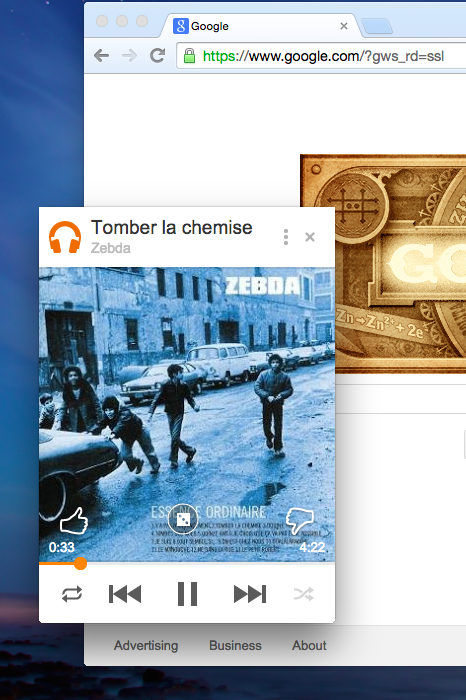
You can click the "I'm Feeling Lucky" dice button and start a radio based on your listening history. Another option is to open the Play Music site, start a radio or pick a playlist. Then you can close the Play Music tab and use the controls from the mini player: pause music, play next song, play previous song, thumbs up/down.
The mini player also supports keyboard shortcuts:
* left arrow - previous song
* right arrow - next song
* down arrow - decrease volume
* up arrow - increase volume
* p / space bar - pause/play music
* r - toggle repeat between off, all, and one
* s - toggle shuffle on or off
* = - thumbs up
{ via François Beaufort }

Did they discontinue support for this? Now when I close the Google Play Music tab the mini player stops playing and tells me I'm not signed in anymore.
ReplyDeleteDid they discontinue support for this? Now when I close the Google Play Music tab the mini player stops playing and tells me I'm not signed in anymore.
ReplyDeleteyeah, I get the same thing - very frustrating -
DeleteDido - they need to fix this.
DeleteAgreed! Being able to keep music playing with my browser closed was the only thing I used the miniplayer for!
DeleteWow, absolutely fantastic blog. I am very glad to have such useful information.
ReplyDeleteทางบ้าน