If you don't live in the US, Google likes to think that the localized version of the search engine for your country is the most useful. That's the reason why it redirects you from google.com to google.tld (google.co.uk, google.fr, google.co.jp etc.).
I prefer the google.com version because it has the latest features and search results are a lot better. To switch to google.com and bypass the redirect, you can click "Google.com in English" at the bottom of the homepage or just go to google.com/ncr. The early versions of Google Chrome used to respect my choice and adjusted the search domain after a restart. Now Google Chrome no longer checks the Google cookie to see if I changed the domain and only determines the right domain based on my IP.
One way to solve this issue is to create a custom search engine for google.com, but the downside is that you lose the search suggestions. A better way is to edit a settings file. Here's how to do that:
1. Close all Chrome windows.
2. Go to Chrome's user profile directory (for example, in Windows Vista and Windows 7 the path is: %LOCALAPPDATA%\Google\Chrome\User Data\).
3. Click the Default directory and open the file Preferences in a text editor like Notepad, TextEdit or gedit.
4. Find the two lines that include "last_known_google_url" and "last_prompted_google_url" and change the Google URL from "http://www.google.tld/" (.tld=.co.uk, .fr, .co.jp etc.) to "http://www.google.com/" or any other Google domain.
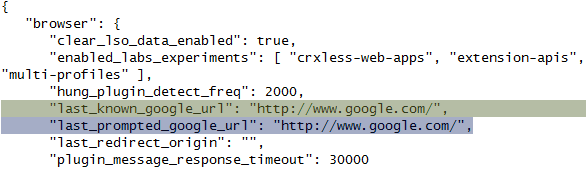
5. Save the text file and restart Chrome.
6. If you see an infobar that asks if you want to switch to your local domain or keep google.com, choose the second option.
This should work even if you want to change Google's domain from google.es to google.pt, from google.be to google.fr or any other combination. If you live in Portugal, but you'd like to use Google Spain and don't know how to change the country in Google Chrome, this trick should be helpful.

Why wouldn't you use "http://google.com/ncr", the No Country Redirect link?
ReplyDeleteRead the article again. This is permanent solution to the problem. Using http://google.com/ncr would not fix this problem at all.
ReplyDelete"The early versions of Google Chrome used to respect my choice and adjusted the search domain after a restart. Now Google Chrome no longer checks the Google cookie to see if I changed the domain and only determines the right domain based on my IP."
ReplyDeleteWhat evidence do you have to support this? I own this code in Chrome, and I can tell you for sure that we're still sending the relevant cookie to the Google servers to allow them to make the appropriate determination. If you're getting the wrong answer somehow, it may be a bug on the server side. Please file at http://crbug.com/ with what steps you took to check that this is going wrong.
I have changed that but search suggestions still not working :|
ReplyDeleteStill not working for me as well. This is a HUGE issue for me as well, every time I search in the omnibar it redirects to google.co.th. I DON:T SPEAK THAI, I'm just staying here for a couple months, this is really pissing me off! Fix this Google! P.S. I've tried all the fixes, google.com/ncr etc. none of them work
ReplyDeleteTried it again, it worked the second time. You just made my day! Thank you so much!
ReplyDeleteMUCH Simpler way: go to manage search engines, there will be a google.tld search engine. Define a new search engine with google.com as the domain and make it the default...
ReplyDeleteI can't find the file on chrome os. I'm in dev mode, but I just can't find it!
ReplyDelete@Unknown:
ReplyDeleteHere's how it used to work: you go to google.com/ncr, Google's cookie is updated, restart Chrome, wait 10 seconds and the search domain is updated. This still works in Chrome 8, but it doesn't work in Chrome 11 or later (I've saved some portable versions of Chrome). Since this feature doesn't work in Chrome 11, Chrome 12, Chrome 13, Chrome 14, Chrome 15, it's likely that Chrome changed the code. After all, the infobar that asks you to switch to your local Google tld is pretty recent and it ignores the cookie changed by google.com/ncr.
@Blydro:
ReplyDeleteIn Chrome OS, the path should be: /home/chronos/Local State
Note that you should modify the text file while Google Chrome is *CLOSED*. The first time I did this, I had it open, then saved the text file, then closed the browser, and the browser must have overwritten it upon closing because it didn't work. So I tried again with the browser closed the whole time and it worked fine. Thanks for the tip Alex!
ReplyDeleteMost of 'readers' post the comments before reading the article...
ReplyDeleteWorks for me, thanks
For me worked, when I changed "pl" for "us" in a 'Service State' file.
ReplyDeleteAnyone know of a way to do something similar in Android?
ReplyDeleteWhy don't you go to chrome://settings/searchEngines and change from google.something to google.com ?
ReplyDeleteat least it's simpler to do..
Oops, chrome://settings/searchEngines only change the keyword..
ReplyDeleteI think I have an easier solution:
ReplyDeleteJust go to your Chrome Preferences > Basics > Manage Search Engines.
There you will find an entry for Google. Create a new one and copy the URL from the default Google entry. This is my default URL:
{google:baseURL}search?{google:RLZ}{google:acceptedSuggestion}{google:originalQueryForSuggestion}{google:searchFieldtrialParameter}{google:instantFieldTrialGroupParameter}sourceid=chrome&client=ubuntu&channel=cs&ie={inputEncoding}&q=%s
Change {google:baseURL} to https://www.google.com/ and make it the new default. I'm not redirected to the local Google version any more.
You, sir, are absolutely right. Your solution works flawlessly, both for the search engine queries and for the auto-suggestions in chrome. It was just what I was looking for, thanks!
ReplyDeleteThanks Florian! Worked perfectly now I can finally have access to Knowledge Graph and that voice search feature! Damn you google.ca and your limitations!
ReplyDeleteTurned off Chrome and tried this approach many times...never worked. This is an incredibly irritating problem...
ReplyDeleteIs there a similar workaround for Chrome for Android?
ReplyDeleteIt work !!! damn get upset every time when use google I tried to change homepage to "http://www.google.com/ncr"
ReplyDeleteit doesn't work. Then go to " http://support.google.com/chrome/bin/answer.py?hl=en&answer=142059 " also it doesn't work. But with your suggest ,it's very good solution for me.
Is there any such way for android?
ReplyDeleteThere was no such entry in Local State, but never mind because I don't use Chrome anyway. Try Opera! I recently switched from Firefox to Opera. Working great.
ReplyDeleteThank you for such a well written article. It’s full of insightful information and entertaining descriptions
ReplyDeletevahid afshari
It's great tool. Thanks for introduce.
ReplyDeleteseositeco