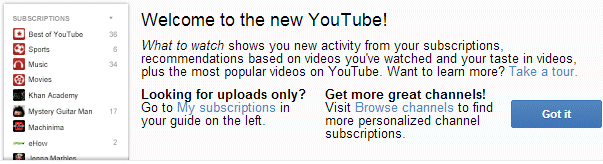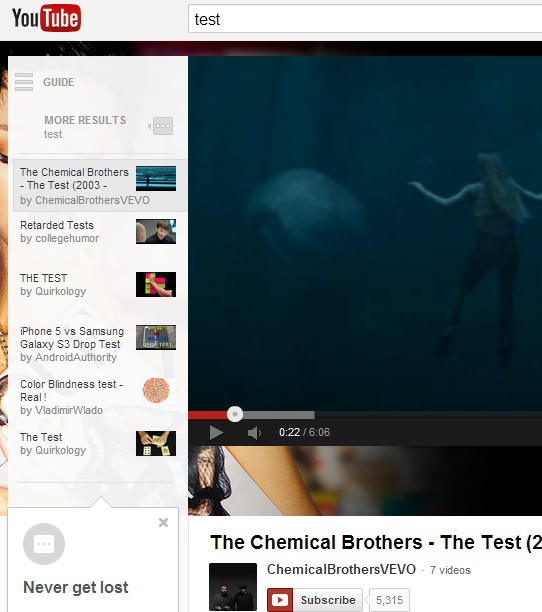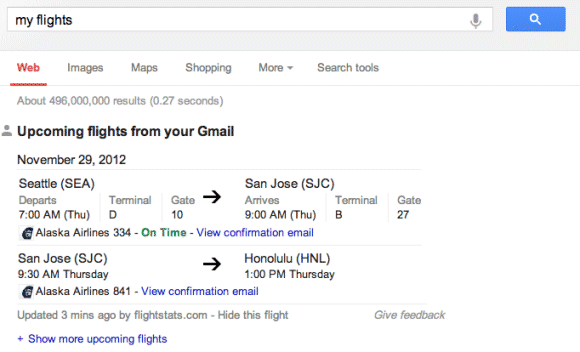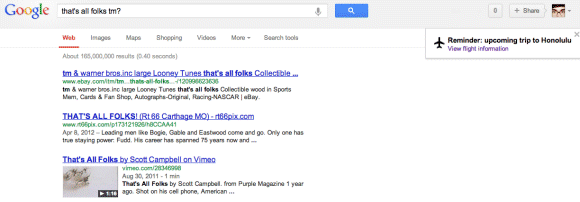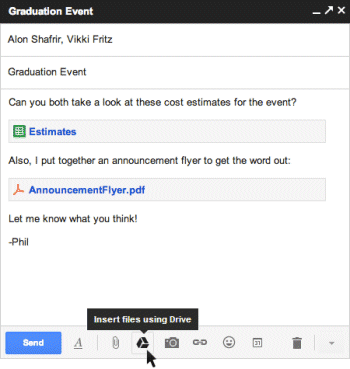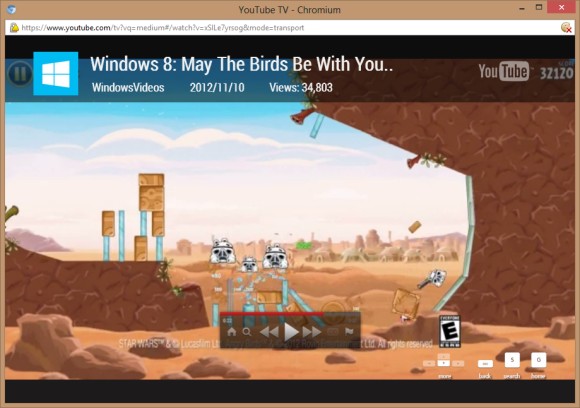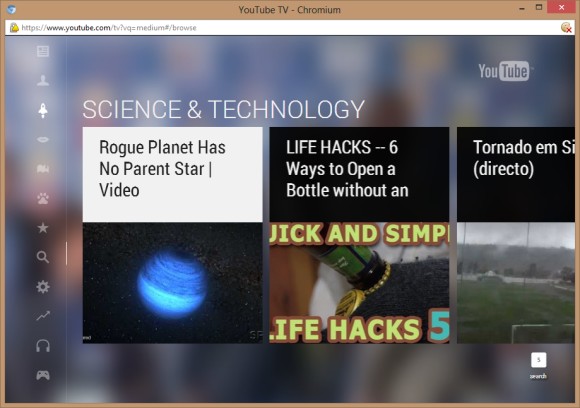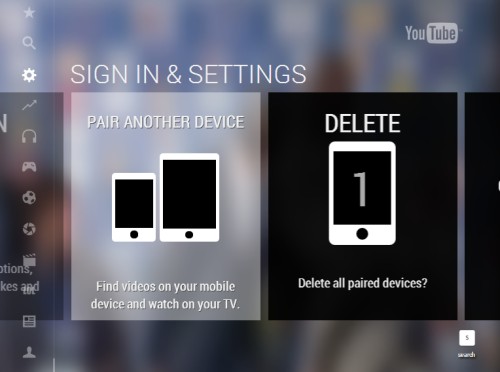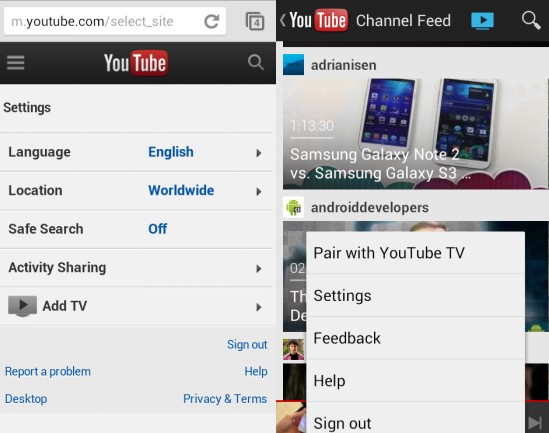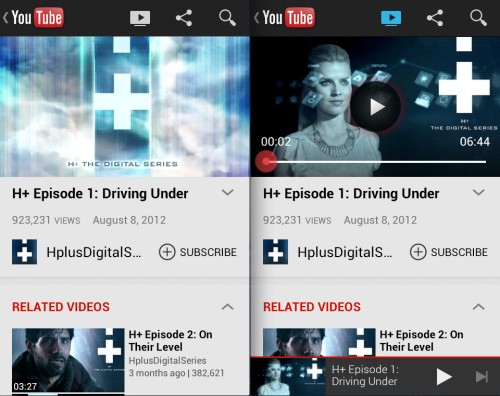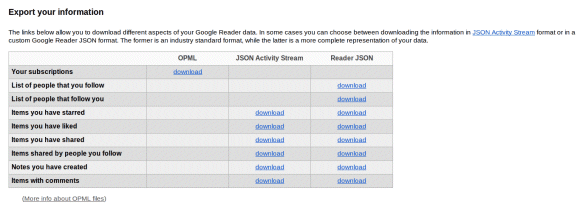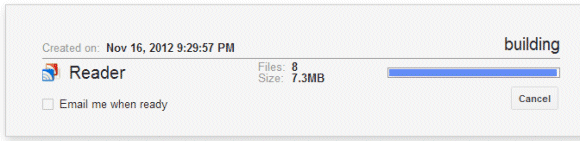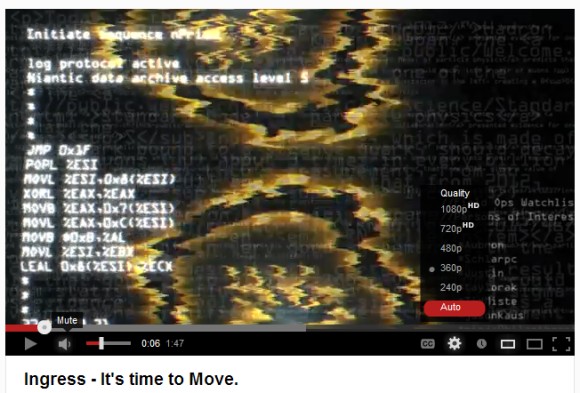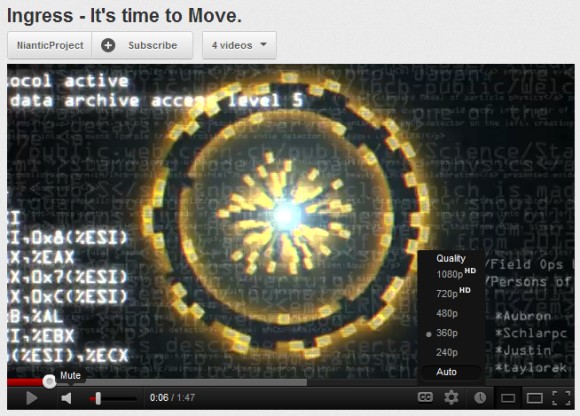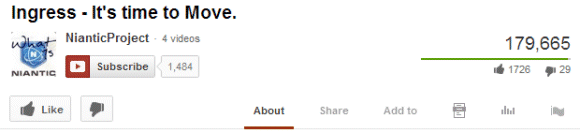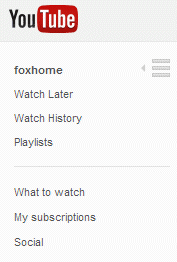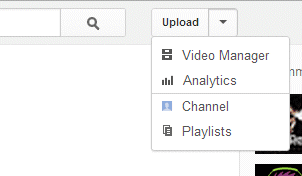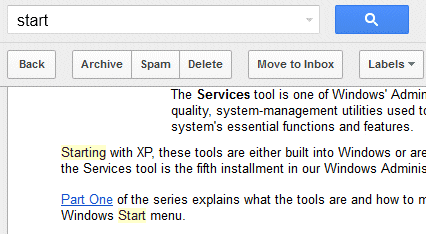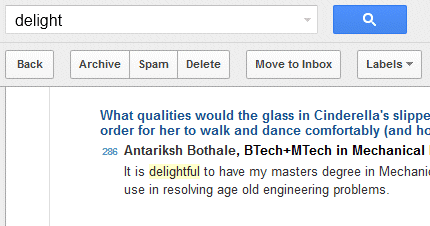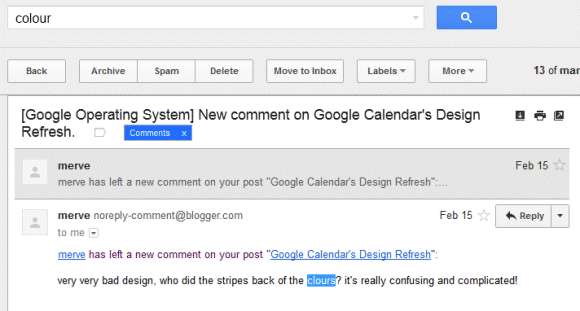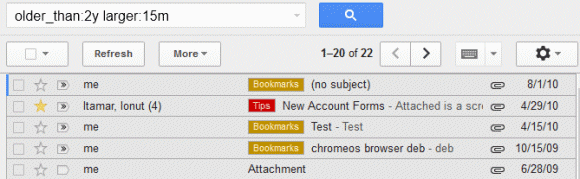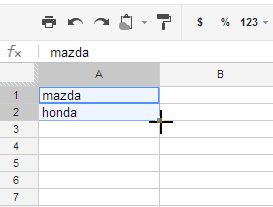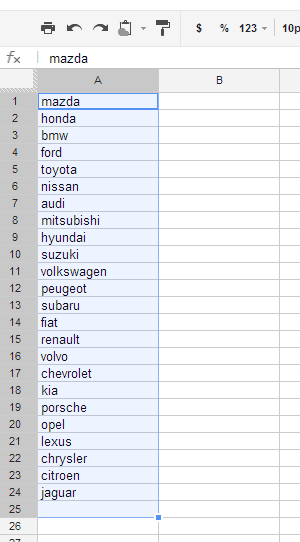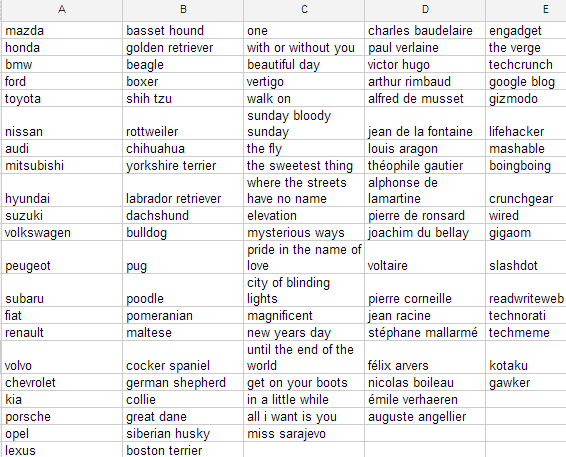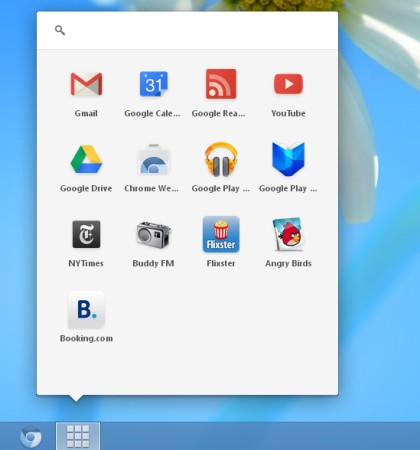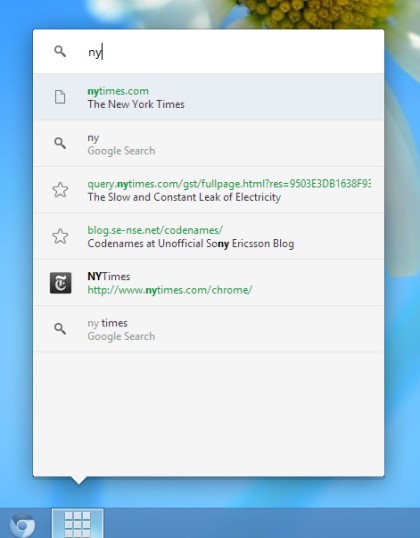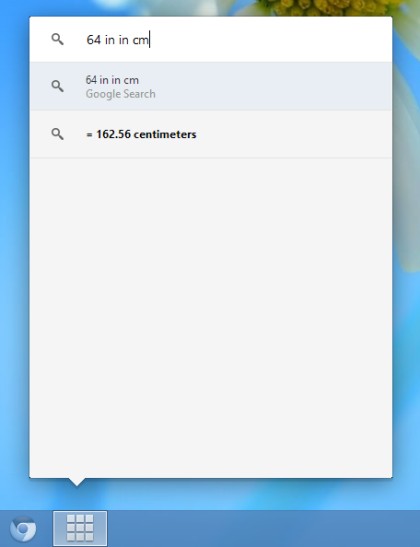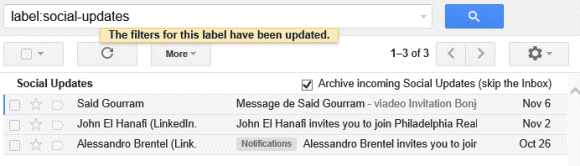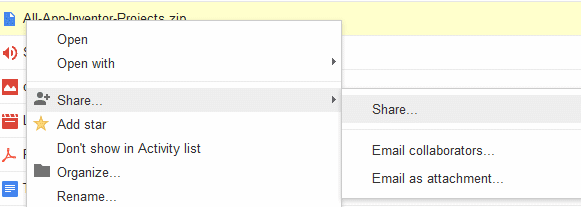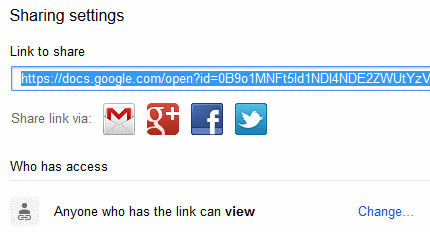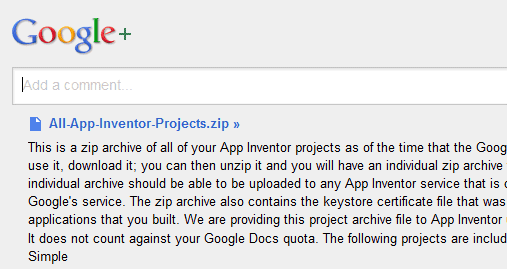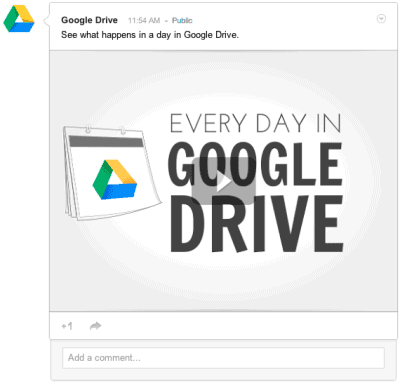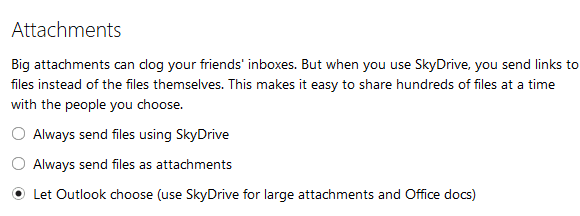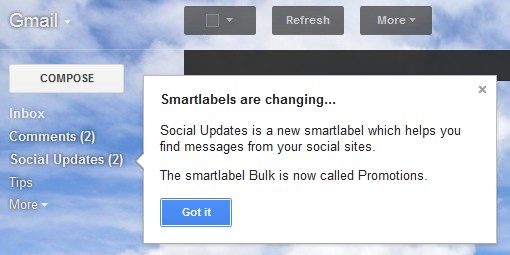Gmail added a lot of
new search operators. Now you can finally filter messages by size, find old messages and mail that has no label.
Here are the new operators:
-
size: lets you "search for messages larger than the specified size in bytes". For example, search for [
size:512000] to find messages larger than 500 KB (1 KB = 1024 bytes). It's important to note that
MIME encoding adds 33% overhead, so you may find a message that only includes a 400 KB attachment when you search for [size:512000].
-
larger:,
smaller: are similar to
size:, but they allow abbreviations like K, M for KB, MB. Some examples: [
smaller:1M] (messages smaller than 1MB), [
larger:500K] (messages larger than 500KB). You can also use
larger_than: and
smaller_than:.
-
older_than,
newer_than are great for restricting Gmail results to recent or old messages. They allow to find messages older than 2 years (
older_than:2y), older than 5 months (
older_than:5m), but also messages sent within the past month (
newer_than:1m) or the past 3 days (
newer_than:3d).
-
has:userlabels,
has:nouserlabels are useful for finding messages that have or lack user-defined labels. Obviously, this excludes system labels like
spam,
chat,
inbox,
allmail and smart labels. You'll probably see a lot of conversations that have user-defined labels when you search for [has:nouserlabels] and that's because "Gmail applies labels to individual messages. In this case, another message in the same conversation thread has had a label applied to it."
-
+ (plus sign) added before a word excludes messages that match related words. For example, when you search for [start], Gmail also shows messages that include the word "starting". Change your query to [+start] and you'll only find messages that match the search term exactly. Another example: [+engineers] doesn't return search results that include "engineer". This operator used to be available in Google search, but it's now used for Google+ results and you need to use quotes for exact matches.
-
rfc822msgid: is a more advanced operator that lets you find a message by
the message-id header.
Now Gmail users who
hit the storage limit can finally find the messages that have large attachments and delete them. They can search for [larger:5M], [larger:10M] or [larger:10M older_than:2y] and quickly delete the messages that are no longer useful.
{ via
Gmail Blog }