After an alarming number of security problems (Gmail contacts exposure, flaw in Blogger Custom Domains plus last month's problems), things got back to normal. Google removed the self-promoting tips, started to show stats for Google Reader and for custom search engines.
January 2007 brought a lot of updates for Google web search: new or updated OneBoxes (blog search, local, maps), related searches. January was also a month of redesigns for image search and Google Groups, and a month of mobile partnerships (Samsung, China Mobile).
We found out that Google Video will become a video search engine that will aggregate videos from other sites, while YouTube will remain independent and will allow revenue-sharing with video creators.
Gmail started to show more links to Google Docs, Google Book Search displays maps for books that talk about many locations, while Personalized Homepage shows (buggy) feed snippets.
Google respected their promise: features, not products, so you didn't see any new product. In fact, the latest addition in Google Labs is from October last year. That strategy might work since Google's popularity increases beyond web search and the profits are strong.
Read more:
All the posts from January
January 31, 2007
Icons for Google Talk Contacts
If you want to have desktop icons for your favorite Google Talk contacts, there's an easy to do it.
Right-click on your desktop and select New / shortcut. Then type:
gtalk:chat?jid=[Gmail-Username]@gmail.com
and the name of your friend (of course, replace [Gmail-Username] with the actual username). When you click on the shortcut, Google Talk will open a new window where you can chat with your friend. To make a shortcut that automatically calls your friend type this instead:
gtalk:call?jid=[Gmail-Username]@gmail.com
You could right-click on the icon, select properties and choose a new icon. To convert a JPG file into an icon, you need a software like IrfanView: just open the photo, crop the face area and save it as an ICO file.
If Google Talk is not open, clicking on the shortcut will launch it, but won't open a new chat window for your friend.
Bonus tip: you can easily launch Google Talk by going to Start/Run and typing gtalk: (gtalk followed by a colon).
Right-click on your desktop and select New / shortcut. Then type:
gtalk:chat?jid=[Gmail-Username]@gmail.com
and the name of your friend (of course, replace [Gmail-Username] with the actual username). When you click on the shortcut, Google Talk will open a new window where you can chat with your friend. To make a shortcut that automatically calls your friend type this instead:
gtalk:call?jid=[Gmail-Username]@gmail.com
You could right-click on the icon, select properties and choose a new icon. To convert a JPG file into an icon, you need a software like IrfanView: just open the photo, crop the face area and save it as an ICO file.
If Google Talk is not open, clicking on the shortcut will launch it, but won't open a new chat window for your friend.
Bonus tip: you can easily launch Google Talk by going to Start/Run and typing gtalk: (gtalk followed by a colon).
Google's Popularity Increases
While last year people complained that Google lacks stickiness or Yahoo has more popular services, a lot of recent reports from companies that measure Internet audiences show that Google gains more users than ever, and not only for web search.
Comscore reports that Google is the number two site worldwide in 2006, but grew 9 percent, unlike Microsoft and Yahoo, that only grew 5 percent in 2006 and occupy the first and the third position.
"Google's popularity has been driven in part by its international appeal as well as the rapid uptake of some of Google's applications beyond traditional Web search," said Bob Ivins, managing director of comScore Europe. "Examples include the 40-percent year-over-year growth in visitors to Google Image Search, the 71-percent growth in visitors to Gmail, and the 62-percent growth in visitors to Google Maps."
A recent post from Hitwise showed that Google Calendar surpassed MSN Calendar and was about to surpass Yahoo Calendar. "In the six months from June 2006 to December 2006, the market share of visits to Google Calendar increased by 333%, at the expense of its main competitors."
After being featured on Google's homepage and in Google News, Google Blog Search gained a lot of traction. Another reason might be that Technorati continue to be really slow and almost unusable at times.
In June last year, when Google Earth celebrated one year, Google announced "more than 100 million unique Google Earth downloads".
Last year, Blogger grew 90 percent to 93 million visitors, Gmail was up 71 percent to 60 million visitors, while YouTube grew 1,972 percent (yes, you read that well) to 120 million visitors.
Comscore reports that Google is the number two site worldwide in 2006, but grew 9 percent, unlike Microsoft and Yahoo, that only grew 5 percent in 2006 and occupy the first and the third position.
"Google's popularity has been driven in part by its international appeal as well as the rapid uptake of some of Google's applications beyond traditional Web search," said Bob Ivins, managing director of comScore Europe. "Examples include the 40-percent year-over-year growth in visitors to Google Image Search, the 71-percent growth in visitors to Gmail, and the 62-percent growth in visitors to Google Maps."
A recent post from Hitwise showed that Google Calendar surpassed MSN Calendar and was about to surpass Yahoo Calendar. "In the six months from June 2006 to December 2006, the market share of visits to Google Calendar increased by 333%, at the expense of its main competitors."
After being featured on Google's homepage and in Google News, Google Blog Search gained a lot of traction. Another reason might be that Technorati continue to be really slow and almost unusable at times.
In June last year, when Google Earth celebrated one year, Google announced "more than 100 million unique Google Earth downloads".
Last year, Blogger grew 90 percent to 93 million visitors, Gmail was up 71 percent to 60 million visitors, while YouTube grew 1,972 percent (yes, you read that well) to 120 million visitors.
Google Fensi
Fensi seems to be the name of a new Google service, but there aren't too many details about it. The only contexts I could find are:
It may be a game, a social network or something completely different.
Update: here's a screenshot with these messages from Google's translation program.
Who do you know?
What are you looking for now? Just come on, join Fensi right now.
Join Fensi, and you'll never be bored!
It may be a game, a social network or something completely different.
Update: here's a screenshot with these messages from Google's translation program.
January 30, 2007
Suggestions for Yahoo Products
Yahoo Suggestions Board is an interesting way to get feedback for Yahoo products. Users can submit ideas and vote for their favorite suggestions, while Yahoo employees constantly monitor this space and review the suggestions. For example, the most popular suggestion for Yahoo Answers is: Let me search within my own Q&A.
Google also has pages where you can vote suggestions for Gmail and Google Talk, but it would be nice to make the process more interactive and to expand it to all Google services.
Of course, the downside of a suggestion board is that companies could feel pressured to implement very popular suggestions, even though they have a different vision. And even though users might not know what they really want:
Google also has pages where you can vote suggestions for Gmail and Google Talk, but it would be nice to make the process more interactive and to expand it to all Google services.
Of course, the downside of a suggestion board is that companies could feel pressured to implement very popular suggestions, even though they have a different vision. And even though users might not know what they really want:
[Marissa Mayer talks about speed in web applications (in this case, Google search)]
The ideal number of results on the first page was an area where self-reported user interests were at odds with their ultimate desires. Though they did want more results, they weren't willing to pay the price for the trade, the extra time in receiving and reviewing the data. In experiments, each run for about 8 weeks, results pages with 30 (rather than 10) results lowered search traffic (and proportionally ad revenues) by 20 percent.
Google Reader Shows Embedded Videos
Google's feed reader lets you view videos from YouTube and Google Video, if they are embedded in a post. Until now, the feed should have contained enclosures, which is not possible in many blog softwares, including Blogger.
Feed readers ignore some code (embedded objects, JavaScript, iframes) for security reasons. Google Reader made an exception for YouTube and Google Video, but they should consider other online video sites and even other kinds of content.
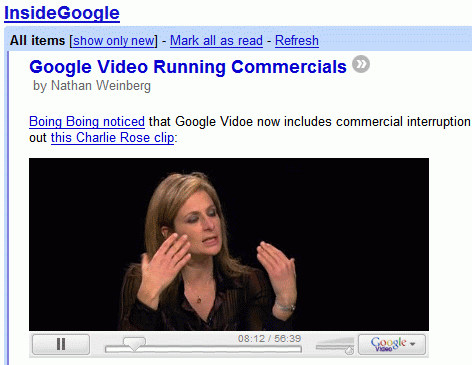
{ Thank you, Huw Leslie and Rick Silva. }
Update: Google says you can view embedded videos from other sites like MySpace, Metacafe, Revver and more.
Feed readers ignore some code (embedded objects, JavaScript, iframes) for security reasons. Google Reader made an exception for YouTube and Google Video, but they should consider other online video sites and even other kinds of content.
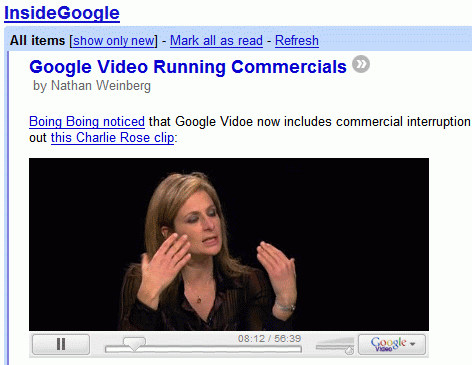
{ Thank you, Huw Leslie and Rick Silva. }
Update: Google says you can view embedded videos from other sites like MySpace, Metacafe, Revver and more.
Google Video Recommendations
Google Video shows a full page of recommended videos. "Recommendations are based on your search history, ratings and viewing patterns."
Like in the Interesting Items for You Google gadget (what a long name!), Google mixes videos popular in your region with videos related to what you usually watch.
For each recommended video, there's a "Not interested" button that removes the video and might improve the quality of Google's recommendations in the future.
Like in the Interesting Items for You Google gadget (what a long name!), Google mixes videos popular in your region with videos related to what you usually watch.
For each recommended video, there's a "Not interested" button that removes the video and might improve the quality of Google's recommendations in the future.
Google Local OneBox Gets Bigger
Google updated their local OneBox, by adding a static map and links where you can find more information about each business. This is the old OneBox:
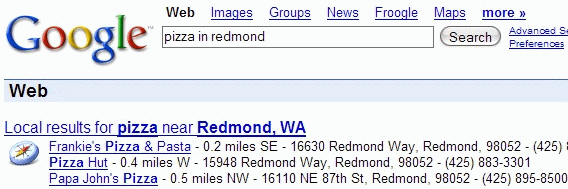
... and this is the new one:
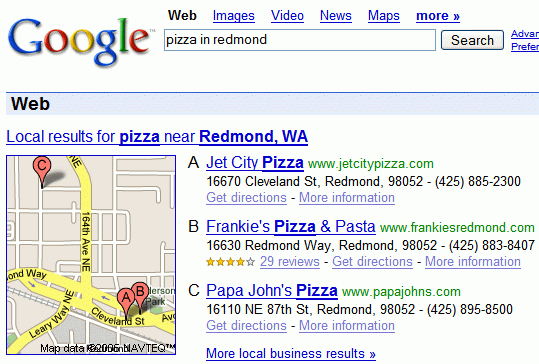
Google realized that not many people use Google Maps to find local businesses. Most people search on google.com, but standard web search results aren't suitable for these kinds of queries, because not every site is connected with a local business and because web pages don't contain structured data (address, company profile etc.)
Google also updated the Maps OneBox and started to include the addresses of local businesses in web search results.
Of course, most of these changes are available only for the US and a small list of other countries: Canada, UK, France, Germany, Italy, Spain.
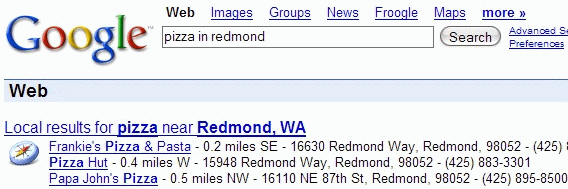
... and this is the new one:
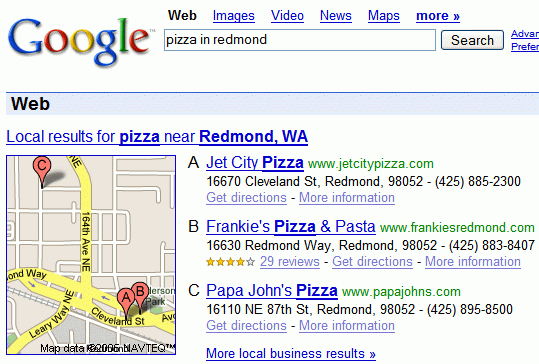
Google realized that not many people use Google Maps to find local businesses. Most people search on google.com, but standard web search results aren't suitable for these kinds of queries, because not every site is connected with a local business and because web pages don't contain structured data (address, company profile etc.)
Google also updated the Maps OneBox and started to include the addresses of local businesses in web search results.
Of course, most of these changes are available only for the US and a small list of other countries: Canada, UK, France, Germany, Italy, Spain.
January 29, 2007
Offline orkut: Scraps by SMS
 I told you in November that orkut will add scraps by SMS and photo tagging. Google Blog announces that orkut SMS is live, at least for Brazilian members who use Claro's services.
I told you in November that orkut will add scraps by SMS and photo tagging. Google Blog announces that orkut SMS is live, at least for Brazilian members who use Claro's services."With orkut's new SMS feature, you can scrap your friends, look up their contact information and receive scrap notifications." Scrapping is a way of messaging another orkut user, by leaving a public comment.
Google also owns dodgeball, a mobile social network acquired in 2005, that informs users when their friends are nearby. The service is available only in the US, and it's not integrated with orkut, which is mostly popular in Brazil.
Google Search Tips
Here's a small list of tips that may help you use Google search better.
1. If you're on Google's homepage, click on "I'm feeling lucky" if you're searching for the site of a company or the official site of a product. "I'm feeling lucky" sends you to the first search result and saves you one click.
Example: use this for [bmw], [France Telecom], but not for general terms like [used cars], [mobile phones history] because for these queries you'll want to visit more than one page.
2. If you're not sure how to spell a word, or if you remember only the first letters of a word, use Google Suggest. You'll find it in Firefox 2 search box, in Google Toolbar or at its homepage.
3. Google shows direct answers for simple questions above the search results. When you try to find a simple fact, enter you query this way: "Italy population", and not as a complicated question like "How many people are in Italy?" because you might confuse Google.
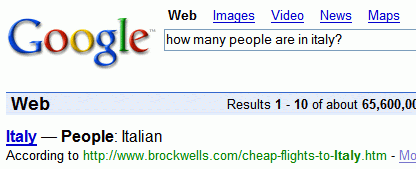
If Google doesn't show an answer, try to imagine a page that answers your question. How would the answer sound like for a question like: "What is the fastest animal on land?". Of course, the page might contain this sentence: "[some animal] is the fastest animal on land".
Build your query this way:
* surround it by quotes, to obtain only results that contain that phrase
* instead of the answer, use a star for each word of the expected answer
For example, "* is the fastest animal on land".
4. The order of your keywords is important, so you'll get different results for "search history" and "history search". Type only the important keywords, in a logical order.
5. If you search for a file, you could:
* add filetype:[extension] for Office documents, text files, PDFs (for example: divine comedy filetype:pdf)
* use inurl: operator if you actually know the name of the file (for example: inurl:divina-comedia.pdf)
* exploit the standard format of Apache directory listings by adding intitle:"index of" parent directory to your query (for example: bigfix.exe intitle:"index of" parent directory).
6. You won't find information about a breaking news in Google search, so it's a good idea to try Google News and Blog Search. If the event is really important, Google will show results from Google News at the top of the page, in a OneBox.
7. Very few people use this option, even though it's really useful. If you found a good page, and you want to see related pages, click on the "Similar pages" next to the search result. Google will show 30 high-quality sites on the same topic. It's a good way to discover interesting sites.
8. If you found a site using Google search, but you don't remember too much about it, try Google Search History. You can browse all your search queries and the pages visited from Google, bookmark interesting sites and more.
9. When you want to explore a domain you aren't familiar with, a Wikipedia page is a good place to start. Add "wiki" or "wikipedia" to your Google search query to find the top results from Wikipedia. You can restrict your search to a site, by adding site:domainname to a query (for Wikipedia, you should add site:en.wikipedia.org).
10. Google doesn't give you a feed for search results, but Web Alerts sends you email updates with the latest relevant Google results for a query.
Related:
Google operators
Google search features
Gwigle game - you have the results, can you find the query?
1. If you're on Google's homepage, click on "I'm feeling lucky" if you're searching for the site of a company or the official site of a product. "I'm feeling lucky" sends you to the first search result and saves you one click.
Example: use this for [bmw], [France Telecom], but not for general terms like [used cars], [mobile phones history] because for these queries you'll want to visit more than one page.
2. If you're not sure how to spell a word, or if you remember only the first letters of a word, use Google Suggest. You'll find it in Firefox 2 search box, in Google Toolbar or at its homepage.
3. Google shows direct answers for simple questions above the search results. When you try to find a simple fact, enter you query this way: "Italy population", and not as a complicated question like "How many people are in Italy?" because you might confuse Google.
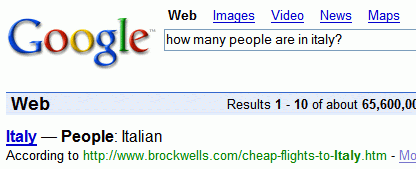
If Google doesn't show an answer, try to imagine a page that answers your question. How would the answer sound like for a question like: "What is the fastest animal on land?". Of course, the page might contain this sentence: "[some animal] is the fastest animal on land".
Build your query this way:
* surround it by quotes, to obtain only results that contain that phrase
* instead of the answer, use a star for each word of the expected answer
For example, "* is the fastest animal on land".
4. The order of your keywords is important, so you'll get different results for "search history" and "history search". Type only the important keywords, in a logical order.
5. If you search for a file, you could:
* add filetype:[extension] for Office documents, text files, PDFs (for example: divine comedy filetype:pdf)
* use inurl: operator if you actually know the name of the file (for example: inurl:divina-comedia.pdf)
* exploit the standard format of Apache directory listings by adding intitle:"index of" parent directory to your query (for example: bigfix.exe intitle:"index of" parent directory).
6. You won't find information about a breaking news in Google search, so it's a good idea to try Google News and Blog Search. If the event is really important, Google will show results from Google News at the top of the page, in a OneBox.
7. Very few people use this option, even though it's really useful. If you found a good page, and you want to see related pages, click on the "Similar pages" next to the search result. Google will show 30 high-quality sites on the same topic. It's a good way to discover interesting sites.
8. If you found a site using Google search, but you don't remember too much about it, try Google Search History. You can browse all your search queries and the pages visited from Google, bookmark interesting sites and more.
9. When you want to explore a domain you aren't familiar with, a Wikipedia page is a good place to start. Add "wiki" or "wikipedia" to your Google search query to find the top results from Wikipedia. You can restrict your search to a site, by adding site:domainname to a query (for Wikipedia, you should add site:en.wikipedia.org).
10. Google doesn't give you a feed for search results, but Web Alerts sends you email updates with the latest relevant Google results for a query.
Related:
Google operators
Google search features
Gwigle game - you have the results, can you find the query?
Forced Switch to the New Blogger
A message posted by a Blogger employee on Google Groups announces that the time when Blogger users would be forced to switch to the new Blogger has come:
I really don't understand why Blogger team needs to make a big deal out of this switch. When Writely became a part of Google Docs & Spreadsheets, nobody asked Writely users if they want a completely new interface, a new name for the application or the integration with Google Spreadsheets. Google redirected writely.com to docs.google.com and that was all. Blogger could have switched the accounts automatically, as the new version is backwards-compatible and the visible differences aren't significant.
We've been giving you warnings. The signs have been there. Preparations have been made. Now, it's time!
That's right, it's time to embrace the new version of Blogger! Starting today, a small percentage of users who log in to an old Blogger account will be required to move to the new version. This involves moving your current Blogger account to a new or existing Google Account. After the move, you will need to log in to Blogger with your Google Account username, which is always the email address associated with your account. If you're one of the lucky folks who is prompted to move your account over to the new version of Blogger, you'll be able to postpone this process once (and only once) if you *really* need to get a post out of your head or want to say goodbye to the old Blogger. After that, it's time to befriend the new Blogger!
I really don't understand why Blogger team needs to make a big deal out of this switch. When Writely became a part of Google Docs & Spreadsheets, nobody asked Writely users if they want a completely new interface, a new name for the application or the integration with Google Spreadsheets. Google redirected writely.com to docs.google.com and that was all. Blogger could have switched the accounts automatically, as the new version is backwards-compatible and the visible differences aren't significant.
January 28, 2007
Closer to GDrive and Google Lighthouse
Almost one year ago, some interesting details were accidentally revealed in a Google presentation:
At that time we didn't know too much about GDrive or Lighthouse. But in one year, a lot of interesting things have happened:
GDrive
In July we found about GDrive, an internal Google product that gives Google employees:
While the service is available only for Google employees, we can assume it will be publicly available when it will be ready. It's also interesting to note the storage is far from being unlimited (500 MB).
Lighthouse
If GDrive lets you store files, Lighthouse lets you edit them. A few days after showing the presentation, Google bought Writely. In June, it launched Google Spreadsheets and then merged the two products, which are now known as Google Docs & Spreadsheets. The product didn't intend to be a Microsoft Office replacement, just a usable tool that lets you edit documents collaboratively. The new Google Toolbar for Firefox lets you associate Office documents with Google Docs, and also open any Word or Excel document from the web directly in Google Docs. Gmail also added options to open attachments in Google Docs. Unfortunately, there's no way to synchronize local files with their online versions or use Google Docs offline (these seem perfect additions for a new version of Google Desktop).
Picasa Web Albums, launched in June last year, was another step towards Lighthouse. This time, you could store your photos and create simple albums easy to share with your friends. The client (Picasa) was already available, so Picasa Web Albums came naturally. Unfortunately, the free storage (250 MB) seemed too little and the storage was pretty expensive, while the service lacked a lot of features (tags and search were added at the end of the year).
Google Desktop
Google Desktop didn't evolve too much last year. The only interesting new feature ("search across your computers") could be expanded to actually sync your local data with the data stored on Google's servers. Google Desktop could be the bridge that connects your computer with different Google services and makes them more useful. Of course, there's a trade-off here: your privacy.
If you connect all these pieces, you'll notice we're not very far from a better integration of Google services, that will result in a diminishing role of the computer. "Today we live in the clouds. We're moving into the era of "cloud" computing, with information and applications hosted in the diffuse atmosphere of cyberspace rather than on specific processors and silicon racks. The network will truly be the computer," said Google's CEO in The Economist.
With infinite storage, we can house all user files, including: emails, web history, pictures, bookmarks, etc and make it accessible from anywhere (any device, any platform, etc).
We already have efforts in this direction in terms of GDrive, GDS, Lighthouse, but all of them face bandwidth and storage constraints today. For example: Firefox team is working on server side stored state but they want to store only URLs rather than complete web pages for storage reasons. This theme will help us make the client less important (thin client, thick server model) which suits our strength vis-a-vis Microsoft and is also of great value to the user.
As we move toward the "Store 100%" reality, the online copy of your data will become your Golden Copy and your local-machine copy serves more like a cache. An important implication of this theme is that we can make your online copy more secure than it would be on your own machine.
Another important implication of this theme is that storing 100% of a user's data makes each piece of data more valuable because it can be access across applications. For example: a user's Orkut profile has more value when it's accessible from Gmail (as addressbook), Lighthouse (as access list).
At that time we didn't know too much about GDrive or Lighthouse. But in one year, a lot of interesting things have happened:
GDrive
In July we found about GDrive, an internal Google product that gives Google employees:
* Backup. If you lose your computer, grab a new one and reinstall Platypus. Your files will be on your new machine in minutes.
* Sync. Keep all your machines synchronized, even if they run different operating systems.
* VPN-less access. Not at a Google computer? View your files on the web at http://troutboard.com/p.
* Collaborate. Create shared spaces to which multiple Googlers can write.
* Disconnected access. On the plane? VPN broken? All your files are still accessible.
* Publish. All of the files you store on Platypus are automatically accessible from the (corporate) web.
* Share. Other Googlers can mount your Platypus folders and open your files in read-only mode.
* Local IO speeds. Open and save as quickly as you could if you were accessing them from your C: drive.
While the service is available only for Google employees, we can assume it will be publicly available when it will be ready. It's also interesting to note the storage is far from being unlimited (500 MB).
Lighthouse
If GDrive lets you store files, Lighthouse lets you edit them. A few days after showing the presentation, Google bought Writely. In June, it launched Google Spreadsheets and then merged the two products, which are now known as Google Docs & Spreadsheets. The product didn't intend to be a Microsoft Office replacement, just a usable tool that lets you edit documents collaboratively. The new Google Toolbar for Firefox lets you associate Office documents with Google Docs, and also open any Word or Excel document from the web directly in Google Docs. Gmail also added options to open attachments in Google Docs. Unfortunately, there's no way to synchronize local files with their online versions or use Google Docs offline (these seem perfect additions for a new version of Google Desktop).
Picasa Web Albums, launched in June last year, was another step towards Lighthouse. This time, you could store your photos and create simple albums easy to share with your friends. The client (Picasa) was already available, so Picasa Web Albums came naturally. Unfortunately, the free storage (250 MB) seemed too little and the storage was pretty expensive, while the service lacked a lot of features (tags and search were added at the end of the year).
Google Desktop
Google Desktop didn't evolve too much last year. The only interesting new feature ("search across your computers") could be expanded to actually sync your local data with the data stored on Google's servers. Google Desktop could be the bridge that connects your computer with different Google services and makes them more useful. Of course, there's a trade-off here: your privacy.
If you connect all these pieces, you'll notice we're not very far from a better integration of Google services, that will result in a diminishing role of the computer. "Today we live in the clouds. We're moving into the era of "cloud" computing, with information and applications hosted in the diffuse atmosphere of cyberspace rather than on specific processors and silicon racks. The network will truly be the computer," said Google's CEO in The Economist.
Google TV (Fake Video)
A lot of people were asking if the video below, that shows a new Google service called Google TV, is real or not. I'm sorry to disappoint those who still sign out and sign in to Gmail repeatedly, hoping to get an invitation to Google TV, a new way of watching TV programs and get recommendations from Google. But here is the video:
Homework:
1. There are many evidences that show the video is fake. Can you find at least one?
2. Google Video started as a way to search for TV programs, then moved to user-generated content. Why?
{ Thank you, Zach. }
Homework:
1. There are many evidences that show the video is fake. Can you find at least one?
2. Google Video started as a way to search for TV programs, then moved to user-generated content. Why?
{ Thank you, Zach. }
January 27, 2007
Open Gmail's Attachments in Google Docs
If you receive Microsoft Word files, Rich Text files or documents from OpenOffice and StarOffice, you can open them directly in Google Docs. Gmail has already had this option for Excel attachments.
It's a good idea to use it if you want to see more than just the text of the document (you can do this by choosing "View as HTML") or if you want to edit it, but you don't have an Office suite. The changes will be automatically saved, you'll have access to the previous versions and you can invite your contacts to edit the documents collaboratively. No more sending documents back and forth.
And a bonus tip: if you open the same attachment multiple times, Google Docs will offer you two options: open the existing document or a new copy of the attachment.

It's a good idea to use it if you want to see more than just the text of the document (you can do this by choosing "View as HTML") or if you want to edit it, but you don't have an Office suite. The changes will be automatically saved, you'll have access to the previous versions and you can invite your contacts to edit the documents collaboratively. No more sending documents back and forth.
And a bonus tip: if you open the same attachment multiple times, Google Docs will offer you two options: open the existing document or a new copy of the attachment.

Good, Evil and the Real World
The World Economic Forum from Davos was a great occasion for journalists to talk with Google's co-founders. Asked about Google's agreement to censor the Chinese version of its search engine, Sergey Brin said...
In Google's defense, Larry and Sergey list some key differences between Google and... let's say Microsoft: "We have very open partnerships. We're very careful about being fair with revenue. We're a big supporter of open source."
It's interesting to decide what's more evil: being in conflict with your principles (search results should be unbiased) or making many of your users unhappy (Google is often down)? Google chose the utilitarianism: something is good if it brings happiness to the greatest number of people.
he was instinctively opposed to the deal because he was born in the Soviet Union. "Having felt that kind of oppression, I would never have wanted to compromise in that direction." His opinion changed, he said, when he talked with Chinese people about it. "They're really proud of what China has accomplished. They feel that as much information as can go into China, the better off it is."
In Google's defense, Larry and Sergey list some key differences between Google and... let's say Microsoft: "We have very open partnerships. We're very careful about being fair with revenue. We're a big supporter of open source."
It's interesting to decide what's more evil: being in conflict with your principles (search results should be unbiased) or making many of your users unhappy (Google is often down)? Google chose the utilitarianism: something is good if it brings happiness to the greatest number of people.
YouTube Will Allow Revenue Sharing
BBC reports that YouTube will allow revenue sharing, but only for uncopyrighted videos.
The system should be launched after YouTube manages to develop the content identification software that will "scan a digital file, such as an MP3 or video, and compare the electronic fingerprints to databases of copyright material". This way they'll be able to see if a video uses copyrighted material or if it's just a duplicate of another video.
{ Thank you, Adam. }
YouTube founder Chad Hurley confirmed to the BBC that his team was working on a revenue-sharing mechanism that would "reward creativity".
The system would be rolled out in a couple of months, he said, and use a mixture of adverts, including short clips shown ahead of the actual film.
The system should be launched after YouTube manages to develop the content identification software that will "scan a digital file, such as an MP3 or video, and compare the electronic fingerprints to databases of copyright material". This way they'll be able to see if a video uses copyrighted material or if it's just a duplicate of another video.
{ Thank you, Adam. }
January 26, 2007
YouTube, as an Independent Company
YouTube blog announces some new features and updates, but only two are related to Google, at least in a visible way:
YouTube's new help center is the only thing hosted at google.com and it's interesting to note that there's no mention of Google or a Google logo. Despite all the dark predictions that Google would destroy YouTube, it's clear that YouTube won't change too much. And if it will, the changes will be subtle, like the improved search.
YouTube will continue to act like a startup, but one that has access to a lot of new and powerful resources.
GOOGLE SEARCH!: Thanks to, ahem, a certain parent company, our search is now vastly improved so it should be even easier to find your favorite sleeping kitty video exactly when you want to show it to grandma. Moreover, YouTube videos are now indexed on Google Video Search, which means more potential viewers for your videos!
NEW AND IMPROVED HELP CENTER: The contents of the Help Center have tripled and it’s hopefully easier to read and navigate. Plus now you can search within the Help Center, see the Top 5 questions most asked by users, and let us know whether the information was helpful or not.
YouTube's new help center is the only thing hosted at google.com and it's interesting to note that there's no mention of Google or a Google logo. Despite all the dark predictions that Google would destroy YouTube, it's clear that YouTube won't change too much. And if it will, the changes will be subtle, like the improved search.
YouTube will continue to act like a startup, but one that has access to a lot of new and powerful resources.
Switching to the New Blogger
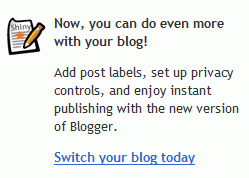
Okay, so it's now been a little over 11 hours since I initiated the switch over to the new Blogger. Admittedly, I didn't think that it was going to be a couple minutes to transfer over my more than 2,000 posts, but never did I think that I was going to be out of commission for, well, 11 hours (and counting).
The changes aren't spectacular, but it's nice to see that the old template works fine. To implement some of the new features or to make them visible, you need to add some code, though.
Mapping the Locations Mentioned in a Book
Google Book Search shows a map that contains some of the locations referenced in a certain book (like War and Peace). If you click on a red balloon, you'll see an excerpt from the book and other pages that talk about that location. The mashup can be found in a special page that shows more information about a book, including a summary, related books and links to book stores. Inside Google Book Search shows more examples of books that have "a good number of quality locations".
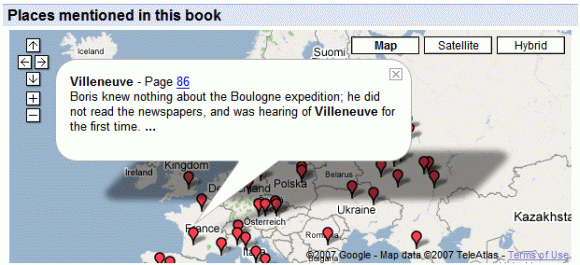
Another interesting site that brings maps and books together is Gutenkarte, "a geographic text browser, intended to help readers explore the spatial component of classic works of literature", but its interface is more difficult to use.
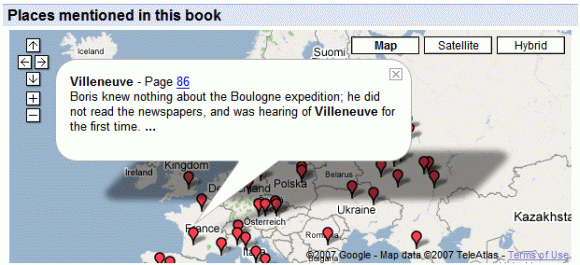
Another interesting site that brings maps and books together is Gutenkarte, "a geographic text browser, intended to help readers explore the spatial component of classic works of literature", but its interface is more difficult to use.
Google Tries to Make Googlebombs Ineffective
Googlebombs (or link bombs) are attempts to manipulate the search results for a query by linking to the site you want to be the top result using that query as an anchor. Some of the most famous Googlebombs have political messages. For example, a lot of people who didn't like George W. Bush promoted his home page as the number one result for "miserable failure" and later even for "failure".
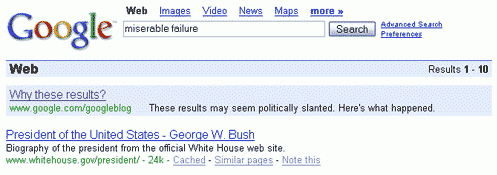
Other examples of Googlebombs: [talentless hack], [liar] for Tony Blair, [French military victories] who returns this top result.
Google's official reaction was: "We don't condone the practice of googlebombing, or any other action that seeks to affect the integrity of our search results, but we're also reluctant to alter our results by hand in order to prevent such items from showing up. Pranks like this may be distracting to some, but they don't affect the overall quality of our search service, whose objectivity, as always, remains the core of our mission."
But it seems that Google received too many complaints to continue to ignore this problem and from now on we won't see too many Googlebombs, as Google updated their algorithms for these special cases. "By improving our analysis of the link structure of the web, Google has begun minimizing the impact of many Googlebombs. Now we will typically return commentary, discussions, and articles about the Googlebombs instead." That means we won't see too many famous Googlebombs (French military victories still works, but miserable failure doesn't work anymore).
It's very hard to guess someone's intention when linking to a site: maybe he wants to plant a Google bomb, maybe he was paid to include a text link ad, maybe someone spammed the site and placed links to his "pharmaceutical" sites, maybe he linked to a site and that site changed its topic, maybe that link was included in the template of the site or maybe he made a mistake when typing the URL. Google tries to discover unnatural links (for example, they aren't about the topic of the site) and reduces their effect.
Most likely, the new algorithm tries to guess if a query was Googlebombed and biases the search results toward pages that talk about the Googlebomb. But this won't work for new Googlebombs because no news site talks about them before they're actually effective, so I think we'll see more people trying to defeat Google's algorithm and place their Googlebomb in these restrictive conditions.
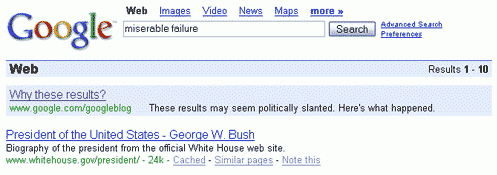
Other examples of Googlebombs: [talentless hack], [liar] for Tony Blair, [French military victories] who returns this top result.
Google's official reaction was: "We don't condone the practice of googlebombing, or any other action that seeks to affect the integrity of our search results, but we're also reluctant to alter our results by hand in order to prevent such items from showing up. Pranks like this may be distracting to some, but they don't affect the overall quality of our search service, whose objectivity, as always, remains the core of our mission."
But it seems that Google received too many complaints to continue to ignore this problem and from now on we won't see too many Googlebombs, as Google updated their algorithms for these special cases. "By improving our analysis of the link structure of the web, Google has begun minimizing the impact of many Googlebombs. Now we will typically return commentary, discussions, and articles about the Googlebombs instead." That means we won't see too many famous Googlebombs (French military victories still works, but miserable failure doesn't work anymore).
It's very hard to guess someone's intention when linking to a site: maybe he wants to plant a Google bomb, maybe he was paid to include a text link ad, maybe someone spammed the site and placed links to his "pharmaceutical" sites, maybe he linked to a site and that site changed its topic, maybe that link was included in the template of the site or maybe he made a mistake when typing the URL. Google tries to discover unnatural links (for example, they aren't about the topic of the site) and reduces their effect.
Most likely, the new algorithm tries to guess if a query was Googlebombed and biases the search results toward pages that talk about the Googlebomb. But this won't work for new Googlebombs because no news site talks about them before they're actually effective, so I think we'll see more people trying to defeat Google's algorithm and place their Googlebomb in these restrictive conditions.
January 25, 2007
Recommendations for Google Gadgets
You know the famous Amazon's recommendations: "Customers who bought this item also bought...". Google has recently started to appreciate the concept and you'll see more and more recommendations. You can already see similar pages for a search result, interesting pages and searches, customized news in Google Desktop. Now you can get recommended gadgets for your personalized homepage.
For example, if you like Gmail gadget, you might like these gadgets as well. The gadgets are determined statistically by looking at people's preferences and finding the most popular gadgets used by those who like one of them.
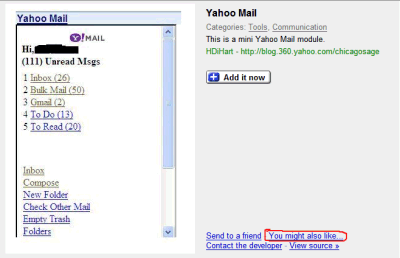
Google shows a link that says "You might also like..." if you click on a search result in Google's directory, although this is not enabled for everyone. Meanwhile you can try it here, by entering the URL of a Google Gadget (you can find it by doing a search and copying the green URL displayed for each search result) :
Update (February 20): The new feature seems to be live.
For example, if you like Gmail gadget, you might like these gadgets as well. The gadgets are determined statistically by looking at people's preferences and finding the most popular gadgets used by those who like one of them.
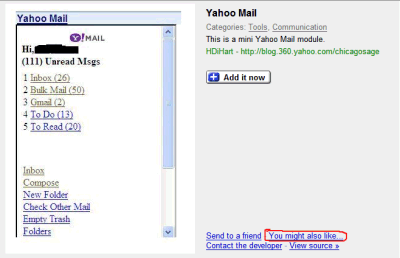
Google shows a link that says "You might also like..." if you click on a search result in Google's directory, although this is not enabled for everyone. Meanwhile you can try it here, by entering the URL of a Google Gadget (you can find it by doing a search and copying the green URL displayed for each search result) :
Update (February 20): The new feature seems to be live.
Google Shows More Answers
Google tries to be helpful and crawls all kinds of documents to show direct answers when you type a query. The feature called Google Q&A uses artificial intelligence to automatically discover patterns in web pages.
Lately, you can see direct answers for much more queries. For example:
But Google's AI technology is not perfect and, although they try to use more sources to make sure they're on the right track, this doesn't happen all the time. Google trusts a lot of obscure wikis and profile pages, who fail to provide meaningful information outside their limited scope.
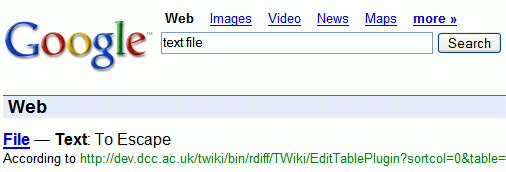
Lately, you can see direct answers for much more queries. For example:
- flu symptoms -> Fever - May be high; Headache; Tiredness; Dry cough; Sore throat; Stuffy, congested nose
- Paris Hilton height -> 5' 7½" (1.71 M)
- California motto -> Eureka I Have Found It
But Google's AI technology is not perfect and, although they try to use more sources to make sure they're on the right track, this doesn't happen all the time. Google trusts a lot of obscure wikis and profile pages, who fail to provide meaningful information outside their limited scope.
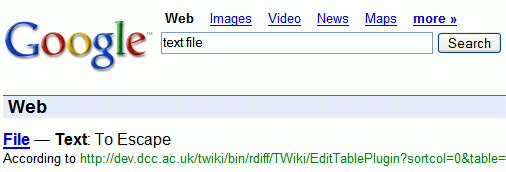
- text file -> To escape
- file size -> Used for
- field name -> Name of file, no path. Must be unique within topic
- file user->The REMOTE USER, Not WikiName
- Victoria size-> Height: 5'6" (the answer is from an escort site; I was trying to find how big is Victoria, a state from Australia)
- Katie's education - High School (Katie is a user of the social network yub.com)
- Eric's favorite runs - Upper Yough, Upper Gauley, Sec IV Chat, Watuga (Eric is a user of a whitewater site)
Google Video Searches YouTube Videos
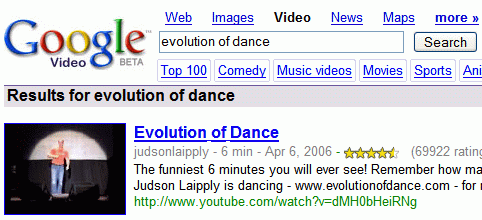
Yes, you read this right. Now you can also search YouTube videos from Google Video. This is the first sign of integration between Google and YouTube since the unexpected acquisition from October last year.
Google Blog writes: "Google's strength -- and its history -- is grounded in search and in innovating technologies to make more information more available and accessible. YouTube, meanwhile, excels at being a leading content destination with a dynamic community of users who create, watch and share videos worldwide. (...)
Over time, Google Video will become even more comprehensive as it evolves into a service where you can search for the world's online video content, irrespective of where it may be hosted. YouTube, as we've stated previously, will remain an independent subsidiary of Google, and will continue to operate separately. (...)
Ultimately, we envision most user-generated and premium video content being hosted on YouTube so that it can further enhance the YouTube experience. We also envision YouTube benefiting from future Google Video innovations -- especially those involving video search, monetization and distribution."
So Google comes back to its real mission and promises to create a good video search engine. Hopefully, before moving all the videos to YouTube, the leading online video site will have a better video player and an option to download videos.
For the moment, you'll get almost identical results if you do a search on YouTube and Google Video, as YouTube hosts much more videos.
{ Thank you, Maurizio. }
January 24, 2007
Getting the Old Google Image Search Back
I've heard that many people hate the new design of Google Image Search and want the old one back. It's pretty easy to do that, as Google shows the classic design if you disable JavaScript. But here's a way to disable JavaScript only for Google Image Search.
Firefox
Go to your Firefox profile. For Windows XP, go to Start/Run and type:
%appdata%/Mozilla/Firefox/Profiles/
Then click on your profile's folder and open user.js in Notepad (if you can't find it, create a blank text file named user.js). Add these lines at the end of the file:
user_pref("capability.policy.policynames", "nojs");
user_pref("capability.policy.nojs.sites", "http://images.google.com");
user_pref("capability.policy.nojs.javascript.enabled", "noAccess");
You should replace images.google.com with your localized version (for example: images.google.co.uk).
Then restart Firefox.
Opera
If you use Opera 9 and you want to return to the old design:
* go to Google Images
* right-click and select "Edit site preferences"
* go to the Scripting tab
* uncheck "Enable JavaScript"
* click OK and refresh the page
Internet Explorer
These instructions are for Internet Explorer 7, but should also work for IE6.
* visit Google Images
* go to Internet Options
* in the Security tab, select "Restricted" and click on "Custom level" button
* browse to the Miscellaneous section, enable "Allow META REFRESH" and "Launching programs and files in an IFRAME" (you'll get that these settings will put your computer at risk, which is not really true) and click OK
* click on the "Sites" button and add images.google.com (the site should already be in the text box).
Note: There must be a better way than adding images.google.com to the list of restricted sites.
Safari
For Safari, you can try PithHelmet. Define a new rule for images.google.com that disables JavaScript.
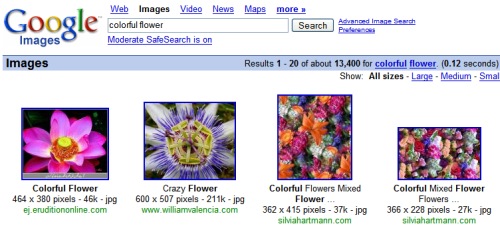
Update: This Greasemonkey script works as well.
Firefox
Go to your Firefox profile. For Windows XP, go to Start/Run and type:
%appdata%/Mozilla/Firefox/Profiles/
Then click on your profile's folder and open user.js in Notepad (if you can't find it, create a blank text file named user.js). Add these lines at the end of the file:
user_pref("capability.policy.policynames", "nojs");
user_pref("capability.policy.nojs.sites", "http://images.google.com");
user_pref("capability.policy.nojs.javascript.enabled", "noAccess");
You should replace images.google.com with your localized version (for example: images.google.co.uk).
Then restart Firefox.
Opera
If you use Opera 9 and you want to return to the old design:
* go to Google Images
* right-click and select "Edit site preferences"
* go to the Scripting tab
* uncheck "Enable JavaScript"
* click OK and refresh the page
Internet Explorer
These instructions are for Internet Explorer 7, but should also work for IE6.
* visit Google Images
* go to Internet Options
* in the Security tab, select "Restricted" and click on "Custom level" button
* browse to the Miscellaneous section, enable "Allow META REFRESH" and "Launching programs and files in an IFRAME" (you'll get that these settings will put your computer at risk, which is not really true) and click OK
* click on the "Sites" button and add images.google.com (the site should already be in the text box).
Note: There must be a better way than adding images.google.com to the list of restricted sites.
Safari
For Safari, you can try PithHelmet. Define a new rule for images.google.com that disables JavaScript.
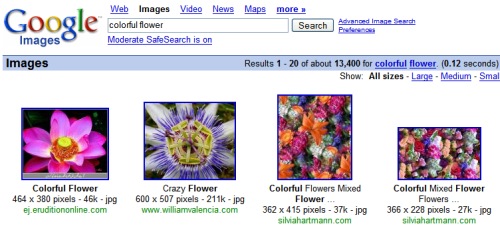
Update: This Greasemonkey script works as well.
Google Shows Really Big Checkout Buttons
This year Google has a big mission: make Google Checkout successful. They tried a lot of things: making payment processing free for sellers in 2007, giving $10 to anyone who uses the service for the first time, integrating with Froogle and showing small icons next to the ads for products that can be bought using Google Checkout.
Now Google tests something that will definitely attract your attention, in case you were not aware of this Checkout thing: replacing the small icons with big buttons under the Google ads.
Here's an incomplete evolution of the way Google promotes Checkout in the AdWords section:
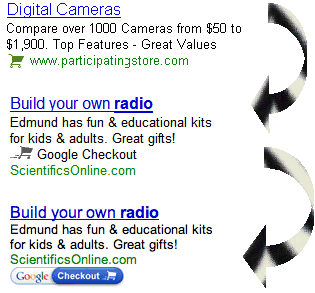
{ Thank you, Ted P. }
Update (February 13): Google announces that the big badges are here to stay. "We expect the new image to help shoppers more easily identify Google Checkout merchants. We're also putting the shopping cart badge on ads in the Google advertising network."
Now Google tests something that will definitely attract your attention, in case you were not aware of this Checkout thing: replacing the small icons with big buttons under the Google ads.
Here's an incomplete evolution of the way Google promotes Checkout in the AdWords section:
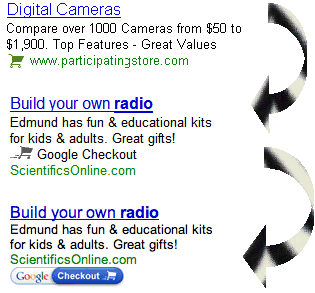
{ Thank you, Ted P. }
Update (February 13): Google announces that the big badges are here to stay. "We expect the new image to help shoppers more easily identify Google Checkout merchants. We're also putting the shopping cart badge on ads in the Google advertising network."
Sort Google Videos by Popularity
If you search for a video on Google Video, you have a new way to sort the results: by the number of views. By default, Google Video sorts the results by relevance, but you can also sort them by rating, uploading date or title.
Google shows the number of views for each video, so using this new option, you can get even more information about popular videos. Apparently, the most popular video is Hips don't lie (Spoof) with 14,870,715 views. The second most popular video (10,525,892 views) and the longest video from the top 10 (8 min 24 sec) is the astonishing "Russian climbing", that illustrates Parkour, a new way of walking.
The rest of the top:
3. Amazing Juggling Finale (8,853,334 views; 4 min 27 sec)
4. White & Nerdy (8,704,246 views; 2 min 51 sec)
5. Internet is for porn (7,389,797 views; 3 min 9 sec)
6. BSB - I want it that way (7,225,012 views; 3 min 35 sec)
7. Barbie Girl (6,004,122 views; 3 min 14 sec)
8. Hamster Dance (5,055,085 views; 2 min 34 sec)
9. Diet Coke & Mentos Experiments (4,483,741 views; 3 min 1 sec)
10. Webcam Girls Go Wild (4,255,412 views; 3 min 9 sec)
Google shows the number of views for each video, so using this new option, you can get even more information about popular videos. Apparently, the most popular video is Hips don't lie (Spoof) with 14,870,715 views. The second most popular video (10,525,892 views) and the longest video from the top 10 (8 min 24 sec) is the astonishing "Russian climbing", that illustrates Parkour, a new way of walking.
Parkour is a physical discipline inspired by human movement. It focuses on uninterrupted, efficient forward motion over, under, around and through obstacles (both human-made and natural) in one's environment. Such movement may involve running, jumping, climbing and more complex techniques. The goal of parkour is to adapt one's movement to any given obstacle in one's path. According to founder David Belle, the spirit of parkour is guided in part by the notions of "escape" and "reach", that is, the idea of using physical agility and quick thinking to get out of difficult situations, and to be able to go anywhere that one desires.
The rest of the top:
3. Amazing Juggling Finale (8,853,334 views; 4 min 27 sec)
4. White & Nerdy (8,704,246 views; 2 min 51 sec)
5. Internet is for porn (7,389,797 views; 3 min 9 sec)
6. BSB - I want it that way (7,225,012 views; 3 min 35 sec)
7. Barbie Girl (6,004,122 views; 3 min 14 sec)
8. Hamster Dance (5,055,085 views; 2 min 34 sec)
9. Diet Coke & Mentos Experiments (4,483,741 views; 3 min 1 sec)
10. Webcam Girls Go Wild (4,255,412 views; 3 min 9 sec)
January 23, 2007
The New Google Groups Is Out Of Beta
The slick new Google Groups launched in October last year and available at groups-beta.google.com is now out of beta and moves to groups.google.com.
You'll find a cleaner homepage, search results that look more like web search results, topics that borrow a lot from Gmail's conversations. Each group has 100 MB storage space you can use to upload files or to collaboratively edit documents. Groups are much more customizable: you can change the colors and add welcome messages.
Now Google should focus on creating some filters for spam posts and a way to discover potentially interesting groups.
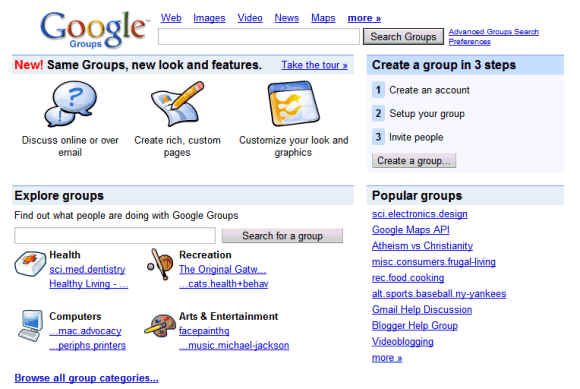
You'll find a cleaner homepage, search results that look more like web search results, topics that borrow a lot from Gmail's conversations. Each group has 100 MB storage space you can use to upload files or to collaboratively edit documents. Groups are much more customizable: you can change the colors and add welcome messages.
Now Google should focus on creating some filters for spam posts and a way to discover potentially interesting groups.
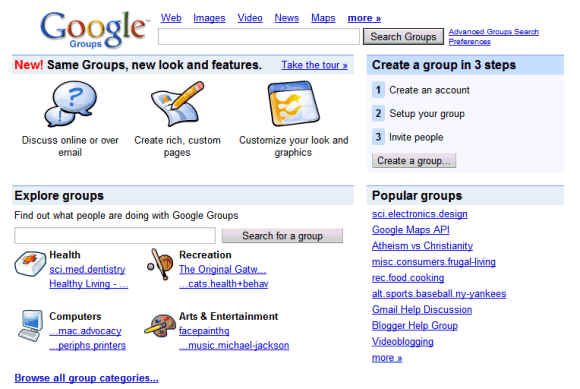
Google Image Search Has a Cleaner Look
Another important change for Google today: Google Image Search has a cleaner look. As you can see in the screenshot below, Google only shows the thumbnail and a short snippet for each result. To find more information about the image, hover over the image and get the file size, pixel dimension, format and the domain.
I like the change, because the most important factor when you decide if an image result is good enough is the thumbnail, not the source of the image or its format. If you want a certain format (JPEG/GIF/PNG) or only big images, you can always use the advanced search.
This new design, heavily inspired by Windows Live Search, uses JavaScript, so if you disable JavaScript in your browser, you'll get the old version.
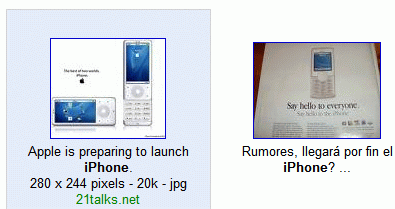
Updating with some comments from an older post:
Update (February 21): Google put the old design back.
I like the change, because the most important factor when you decide if an image result is good enough is the thumbnail, not the source of the image or its format. If you want a certain format (JPEG/GIF/PNG) or only big images, you can always use the advanced search.
This new design, heavily inspired by Windows Live Search, uses JavaScript, so if you disable JavaScript in your browser, you'll get the old version.
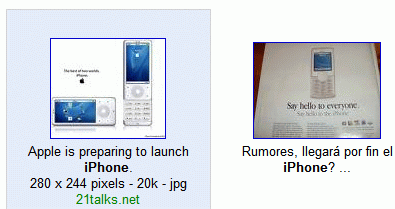
Updating with some comments from an older post:
- The "classic" Google Images results are far better, show more information in a quick glance, and you don't have to mouse over each image individually. (cenoxo)
- Part of doing an effective web search is the searcher's own experience in quickly seeing at a glance the most likely result for what we are looking for. Removing information (and there's no real excuse for this here, it doesn't create any more real estate for extra images, just hides the info in a white space until you mouse over) that can help in this regard is a backward step in functionality. I definitely suggest having the option to use the tried and true or the new and unfathomable... (Anonymous)
Update (February 21): Google put the old design back.
Google Lost Google.de for a Few Hours
I am the person in question registering the domain with Goneo, although it did happen inadvertently. I showed my girlfriend how one of my domains had been taken over by somebody else with the Goneo ordering system - but before entering my contact details, I went back in the ordering process and registered a different domain. Somehow, the Goneo system must have received both domains to register...
Greetings,
- The accidental few-hours owner of google.de
Last night, Google's German site was replaced by a weird image that linked to Goneo, a web hosting company from Germany. The reason? Someone requested the google.de domain from Goneo, who sent the request to German's domain registry and to the owner of domain, as known as Google. Unfortunately, Google didn't answer in time and the site was transfered to the solicitor. When Google was about to get its domain back, a similar request was approved and Google lost the domain again. But only for a few hours, because at around 7.30am German early-risers could use google.de again.
Google Adds Blog Search OneBox
I mentioned in November that Google tested an OneBox at the bottom of the search results that lists recent blog posts related to your query. Now the OneBox is live and can be triggered by adding "blog" at the end of your query (for example: search for search blog, music blog, google blog and look at the bottom of the page). You'll also find it for other queries that contain "blog", like Google Groups, as there are a lot of people who talk about the new version of Google Groups.

As Google Blog Search updates much faster than the general index, these results can be found only using a blog search engine. At least for now. Then they'll become a part of Google's main index.
Google offers a lot of OneBox flavors, that enhance the search results by adding results from specialized databases or by providing a direct answer to your query.
Homework:
1. Do you pay attention to OneBox results?
2. If you can't find a good result for your query, do you try specialized search engines (blog search, Google Books etc.)?
Update:


As Google Blog Search updates much faster than the general index, these results can be found only using a blog search engine. At least for now. Then they'll become a part of Google's main index.
Google offers a lot of OneBox flavors, that enhance the search results by adding results from specialized databases or by providing a direct answer to your query.
Homework:
1. Do you pay attention to OneBox results?
2. If you can't find a good result for your query, do you try specialized search engines (blog search, Google Books etc.)?
Update:

Statistics About Your Custom Search Engines
If you have a custom search engine at Google Co-op and you're not the only one who uses it, you might be interested to know how popular it is. Google offers a report that shows the number of queries for the last day, week or month and a list of popular queries (in case there are queries that occurred sufficiently often).
There's also a list of the most used custom search engines.
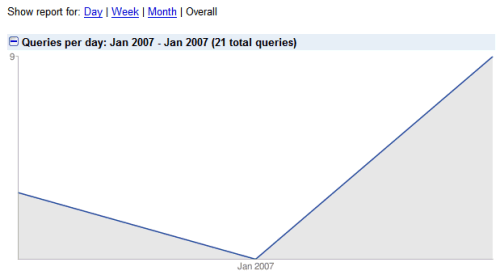
{ Via Radioactive Yak. }
There's also a list of the most used custom search engines.
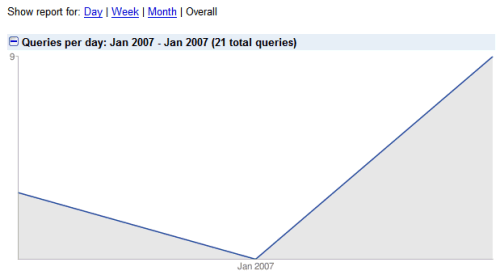
{ Via Radioactive Yak. }
Google's Spell Checker Included in All Search Services
Google's famous "did you mean...?" question that shows up on top of the search results if Google thinks you mispelled misspelled some words in your query can now be seen in each and every Google search service* (at least in the English version). You'll see it even if you search from this blog's search box.
This is definitely a good news because many people make spelling mistakes and it takes time to realize it and fix the errors manually. Of course, the implementation is not perfect as it relies on common misspellings.
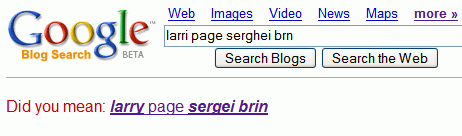
For Google Maps, there's a custom implementation that corrects location names and addresses. Searching for [Montain Viw], you get: "did you mean: Mountain View, CA". Of course, a question mark would be a nice touch, as we're in the realm of grammar and punctuation.
* I can see this in: Google Image Search, Google News, Google Maps, Google Video, Blog Search, Book Search, Froogle, Google Groups, Patent Search, Google Catalogs, Google Directory, Google Scholar, Google Mobile Search (very few corrections), Custom Search (Co-op).
This is definitely a good news because many people make spelling mistakes and it takes time to realize it and fix the errors manually. Of course, the implementation is not perfect as it relies on common misspellings.
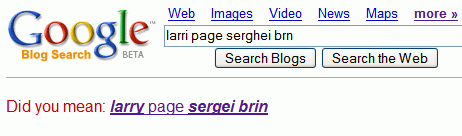
* I can see this in: Google Image Search, Google News, Google Maps, Google Video, Blog Search, Book Search, Froogle, Google Groups, Patent Search, Google Catalogs, Google Directory, Google Scholar, Google Mobile Search (very few corrections), Custom Search (Co-op).
January 22, 2007
Google Personalized Home Shows Feed Snippets
Google Personalized Homepage tests a new way to display feeds. Instead of only showing the titles, Google displays a snippet from each item and the date. I think the layout looks too complicated and could be simplified by including the snippet in a tooltip, like Live.com does.
Note that you might not see this change in your personalized homepage yet.
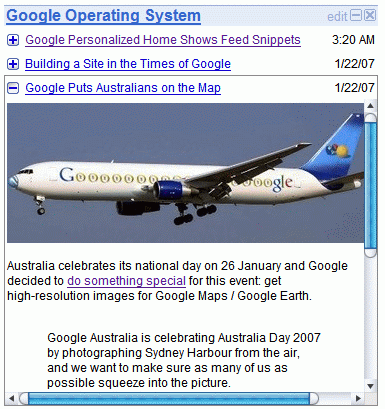
{ Via Blogosoped Forum. Found by Niraj Sanghvi. }
Update: It seems that Google shows the full content of a post (at least for this feed and other FeedBurner feeds like Slasdot's), but it does a poor job at handling big images and long text. For most of the other feeds, they only show a snippet. Also, you won't see snippets for ATOM feeds (e.g.: Official Google Blog or any other Blogger blog that uses the default feed).
Note that you might not see this change in your personalized homepage yet.
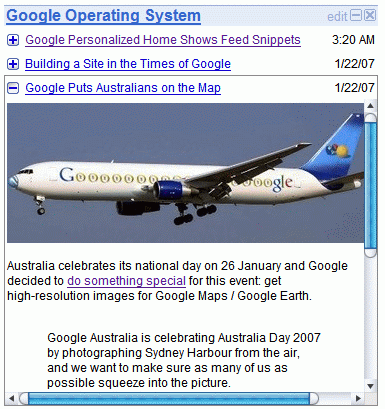
{ Via Blogosoped Forum. Found by Niraj Sanghvi. }
Update: It seems that Google shows the full content of a post (at least for this feed and other FeedBurner feeds like Slasdot's), but it does a poor job at handling big images and long text. For most of the other feeds, they only show a snippet. Also, you won't see snippets for ATOM feeds (e.g.: Official Google Blog or any other Blogger blog that uses the default feed).
Building a Site in the Times of Google
It's interesting to see how a company like Google could change the way people create sites.
You don't even need to know HTML or to buy expensive software like Dreamweaver to build a simple site: Google Page Creator can do it. If you have pictures and want to share them with your friends, you don't have to spend hours building a gallery - you have Picasa Web Albums that hosts your photos, creates very nice slideshows and it's easy to set up. You don't have to worry about embedding videos: what format to choose, who will see it, how to balance the stream rate? Google Video, YouTube and many other sites take all the burden.
Blogs give you more freedom of expression and Blogger is the perfect complement for Page Creator. Share the latest news, talk about what's on your mind and get feedback. If you want to expand the discussion from your site, it's not necessary to setup a complicated forum: Google Groups might be all you need. It's easy to manage and it lets you rate posts, upload files and create wikis.
Google Docs & Spreadsheets lets you collaborate with you friends or partners and it's a good way to host documents and spreadsheets. If you write open-source software, Google is nice enough to host all your files and give you access to all their versions.
If your sites grow, Google Search comes to the rescue and lets you create a custom search engine. You can also keep track of your visitors with a professional solution like Google Analytics and monetize your sites using AdSense.
If you happen to have a store, Google can put you on the map, host your database on Google Base, make your merchandises visible in Google Search or in the sponsored links section and process the purchases (for free in 2007).
So it's astonishing to see how many things you can do without paying for hosting or learning to code. Google tries to connect the dots in Apps for Your Domain, by integrating all these services in a meaningful way.
Some will say it's not smart to depend too much on Google, others will want to stand out and build their own custom pieces, but the thing is that it's really easy to create a site and only focus on content.
You don't even need to know HTML or to buy expensive software like Dreamweaver to build a simple site: Google Page Creator can do it. If you have pictures and want to share them with your friends, you don't have to spend hours building a gallery - you have Picasa Web Albums that hosts your photos, creates very nice slideshows and it's easy to set up. You don't have to worry about embedding videos: what format to choose, who will see it, how to balance the stream rate? Google Video, YouTube and many other sites take all the burden.
Blogs give you more freedom of expression and Blogger is the perfect complement for Page Creator. Share the latest news, talk about what's on your mind and get feedback. If you want to expand the discussion from your site, it's not necessary to setup a complicated forum: Google Groups might be all you need. It's easy to manage and it lets you rate posts, upload files and create wikis.
Google Docs & Spreadsheets lets you collaborate with you friends or partners and it's a good way to host documents and spreadsheets. If you write open-source software, Google is nice enough to host all your files and give you access to all their versions.
If your sites grow, Google Search comes to the rescue and lets you create a custom search engine. You can also keep track of your visitors with a professional solution like Google Analytics and monetize your sites using AdSense.
If you happen to have a store, Google can put you on the map, host your database on Google Base, make your merchandises visible in Google Search or in the sponsored links section and process the purchases (for free in 2007).
So it's astonishing to see how many things you can do without paying for hosting or learning to code. Google tries to connect the dots in Apps for Your Domain, by integrating all these services in a meaningful way.
Some will say it's not smart to depend too much on Google, others will want to stand out and build their own custom pieces, but the thing is that it's really easy to create a site and only focus on content.
Google Puts Australians on the Map

Australia celebrates its national day on 26 January and Google decided to do something special for this event: get high-resolution images for Google Maps / Google Earth.
Google Australia is celebrating Australia Day 2007 by photographing Sydney Harbour from the air, and we want to make sure as many of us as possible squeeze into the picture.
So when you see the Google branded plane flying overhead this January 26th, hoist a sign, arrange your family into a fun formation or just get a bunch of friends together to wave. (...) Wear or do something distinctive to make sure you can spot yourself.
It's interesting to note that the original Google Maps team is from Australia and that Google Maps Australia got its own subdomain last week.
January 21, 2007
A Story About Google and Yahoo
Wired unfolded an interesting story this week. How Yahoo blew it tells us how Yahoo tried to buy Google, was turned down and tried to be better than Google in search and advertising.
And now Yahoo's CEO regrets they didn't buy Google. Yahoo's mistake was that it didn't understand the importance of search. When web pages started to grow exponentially, they said it's just a commodity and used third-party search engines (Altavista, Google). Why invest in a technology that just sends people away from your site? Now Yahoo has a good search engine, but most of its users don't use it because it's better (it's not), but because they use other Yahoo services and it's more convenient.
Homework:
1. What would've happened to Google if Yahoo had bought it?
2. What is the main difference between Google and Yahoo?
As Semel and his top staff sat around the table in a corporate conference room named after a Ben & Jerry's ice cream flavor (Phish Food), $5 billion sounded unacceptably high. Google's revenue stood at a measly $240 million a year. Yahoo's was about $837 million. And yet, with Yahoo's stock price still hovering at a bubble-busted $7 a share, a $5 billion purchase price would essentially mean that Yahoo would have to spend its entire market value to swing the deal. It would be a merger of equals, not a purchase.
Terry Semel -- a legendary Hollywood dealmaker, a guy who didn't even use email -- had not come to Silicon Valley to meekly merge with the geeky boys of Google. He had come to turn Yahoo into the next great media giant. Which might explain why the face of the famously serene CEO was slowly turning the color of Yahoo's purple logo, exclamation point included. "Five billion dollars, 7 billion, 10 billion. I don't know what they're really worth -- and you don't either," he told his staff. "There's no fucking way we're going to do this!"
Semel could talk tough because he had a backup plan. Yahoo would go out and buy its own top-notch search engine and its own search-advertising technology, and it would beat Google in the emerging arena of little text ads that pop up next to search results. Semel's decision to opt for this plan B was a fateful one. It was a smart play -- but Yahoo fumbled, bungled, and mishandled its execution at every step. (More on that in a moment.) As a result, Google today controls nearly 70 percent of the search-related advertising market, an industry worth more than $15 billion a year and growing at roughly 50 percent a year.
And now Yahoo's CEO regrets they didn't buy Google. Yahoo's mistake was that it didn't understand the importance of search. When web pages started to grow exponentially, they said it's just a commodity and used third-party search engines (Altavista, Google). Why invest in a technology that just sends people away from your site? Now Yahoo has a good search engine, but most of its users don't use it because it's better (it's not), but because they use other Yahoo services and it's more convenient.
Homework:
1. What would've happened to Google if Yahoo had bought it?
2. What is the main difference between Google and Yahoo?
Google Will Let You Read Books Online
Google's book search program will give publishers a new option to monetize their content: sell online access. Currently a very small part of the books indexed by Google can be read entirely and most are public domain books.
"With online access, users who discover a book through Google Book Search will be able to pay for immediate access to its full contents. (...) The book will be available to users only through their browser, and only when they've signed in with their personal account. Users cannot save a copy on their computer or copy pages from the book."
So you'll not actually buy a book (even in a digital format), you'll buy the right to read it online. As the price should be much smaller than for a PDF, this might be an option if you just need some information from a book.
Google doesn't think this system could be a substitute for book stores. "You may just want to rent a travel guide for the holiday or buy a chapter of a book. Ultimately, it will be the readers who decide how books are read," says Jens Redmer, from Google Europe.
Homework:
1. What do you think it's the future of books?
2. Would you read books online?
"With online access, users who discover a book through Google Book Search will be able to pay for immediate access to its full contents. (...) The book will be available to users only through their browser, and only when they've signed in with their personal account. Users cannot save a copy on their computer or copy pages from the book."
So you'll not actually buy a book (even in a digital format), you'll buy the right to read it online. As the price should be much smaller than for a PDF, this might be an option if you just need some information from a book.
Google doesn't think this system could be a substitute for book stores. "You may just want to rent a travel guide for the holiday or buy a chapter of a book. Ultimately, it will be the readers who decide how books are read," says Jens Redmer, from Google Europe.
Homework:
1. What do you think it's the future of books?
2. Would you read books online?
January 20, 2007
Not Finding the Meaning of Life (Video)
A clumsy video that tries to find answers to philosophical questions by using diagrams, connections, magic words and a great dose of sarcasm. "Le Grand Content examines the omnipresent Powerpoint-culture in search for its philosophical potential. Intersections and diagrams are assembled to form a grand 'association-chain-massacre' which challenges itself to answer all questions of the universe and some more."
The graphs were inspired by Indexed, a funny-but-meaningful chart blog.
{ via information aesthetics }
The graphs were inspired by Indexed, a funny-but-meaningful chart blog.
{ via information aesthetics }
Sponsored Links Added to Google Search History
Now you can search and manage all the sponsored links you've clicked on Google's search results pages. Google Search History added a new section for Google ads, in the growing list of services available in this interface. This might be useful if you want to buy something, but you want to check other sites before actually ordering the product: you come back to the search history and have the links there.
Google also has a search engine that only shows sponsored links. Just in case you get bored with the actual search results.
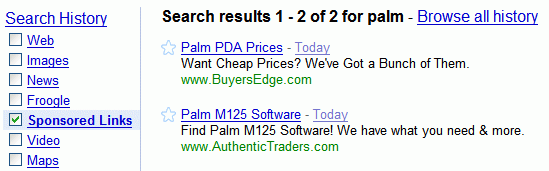
Related:
Making use of Google Search History
Google also has a search engine that only shows sponsored links. Just in case you get bored with the actual search results.
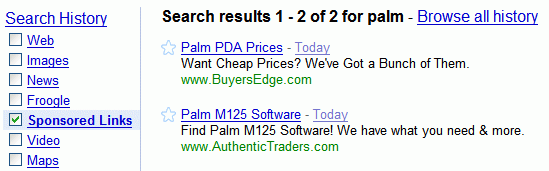
Related:
Making use of Google Search History
Google Music Player
Google Music Player is a Google Desktop gadget that lets you search and play the music from your computer. Google Desktop indexes your music, but the browser is not the best place to play your music. This gadget is an easy way to build a playlist by repeatedly searching for your favorite songs, to listen an album or all the songs that match your query.
Although the player is a pretty nice exercise, Google didn't read my post from May.
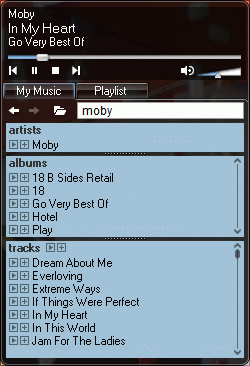
Although the player is a pretty nice exercise, Google didn't read my post from May.
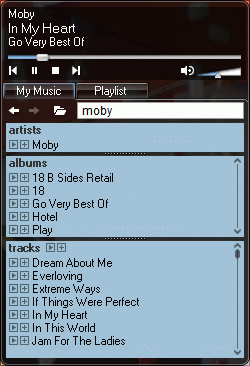
January 19, 2007
Picasa Web Tag Cloud
Picasa Web Albums, the online extension of Picasa, has recently added tags and search. Now you can see a tag cloud in the right sidebar of a public gallery (instead of increasing the font size for frequent tags like in Flickr, Google chose to show the number of photos that have a certain tag). This way, it's easier to explore someone's photos without going to each album.
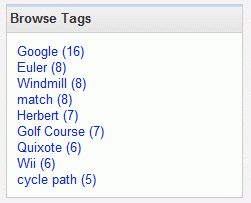
The number of photos you can upload to an album has been increased from 300 to 500.
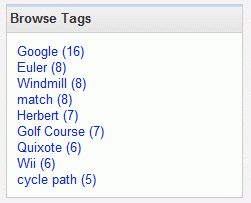
The number of photos you can upload to an album has been increased from 300 to 500.
Google Pack Could Have Been More
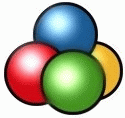 Google Pack* seemed to be a decent solution for installing basic apps on a newly bought computer, but Google could have done a lot more.
Google Pack* seemed to be a decent solution for installing basic apps on a newly bought computer, but Google could have done a lot more.As Windows doesn't have a way to constantly monitor installed apps for updates or to categorize them, Google could define a small API for software developers that would allow any application to be a part of Google Pack. Google could create a repository that includes only free software that respects Google's software principles, and also information about the programs. Users could install the software using Google Pack, and Google could recommend other applications based on the previously installed software.
For open source projects, Google can host the code and make it easy to track bugs. Google Pack could intercept crashes as they happen and send anonymous information to the developers.
Right now, Google Pack is limited to Google's software and a small list of other free applications like Firefox, Ad-Aware or Adobe Reader. But it could become something like CNET CatchUp, now a discontinued software.
From software upgrades and driver updates to security and Y2K patches, CNET CatchUp is designed to help you quickly and easily find what you need to keep your PC healthy. Once you have downloaded the CatchUp software, install the application, and with the click of a button, the CatchUp service will generate a custom list of recommended updates.
* For some reason, Google Pack's homepage continuously reloads in Firefox.
January 18, 2007
Explore the World's Most Interesting Places
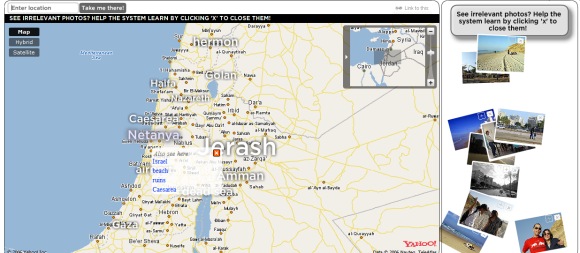
TagMaps is an interesting Yahoo project that tries to visualize tags on a map. World Explorer uses TagMaps to show Flickr photos on a map. "The World Explorer engine analyzes the information tied to the photos (such as location and tags) to find the main "attractions" in each location and in every zoom level and compute their "importance". (...) Think of World Explorer as the automatically-generated, visually-rich guide to the planet."
The search feature doesn't work very well, so you'd better use the initial tags or the suggested tags to explore the map. Not all the photos will be interesting, but you can click on the red "x" sign to remove them and improve the system.
There's also a view for photos taken at night and a way to embed the custom map into your site.
{ Thank you, A. Klauser. }
The Conflict Between Google Search and Google OS
Google Search does its job if it sends you to the most relevant sites as fast as possible. Google OS tries to keep you using it to save and edit documents, photos, blog posts, events and more.
The services from Google OS might be search results, but not necessarily the best. While most people identify Google with Google Search, the company has to use its most valuable assets: the homepage and the search results pages to promote the rest of the products. That's why you'll see ads for Google Toolbar at the bottom of SERPs or promos for Google Talk, Google Checkout on the homepage. Google also uses AdWords to promote its services, but the ads can't stand out enough to be really effective.
The problem with Google's promos is that they're not context-sensitive, so users will find them out-of-place. The famous self-promoting tips tried to react to user's query, but they were poorly targeted and stirred a lot of controversy. The sacrosanct search results had an undisclosed ad on top.
So how should Google promote its services without affecting the credibility of search results? Gmail should integrate with more Google services and become a way to discover the usefulness of the rest of Google: read feeds, view your agenda, save notes, manage your attachments and the files saved in other Google services. Google Toolbar and Google Desktop should become more useful and bring the power of Google services anywhere you are. Google should secure other channels for promoting its products instead of relying on tips and promos.
The services from Google OS might be search results, but not necessarily the best. While most people identify Google with Google Search, the company has to use its most valuable assets: the homepage and the search results pages to promote the rest of the products. That's why you'll see ads for Google Toolbar at the bottom of SERPs or promos for Google Talk, Google Checkout on the homepage. Google also uses AdWords to promote its services, but the ads can't stand out enough to be really effective.
The problem with Google's promos is that they're not context-sensitive, so users will find them out-of-place. The famous self-promoting tips tried to react to user's query, but they were poorly targeted and stirred a lot of controversy. The sacrosanct search results had an undisclosed ad on top.
So how should Google promote its services without affecting the credibility of search results? Gmail should integrate with more Google services and become a way to discover the usefulness of the rest of Google: read feeds, view your agenda, save notes, manage your attachments and the files saved in other Google services. Google Toolbar and Google Desktop should become more useful and bring the power of Google services anywhere you are. Google should secure other channels for promoting its products instead of relying on tips and promos.
Firefox's Blake Ross Talks About Opera
Opera Watch has an interview with Blake Ross, Mozilla Firefox's co-founder, who talks about Firefox, Opera and the in-between space. Unlike many other people, he thinks that Opera and Firefox are complementary and a "war" between its users is pointless.
While Firefox's user base continues to grow (Internet Explorer 7 may be one reason for that), Opera is strong only in the mobile market. The lack of an add-on platform (you can't develop toolbars), the unfamiliar interface and the all-in-one philosophy might be responsible for Opera's small market share.
>> Which Opera feature (if any) would you like to see in Firefox?
<< I'd love to be able to tear off a tab into its own window.
>> In your mind would the Opera browser benefit from being Open Source? And if so, how would you convince Opera Software to make their browser Open Source?
<< Yes, I do think Opera would enjoy the benefits of an open-source community, such as fresh developer blood, greater testing assistance and voluntary localization. As for convincing the company to make the move... now that Opera is free, I would hope the internal debate is over why not to open source the browser. I recognize that Opera has already earned a vibrant community, but I think it could expand it even further. I don't see what the company has to lose.
<< Blake, how would you describe the differences between Opera and Firefox? When would someone prefer Firefox? When would someone prefer Opera?
>> I think Opera is better geared toward advanced users out of the box, whereas Firefox is tailored to mainstream users by default and relies on its extension model to cater to an advanced audience. However, I see both browsers naturally drifting toward the middle. Firefox is growing more advanced as the mainstream becomes Web-savvier, and I see Opera scaling back its interface, since it started from the other end of the spectrum.
While Firefox's user base continues to grow (Internet Explorer 7 may be one reason for that), Opera is strong only in the mobile market. The lack of an add-on platform (you can't develop toolbars), the unfamiliar interface and the all-in-one philosophy might be responsible for Opera's small market share.
Google's Map OneBox Links Only to Google Maps
Google used to display links to Google Maps, Yahoo Maps and Mapquest when you entered an address or a city name.
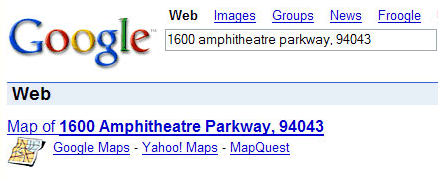
Now there's only a link to Google Maps next to a static map and a new option to get directions:
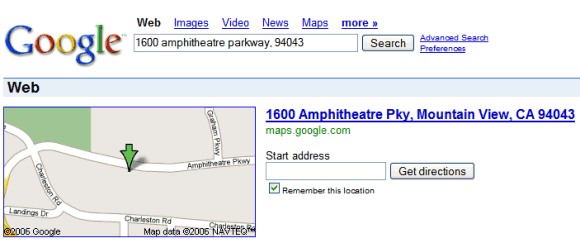
... and a simplified version if you don't type an address.
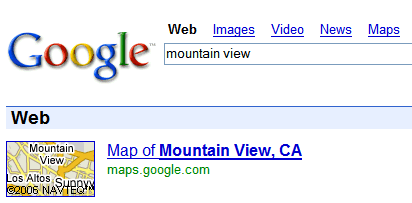
Google provides links to third parties in OneBox results if they don't have a service for that or if their service is not good enough. When their service becomes mature, there's no need for the other links. So I don't think it's fair to say this is an evil move from Google.
{ Via Blogoscoped. }
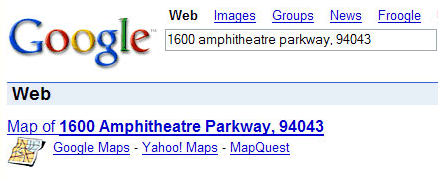
Now there's only a link to Google Maps next to a static map and a new option to get directions:
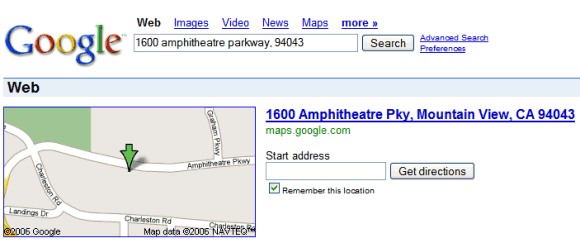
... and a simplified version if you don't type an address.
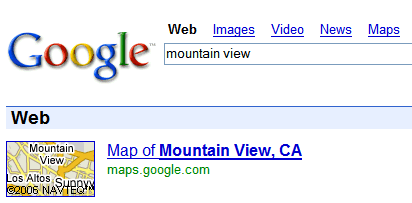
Google provides links to third parties in OneBox results if they don't have a service for that or if their service is not good enough. When their service becomes mature, there's no need for the other links. So I don't think it's fair to say this is an evil move from Google.
{ Via Blogoscoped. }
January 17, 2007
Google Search Feeds and SOAP API (Not from Google)
Unlike Yahoo or MSN Windows Live, Google doesn't offer feeds for search results and, from December last year, you can't get new keys to use their API. If you want to monitor a search query, you can use Google Alerts or Google Alert (this is a different service, not from Google). But feeds are easier to manage and consume.
Until Google decides it's a good idea to provide search feeds or a new API, some "evil" people came up with Evil API, a replacement for Google SOAP API, and Evil RSS, a way to get feeds for search results. Both solutions are open source and use screen scraping (what else?) to get the results from Google. That means the solution is not quite OK if you look at Google TOS:
"You may not send automated queries of any sort to Google's system without express permission in advance from Google."
If you don't send too many queries and/or host the code on your server, I'm sure Google doesn't mind. Many Google Gadgets use screen scraping to get search results (and information from sites that don't provide feeds), and Google makes it easy to do that.
Homework:
1. Why do you think Google discontinued support for their SOAP API?
2. How would you convince Google to give us search feeds?
Until Google decides it's a good idea to provide search feeds or a new API, some "evil" people came up with Evil API, a replacement for Google SOAP API, and Evil RSS, a way to get feeds for search results. Both solutions are open source and use screen scraping (what else?) to get the results from Google. That means the solution is not quite OK if you look at Google TOS:
"You may not send automated queries of any sort to Google's system without express permission in advance from Google."
If you don't send too many queries and/or host the code on your server, I'm sure Google doesn't mind. Many Google Gadgets use screen scraping to get search results (and information from sites that don't provide feeds), and Google makes it easy to do that.
Homework:
1. Why do you think Google discontinued support for their SOAP API?
2. How would you convince Google to give us search feeds?
January 16, 2007
Fake Google Belarus Homepage
The top result for [Google Belarus] is a site that mimics Google's homepage, but also adds some personal touch. The site can be found at google.by, while Google's localized version for Belarus is available at google.com/intl/be/.
All the localized versions of Google are listed here.
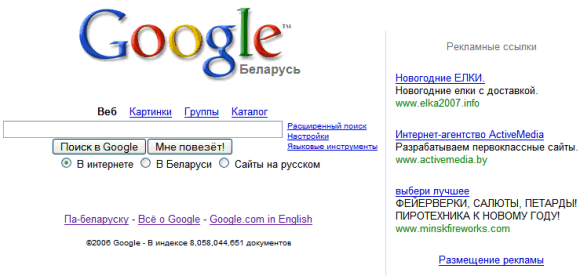
{ Thank you, Eli Lansey. }
Homework:
Do you know other sites that have similar addresses (www.google.???), but don't belong to Google?
All the localized versions of Google are listed here.
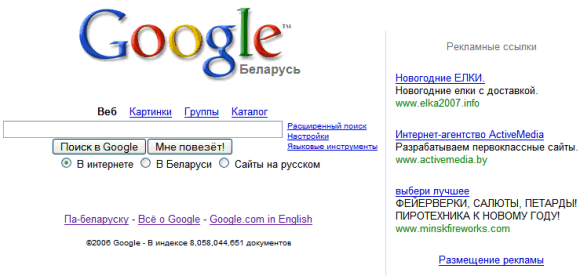
{ Thank you, Eli Lansey. }
Homework:
Do you know other sites that have similar addresses (www.google.???), but don't belong to Google?
Guess the Search Query
SearchFrays is a small game where, for a given site, you have to type a query that will show the site in the top 10 Google results. The query should be as short as possible and can't include the URL or the name of the site (it would be too obvious).
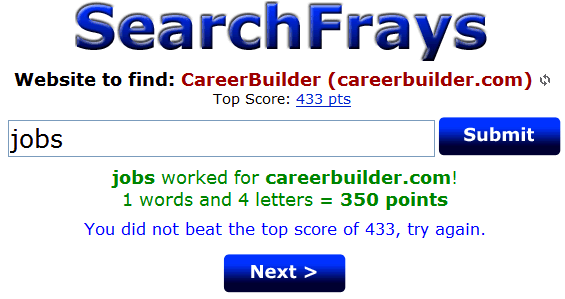
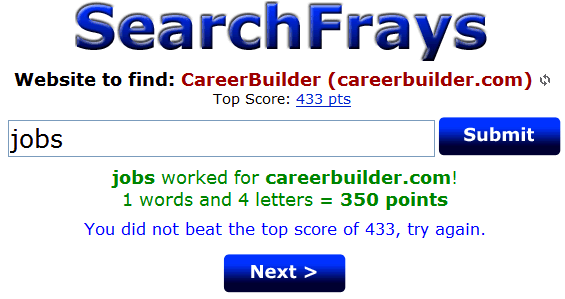
Google Auto-correcting Queries
I tend to make spelling mistakes when I type a search query, so Google's "did you mean...?" feature is really useful. But lately I've noticed that Google auto-corrects keywords from a query, without even asking. For example, if you search for [oper labs], all the top results include "opera labs", which is also highlighted in the title and the snippets.
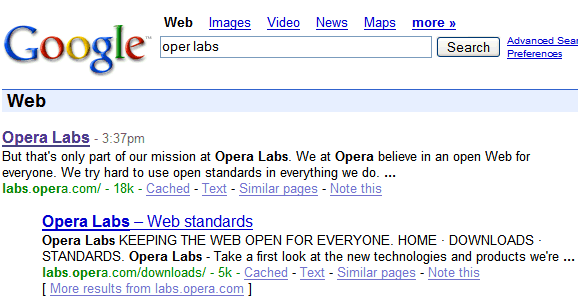
From what I tried, Google is the only search engine that does that and, at least for this query, it does a pretty good job.
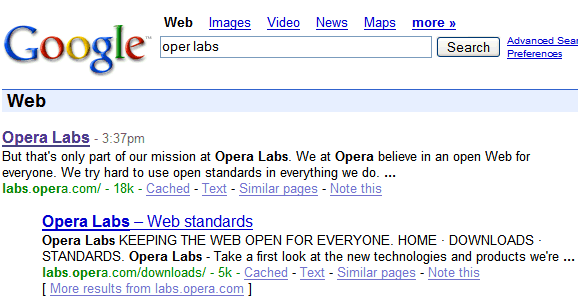
From what I tried, Google is the only search engine that does that and, at least for this query, it does a pretty good job.
January 15, 2007
Contemplate Your Internet Traffic
 Packet Garden is an application that builds a world from your Internet traffic.
Packet Garden is an application that builds a world from your Internet traffic."Packet Garden takes note of all the servers you visit, their geographical location and the kinds of data you access. Uploads make hills and downloads valleys, their location determined by numbers taken from internet address itself. The size of each hill or valley is based on how much data is sent or received. Plants are also grown for each protocol detected by the software; if you visit a website, an 'HTTP plant' is grown. If you share some files via eMule, a 'Peer to Peer plant' is grown, and so on."
The software, available for Linux, Mac and Windows, demos an interesting way to visualize your traffic stats. The evolving planet can be contemplated for hours as it looks unexpectedly beautiful.
{ via information aestethics }
Google Maps Flight Simulator
Goggles is a site that uses Google Maps to simulate flying over a certain area. You can choose the starting point from a list of cities (but also define a custom starting point) and control the direction and the altitude using the arrow keys. You can also fly over the moon and Mars.
If you want to end "the game", right-click and select "Play".
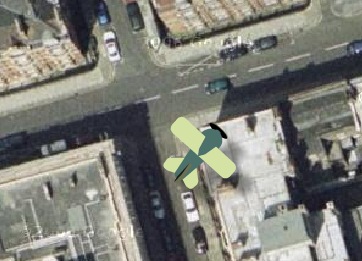
If you want to end "the game", right-click and select "Play".
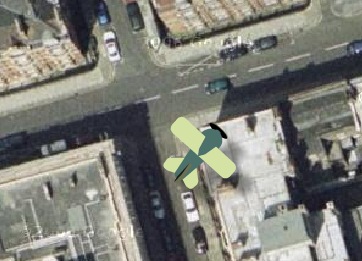
Interview with Brett Crosby, from Google Analytics
Stone Temple has an interview with Brett Crosby, co-founder of Urchin, the company behind Google Analytics. Brett explains that he and his team decided to focus on improving the product and to offer professional services through third parties.
I don't think Google Analytics is that easy to use, like Brett says. For example, it's not possible to get a complete list of your top referrals. If you go to "Referring source" you get a list of sites, and for each site you can see all the pages that sent you traffic. But there are no links and you have to manually build the URLs to be able to check that pages.
It's a nice feeling to use the same product like a big corporation, even if you only have a small site. You'll also be happy using Google Groups or the online help.
Brett explains the reasons why web analytics tools report different numbers:
"(1) the first one is how you define unique visitors and
(2) how the analytics package handles the length of time between visits, and
(3) whether anti-spyware is blocking cookies for one vendor and not another."
One of the priorities for Google Analytics is to count traffic from users that disable cookies or JavaScript. They also want to handle AJAX applications better, as the page views are irrelevant.
Homework:
1) Is Google Analytics easy to use?
2) How would you improve it?
{ Via Search Engine Watch. }
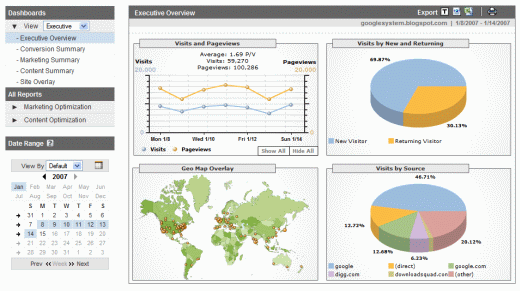
What we have done is focused a lot of effort on making our products extremely easy to use, easy to set up, and we've tried to get rid of integration hassles wherever we can. For example, by pre-integrating with products like AdWords; and we've also done some stuff with Google Checkout. We hope to make these things a kind of one button "click and it works." That's the model we tend to go toward when we can.
I don't think Google Analytics is that easy to use, like Brett says. For example, it's not possible to get a complete list of your top referrals. If you go to "Referring source" you get a list of sites, and for each site you can see all the pages that sent you traffic. But there are no links and you have to manually build the URLs to be able to check that pages.
Instead of having an expensive product, like most of the rest of the market, we have a free product. Many analytics products come with a pre-determined set of professional services, and then if you want additional things the analytics vendor will up-sell you. For a lot of analytics vendors, professional services is a big piece of their revenue stream. Google has used a really different approach. It's a free product that anyone with a website can use.
It's a nice feeling to use the same product like a big corporation, even if you only have a small site. You'll also be happy using Google Groups or the online help.
Brett explains the reasons why web analytics tools report different numbers:
"(1) the first one is how you define unique visitors and
(2) how the analytics package handles the length of time between visits, and
(3) whether anti-spyware is blocking cookies for one vendor and not another."
One of the priorities for Google Analytics is to count traffic from users that disable cookies or JavaScript. They also want to handle AJAX applications better, as the page views are irrelevant.
Homework:
1) Is Google Analytics easy to use?
2) How would you improve it?
{ Via Search Engine Watch. }
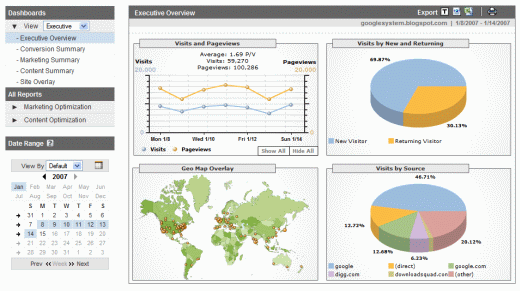
Terrorists Use Google Earth

The Telegraph reports that terrorists from Iraq use Google Earth "to pinpoint their attacks".
The satellite photographs show in detail the buildings inside the bases and vulnerable areas such as tented accommodation, lavatory blocks and where lightly armoured Land Rovers are parked.
Written on the back of one set of photographs taken of the Shatt al Arab Hotel, headquarters for the 1,000 men of the Staffordshire Regiment battle group, officers found the camp's precise longitude and latitude.
"This is evidence as far as we are concerned for planning terrorist attacks," said an intelligence officer with the Royal Green Jackets battle group. "Who would otherwise have Google Earth imagery of one of our bases?"
Google Earth's imagery is not very recent, as sometimes images are two or three years old, but even those images can be useful. Google already blurs the US Congress, vulnerable places from Israel, and other sensitive sites.
As Google Earth starts to include more high-resolution images, these requests will be frequent. Some will say Google Earth's censorship is necessary, but it's difficult to draw the line between the accessibility of public information and security risks. Google search can also reveal vulnerabilities and confidential documents.
Military troops should be prepared to face more knowledgeable enemies, because those who want to get satellite imagery or other kinds of information will get them, even if they have to pay for that.
Homework:
1) Do you think it's OK to censor Google Earth's imagery?
2) Do you know other famous places that appear blurred in Google Earth?
January 14, 2007
Google Fixes a Flaw in Blogger Custom Domains
Blogger Custom Domains, the new feature that allows you to have a blog on your own domain, but hosted by Google for free, had a small bug discovered by Tony Ruscoe and Art-One. When you enter a domain, Google doesn't check if it's your domain (there's no reliable way to do that). To setup your blog, you need to create a CNAME record that points your domain to ghs.google.com. But it's not necessary to do that for ghs.google.com itself.
As Art-One discovered, a blog owner entered ghs.google.com by mistake and his blog was hosted on google.com. The problem is that a page hosted on google.com can read your Google cookie and send it to a server. Someone who has your Google cookie can access your account, if you're already logged in. Fortunately, that blog didn't use any malicious scripts, Google was notified and the problem was fixed quickly.
Tony writes more about the issue and reveals some interesting things:
* You can use Blogger Custom Domains to redirect your blog to another domain or subdomain (you can claim it only once). Even though this feature is useful if you move from Blogger and decide to use another blog software (for example, Wordpress installed on your domain), spammers will have an easier way to redirect BlogSpot blogs to their ugly domains.
* Google should make sure "nobody can host or inject content (and particularly scripts)" on google.com.
* It's a good idea to log out of Google when you're not using Google services and to delete your cookies from time to time (for example, at the end of each bowser session).
Incidents like this are rare and there's no reason to panic.
As Art-One discovered, a blog owner entered ghs.google.com by mistake and his blog was hosted on google.com. The problem is that a page hosted on google.com can read your Google cookie and send it to a server. Someone who has your Google cookie can access your account, if you're already logged in. Fortunately, that blog didn't use any malicious scripts, Google was notified and the problem was fixed quickly.
Tony writes more about the issue and reveals some interesting things:
* You can use Blogger Custom Domains to redirect your blog to another domain or subdomain (you can claim it only once). Even though this feature is useful if you move from Blogger and decide to use another blog software (for example, Wordpress installed on your domain), spammers will have an easier way to redirect BlogSpot blogs to their ugly domains.
* Google should make sure "nobody can host or inject content (and particularly scripts)" on google.com.
* It's a good idea to log out of Google when you're not using Google services and to delete your cookies from time to time (for example, at the end of each bowser session).
Incidents like this are rare and there's no reason to panic.
January 13, 2007
Google Talk to Interoperate with AIM This Year
One of the interesting things from the Google - AOL deal in 2005 was this line: "Enabling Google Talk and AIM instant messaging users to communicate with each other, provided certain conditions are met." Apparently, Google didn't forget about that.
Justin Uberti, who joined Google after working on AIM for almost 9 years, comments on this issue:
Although Justin doesn't explicitly say that Google Talk and AIM will interoperate this year, it's clear that both Google and AOL are working on that and the results should be visible in the near future.
Justin Uberti, who joined Google after working on AIM for almost 9 years, comments on this issue:
I've seen a number of comments on the web regarding the previously announced interoperability plans between AIM and Google Talk, especially as the one-year anniversary of the announcement came up at the end of December. Nothing yet has made it into the hands of users, leading some to wonder whether it is actually going to happen. (...)
On the Google side, I can simply refer to our official statement, and give our stock answer, "We are working actively on integrating AIM access in Google Talk." (...) AOL also appears to be working on an XMPP gateway for AIM, which would allow XMPP/Jabber clients to access the AIM network using AIM screen names. Based on the public information, it looks like this should be available in the near future.
One way or another, looks like 2007 is shaping up to be an exciting year.
Although Justin doesn't explicitly say that Google Talk and AIM will interoperate this year, it's clear that both Google and AOL are working on that and the results should be visible in the near future.
Best Google Gadgets
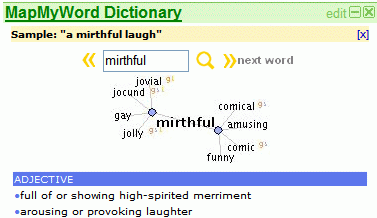
Google published the results of Google Gadgets Awards 2006, a competition in which US students could submit a gadget for Google Desktop or Google Personalized Homepage.
The best gadget that works in both Desktop and the Personalized Homepage is MapMyWord, a gadget that uses WordNet database to show you definitions, synonyms and relationships between words.
The most useful gadget was considered GadgetMaker, that lets you view any webpage from your Google homepage. Unfortunately, the space is too limited to find it very useful for most sites.
MyMoodJam is the prettiest gadget and also the gadget that "will help you get a date". Slashdot's founder, Commander Taco, said: "Chicks dig sensitive dudes in touch with their emotions, and nothing would trick them faster than something like this." The gadget works this way: you tell me your moods and I'll show you a pretty visualization of your moods.
January 12, 2007
Sitemaps Are Valuable
If you underestimated the importance of submitting a sitemap for your site to Google, or if you didn't know what sitemap format to choose, watch this WebProNews interview with Vanessa Fox from Google.
A sitemap is useful to let Google discover all the pages of your site. Even though it's not necessary to submit a sitemap if you use internal links properly, sometimes it's just to easy to obtain one. If you have a blog, your feed could be submitted as a partial sitemap. If you have a simple site, ROR Sitemap Generator will crawl it and generate a sitemap.
The sitemap protocol, developed by Google, and supported by Yahoo and Microsoft, is useful to create complex sitemaps that include information about the last update of a page or its importance. "Sitemaps enhance the current model of Web crawling by allowing webmasters to list all their Web pages to improve comprehensiveness, notify search engines of changes or new pages to help freshness, and identify unchanged pages to prevent unnecessary crawling and save bandwidth."
Vanessa Fox recommends to create a sitemap especially for new sites and dynamic sites with a lot inaccessible pages.
Related:
Webzari - visual site explorer
How to create a good site
A sitemap is useful to let Google discover all the pages of your site. Even though it's not necessary to submit a sitemap if you use internal links properly, sometimes it's just to easy to obtain one. If you have a blog, your feed could be submitted as a partial sitemap. If you have a simple site, ROR Sitemap Generator will crawl it and generate a sitemap.
The sitemap protocol, developed by Google, and supported by Yahoo and Microsoft, is useful to create complex sitemaps that include information about the last update of a page or its importance. "Sitemaps enhance the current model of Web crawling by allowing webmasters to list all their Web pages to improve comprehensiveness, notify search engines of changes or new pages to help freshness, and identify unchanged pages to prevent unnecessary crawling and save bandwidth."
Vanessa Fox recommends to create a sitemap especially for new sites and dynamic sites with a lot inaccessible pages.
Related:
Webzari - visual site explorer
How to create a good site
Subscribe to:
Posts (Atom)
