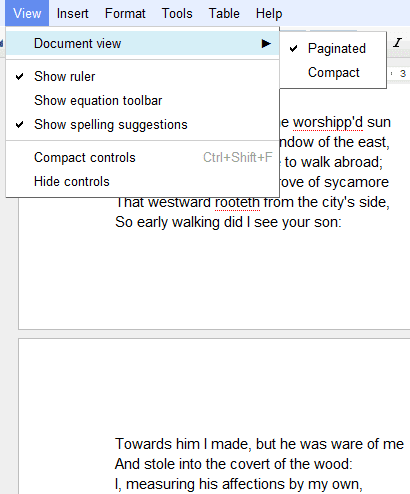
If you use Google Chrome, you'll see an important change when printing a document: it's no longer converted to PDF. "We've worked closely with the Chrome team to implement a recent web standard so we can support a feature called native printing. (...) With native printing, you can print directly from your browser and the printed document will always exactly match what you see on your screen," explains Google. Until now, Google converted the document to PDF and you had to download the file and print it using Adobe Reader or a similar PDF viewer.
Google Docs looks more and more like an advanced word processor. You no longer have to use workarounds for basic features like pagination and printing.

Awesome :D I actually talked with a Googler a week or so ago and he said they're currently internally testing a lot of really cool features with Google Docs which will soon come out. Basically, Google Spreadsheets will become a LOT more competitive with Excel. :))) ^_^
ReplyDeleteTalking about print, it would be nice if Google Docs include an export option to latex. A google doc printed has not a good finishing even compared with a traditional word processor like ms word or openoffice / libreoffice.
ReplyDeleteI'm very excited for this, myself.
ReplyDeleteBased on what Kent says, I assume (and hope) the internal tests will produce features like automatic page numbers in headers/footers.
I like this feature. Documents on GDocs look better with it.
ReplyDeletecool cool...like it
ReplyDeleteI like this, but I also want columns in Google Docs.
ReplyDeleteVery cool. Real footnotes and printing are very, very welcome. Way to go Google. Now I can write my book on Google docs.
ReplyDeleteOne suggestion: Better support with Japanese input. Still clunky.
This article is very good, I like it very much, and I also like Nike Zoom sports series, hope we can share the fun of Nike Outlet Stores.My Blog thank you.
ReplyDeleteThe native print function is a great improvement, though WYSIWYG is not perfect. It'd be nice to see field codes.
ReplyDeleteAnyone know why Cut/Copy/Paste is not in the context menu with Chrome?
I've noticed this too, but since I don't print much on what's on my Google docs, I'm not sure how accurate this pagination is though.
ReplyDeleteI'd rather have real footnotes, a zoom function and the possibility to change default settings, such as font.
ReplyDeletePagination great. But the footnote system ends up being horrible, just like Word's implementation. I have a document with a lot of footnotes, now my options are have half-pages of text with footnotes underneath or have hidden footnotes... why can't we have either endnotes or the option of the old setup with the footnotes alongside? That was lovely... at least give us the choice!
ReplyDeleteIt is amazing how people react to the introduction of such basic functions, available in word processors for more than 15 years. The current Google Docs tool can hardly be called a word processor. A text editor with a few layout functions !!! At the speed Google introduce new functions, we might have to wait another 10 years to get a descent web word processor.
ReplyDelete@Michel. I can see your point about some of Docs' functionality deficiencies. On the other hand, I use docs for just about everything I do.
ReplyDeleteI think the major benefit of Docs over other word processors (namely Word) is that it provides a product that, for most people, is quite functional and yet comes at an (arguably) lower price of reduced privacy (ad data), lack of absolute control, etc.
Another thing I really enjoy is that if you or I dislike Docs, we are certainly free to use Word, OpenOffice, Zoho, etc., as an alternative.
I hope you're comfortable at least one option.
You might want to take a look at this info on disruptive technologies, to see where Google's coming from:
http://en.wikipedia.org/wiki/Disruptive_technology#The_theory
Why native printing is not available on Firefox?
ReplyDeleteThe bare minimum that Google Docs needs to fit the definition of a "real world processor" includes the ability to define styles and create templates. They actually sort of had that, in a broken way, with "Edit CSS" - now they don't have even that. They spent much more effort competing with Dropbox than competing with Office.
ReplyDeleteThey also need bibliography functionality (work with Zotero, Endnote Web, Mendeley, or Refworks.) Bibliographic software has been cloud-enabled for a while. GDocs is late to that party as well.
To be a Word replacement, which is what I really really want, I need two things...
ReplyDelete1. Field Codes - Allow me to build a template with fields for Customer Name and then set customer name once. I also put page numbers into this category.
2. Bring back the Edit CSS function. The biggest issue by far in a layout tool like MS Word is that everyone spends all their time messing with the layout to get it to look right. It would be fantastic to remove layout from the content (LATEX anyone) and actually let the writers write and the designers do the layout.
Imagine if your marketing team could hand you a CSS file and say here is the corporate branding guide. Now just write. Make a heading a heading and a table a table, and the CSS will provide the corporate layout for you. How much productivity gain would their be!
Maybe we just need to wait for Apple. I am sure they will get it right? ;-)
It has footnotes now, but they still are a pain to work with. Most obvious: Not possible to select more than 1: footnote at a time (=> means I have to select ever footnote seperately to change font/fontsize etc), line spacing.
ReplyDelete2: Unless the whole page is covered, and certainly not with only 2-3 small footnotes, the footnote should neve jump to the footnote area of the next page, it's always the text that should move.