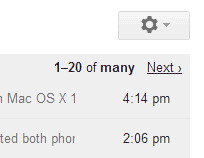
If you really need to find the number, there's a trick that still works. Gmail shows the number of messages for each label, so you can create a new label and then label all the search results.
Here are the steps:
1. enter your search query
2. click the "select" checkbox next to "Refresh" to select all the messages from the page
3. click the new link that shows up: "Select all conversations that match this search"

4. click the "Labels" dropdown, select "Create new" at the bottom of the list and enter the name of a new label. Try something like "Temp", "Temporary", "Search results". Click "Create" and then "OK". You should see a message similar to this one: "All conversations have been added to 'Search results.'"
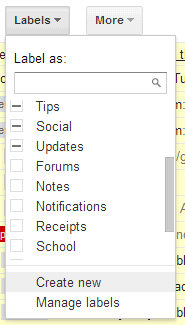
5. find the label you've created in the left sidebar (you may need to click "More" to find it). Go to that label and you should find the number of search results.

Now you can delete the label from the Gmail sidebar. Click the arrow next to the label and select "Remove label". Obviously, this doesn't delete your messages.
And here are the steps for keyboard shortcut fans:
Shortcut for focusing the search box: /
Enter the query
Shortcut for selecting all messages: * then a
Click "Select all conversations that match this search" (no keyboard shortcut)
Shortcut for the "labels" dropdown: l
Enter the name of the new label
Press the down arrow
Press Enter 3 times
Shortcut for opening a label: g then l
Type the first characters from the label's name
Press Enter
{ Thanks, Eliezer. }

No comments:
Post a Comment
Note: Only a member of this blog may post a comment.