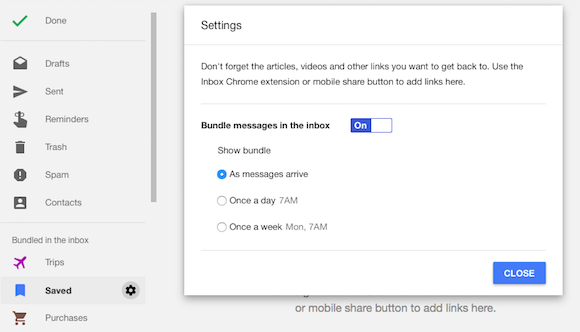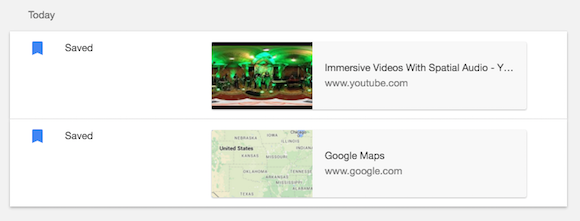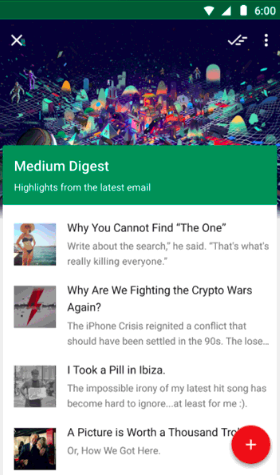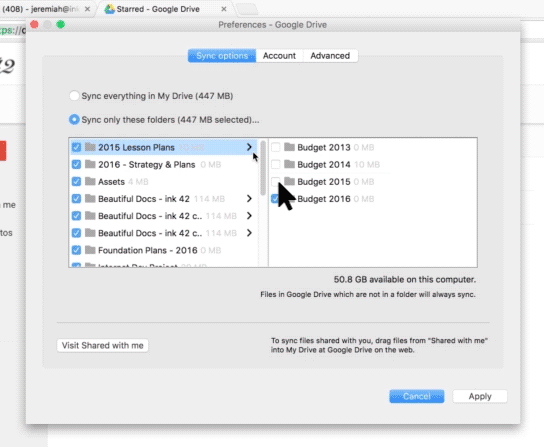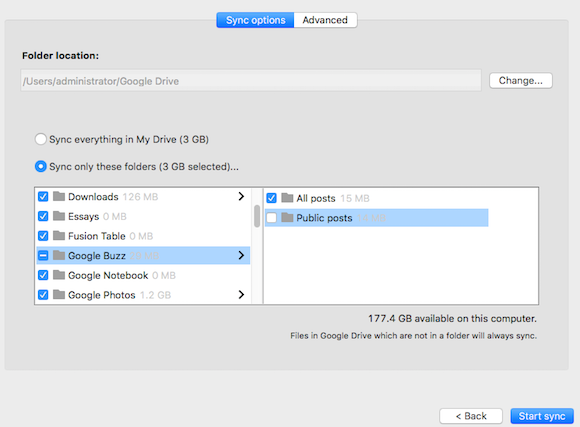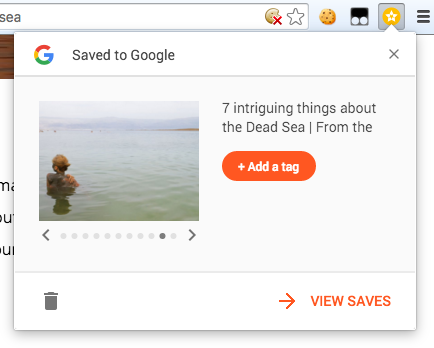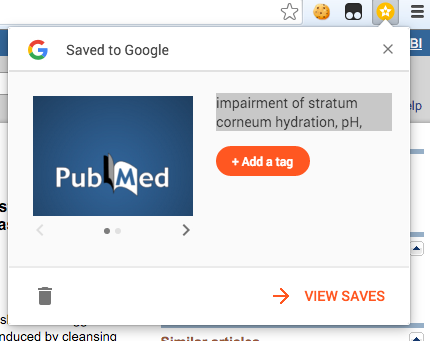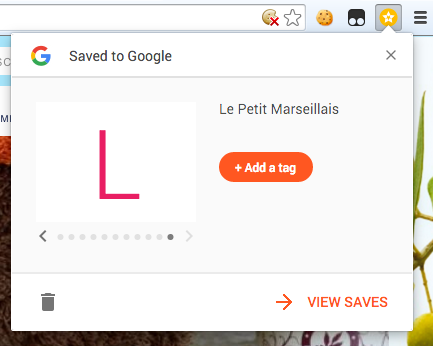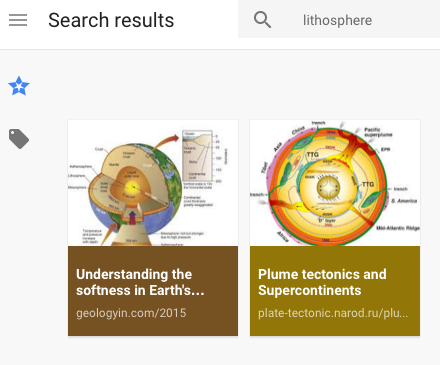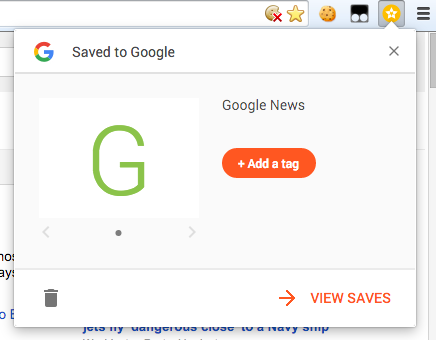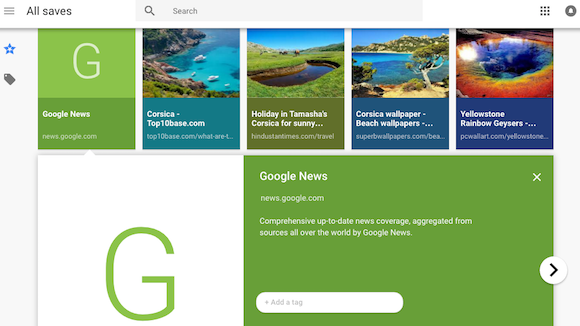If you're using the
Save to Google Chrome extension, here are a few tips:
1. Select some text from the page before clicking the star icon to use this text as a note. You can change it later.
2. You can change the title of the page you save in the small box that's displayed after clicking the star icon. Just click the title and it becomes editable.
3. Pick an image to illustrate the page. From the same box, you can click the arrow icons to choose an image from the page.
4. If you don't like the images, there's a default thumbnail that uses the first character from the title. Click the right arrow icon until you reach the end of the list.
5. Add a tag to group similar pages.
6. If you clicked the star icon by mistake, click the delete icon to remove the page from your list of saved pages.
7. Use the
Google Save site to manage your saved pages. You can select multiple pages to add tags or delete the pages. If this link doesn't work for you: google.com/save, then try
google.com/save?gl=us.
8. The search feature is very powerful because it searches the entire text of your saved pages, not just the title and description.
9. The only keyboard shortcuts I could find are the left and right arrow keys, which allow you to navigate between your saved pages, just like in Google Image Search.
10. How to save pages without using the extension? Use
Google Image Search and search for site:URL, where URL is the address of the page. Pick one of the images you like and click "save". Please note that this only works for pages that include images and only if the pages and images are indexed by Google.