Google Calendar has
a Labs feature called "Gentle reminders" that replaces pop-up reminders with better notifications. "When you get a reminder, the title of the Google Calendar window or tab will happily blink in the background." If you use Google Chrome, you can also enable desktop notifications in the settings.

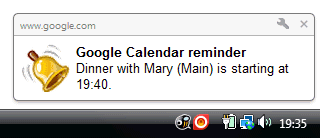
Google has recently added sound notifications. You can enable this feature by going to
Settings > Gentle reminders (labs) and selecting
Play a sound notification together with reminders (requires Flash).
{ spotted by
François Beaufort }

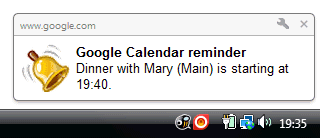

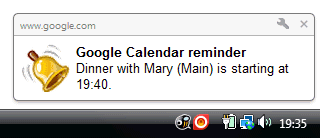
Good times. How can I change the sound?
ReplyDeleteI can't seem to find what you're talking about in calender settings :( any help would be nice...
ReplyDeleteGo to http://www.google.com/calendar/b/0/render?settings=4, enable "Gentle Reminders" and save.
ReplyDeleteThen go to "General" Tab and go to the bottom to see the configuration of this lab (cf. picture below)
By the way, we cant change the sound right now.
nice I will try this
ReplyDeleteWanna something like this for Gmail since years...
ReplyDeleteThis sounds great. Can't wait to try it out!
ReplyDeleteI don't think that would be of much use. (for the same reasons I don't use the Popup-messages) Google Calendar is a web application. ...
ReplyDeleteand this is my site where i have few more articles that might help in this subject." ..
http://diybiodieselkits.weebly.com/
@Francois Thank you for the help :)
ReplyDeleteThanks for the help everyone. I was stuck on this!
ReplyDeletethanks indeed .. right on
ReplyDeleteI don't see this at all. My option is to enable or disable. "This feature replaces Calendar's pop-ups: when you get a reminder, the title of the Google Calendar window or tab will happily blink in the background and you will hear a pleasant sound." No option to turn off sound, you see.
ReplyDelete@Nathan: enable first, then save and then go back to the settings. Now you see the options on the first tab.
ReplyDeleteAwesome, there are so many things hidden in Chrome that are great tools.
ReplyDelete