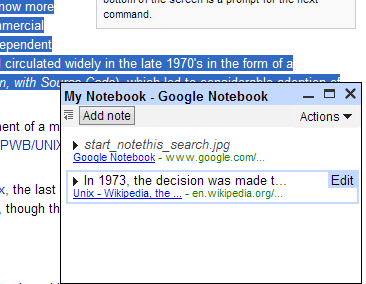 Google Notebook is live. It's a small tool useful if you want to make research on the web - you may want to compare different brands of cars, or gather information for a school project.
Google Notebook is live. It's a small tool useful if you want to make research on the web - you may want to compare different brands of cars, or gather information for a school project.It comes as a Firefox extension or as a Internet Explorer plugin. After you install the extension, go to a page, select a fragment from the page that can include images, right-click and choose "Note this". You'll see a very small windows in the bottom-right corner which will stay there even if you go to another page. You can open or close the notebook from the status bar.
If you maximize the notebook, a new tab will open, but the new page will have all your notes in full size. You can edit the notes with a rich-text editor, print the notebook and even create more than one notebook. If you have more than one notebook, you can move a note from one notebook to another using drag and drop, but the experience isn't great (in Firefox, it doesn't work most of the times). Divide a note into sections to organize your notes, especially if you want to print them.
While Google Notebook keeps the general layout of your selection, it doesn't respect the style of the page. For example, if an image has an inline style defined, Google Notebook copies that, but if the page defines its style in an external stylesheet or in the head section, Google Notebook ignores the style.
The rich editor for notes is a small version of Google Page Creator engine, but it doesn't work well, so use it just to change the text or the links, not to adjust the layout. There's no undo or a way to edit the HTML code. If you make something stupid with the note, press Cancel and the note will revert to the previous form.
The selection from Flickr:
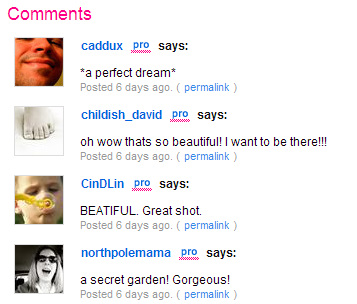
The selection rendered by Google Notebook:
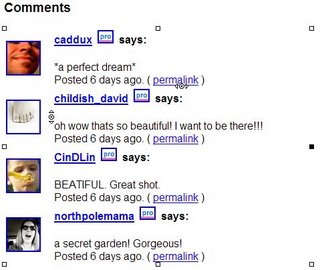
You can adjust the spacing if you drag the small indicators you can see in the screenshot above.
By default, a notebook is private. If you want to share it, you can make it public. This way, it will become searchable at this page (for the moment, search is not available).
All in all, Google Notebook is a handy tool that works well for a small list of notes. You can search your notes, but you can't go to a note from the search results so it will be difficult to organize a large set of notes.
A similar solution to Google Notebook is Clipmarks, a service that has additional features: you can tag notes, comment on other people's notes. A note in Clipmarks looks like this.
Related:
Google uses the community to improve search results

For a similar service that actually does preserve the formating accurately, check out ClipClip. You install their bookmarklet, and then you can highlight a selection and "clip" it. They do a very good job of preserving the original style.
ReplyDelete--Pat